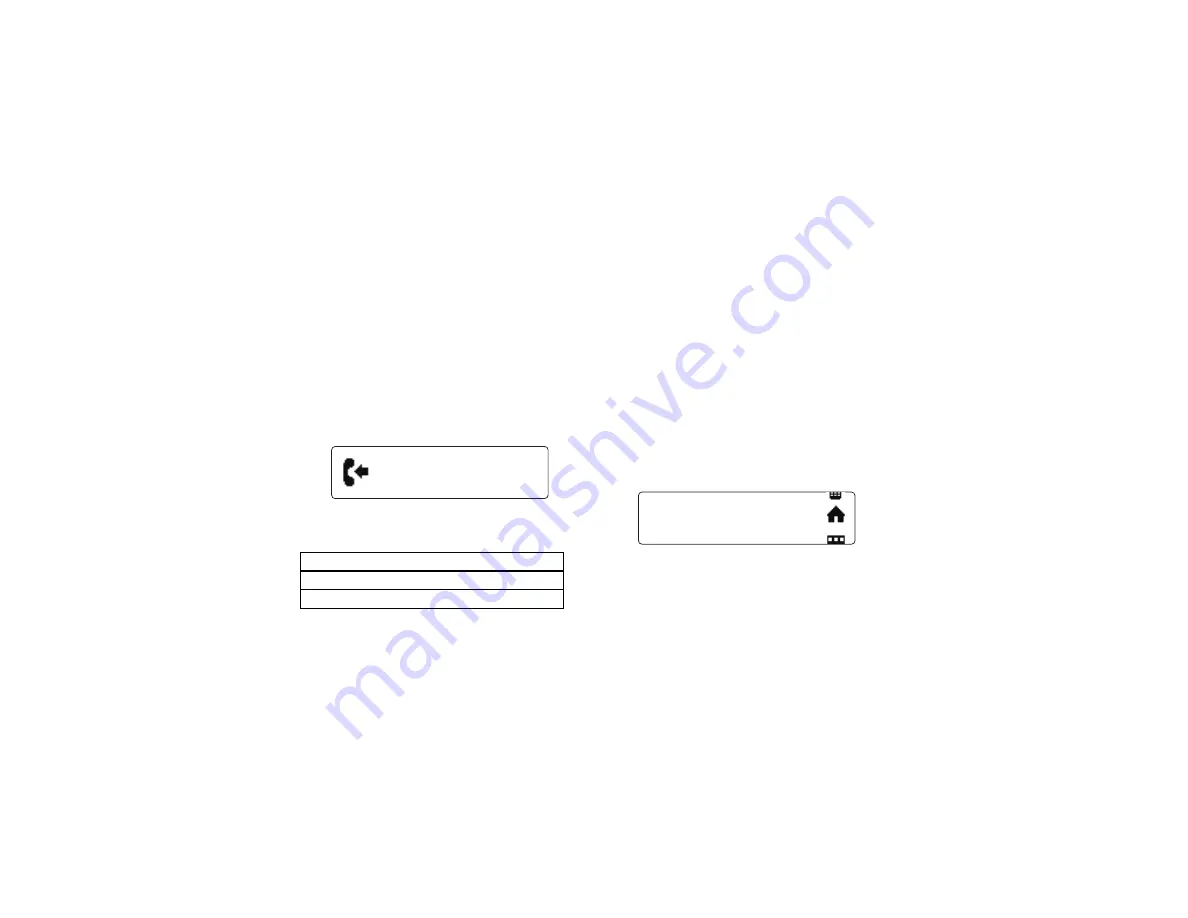
18
calls
calls
Note:
Your car kit supports the Hands-free (HFP) Bluetooth
Profile. Accessing call functions depends upon which
profile your phone supports. See the instructions that came
with your phone.
Note:
Some call features are phone/network dependent.
receive a call
When there’s an incoming call, you hear a ringtone over
your speakers and see the incoming call icon on the
screen.
If music is playing when a call is received, it is automatically
paused (except for music from an auxiliary device).
make a call
To make a call with your car kit, you can:
•
use a phonebook contact
•
use voice dialing on phone
•
use number dialing from the car kit
•
use recent call list
•
dial a number from your phone
Note:
When connected to two phones, voice prompts help
manage call functions. Follow the voice prompts to execute
a function on the desired phone.
use a phonebook contact
1
From the home screen, select
Phonebook
.
2
Using scroll knob, locate and select name you want to
call.
3
Press the scroll knob or Green key to call.
To...
answer call
press Green button
reject call
press Red button
John Hutchinson
Alberts, Trey
Adams, Mark
Allen Cathy
Summary of Contents for TK30
Page 2: ...1 congratulations tbd ...
Page 36: ...35 settings ...
Page 37: ...36 Safety Regulatory Legal ...






























