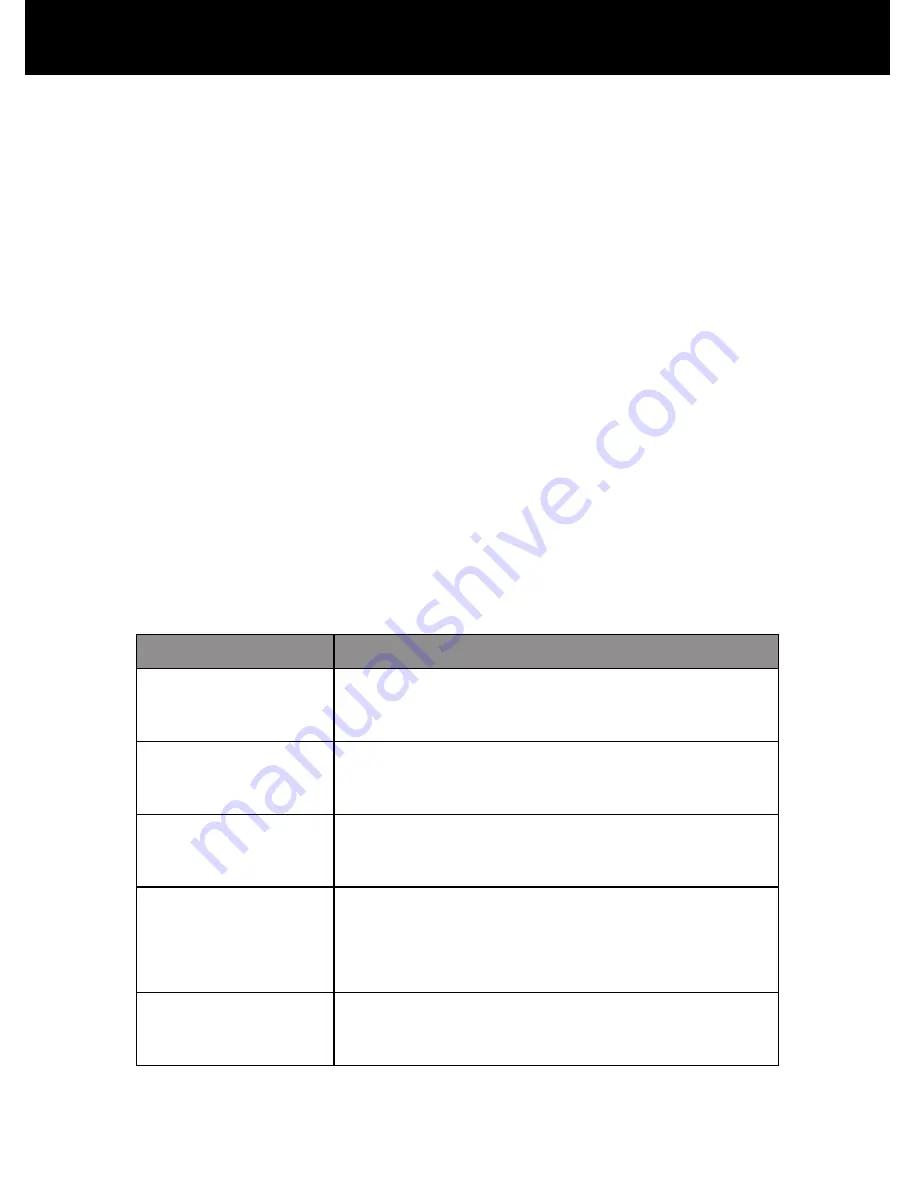
Recent Calls
72
Viewing and Resetting Call Timers
Your phone tracks and records call times. Use the recent calls
menu to view and reset a call timer.
Network connection time
is the elapsed time from the moment
you connect to your service provider's network to the moment
you end the call by pressing
O
. This time includes busy signals
and ringing.
The amount of network connection time you track on your
resettable timer may not equal the amount of time for
which you are billed by your service provider. For billing
information, please contact your service provider directly.
You can view the approximate network connection time elapsed
during the following calls:
Timer
Description
Last Call
Time spent on the last call dialed or
received. You cannot reset this timer.
Dialed Calls
Total time spent on dialed calls since the
last time you reset this timer.
Received Calls
Total time spent on calls received since the
last time you reset this timer.
All Calls
Total time spent on dialed and received
calls since the last time you reset this
timer.
Lifetime
Total time spent on all calls on this phone.
You cannot reset this timer.















































