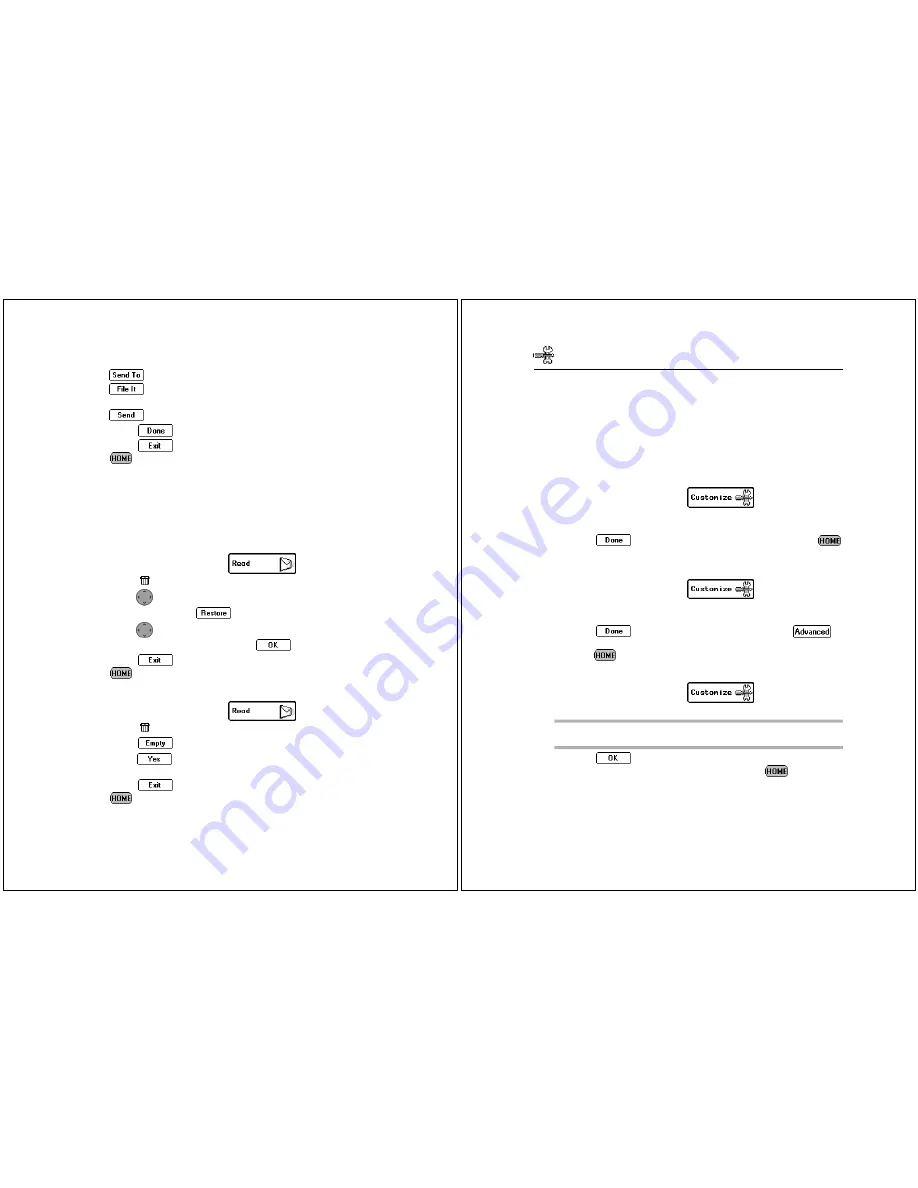
Read
47
5. Type a note to accompany the message being forwarded, then
select:
to forward to an address.
to forward to an inbox.
6. Select the address to which the message will be sent, then select
.
7. Select
.
8. Select
to return to the Message Area screen, or press
to return to the menu wheel.
Trashcan
Messages can be restored from the Trashcan until the Trashcan is
emptied. The Trashcan is emptied upon your request, when mem-
ory is running low, and each night. See “ Memory Management
System” on page 75 for more information.
To restore a message from the Trashcan:
1. On the menu wheel, select
.
2. Select
Trashcan.
3. Press
up or down to highlight the message you want to
restore, then select
.
4. Press
up or down to highlight the inbox to which you want
to move the message, then select
.
5. Select
to return to the Message Area screen, or press
to return to the menu wheel.
To empty the Trashcan:
1. On the menu wheel, select
.
2. Select
Trashcan.
3. Select .
4. Select
at the confirmation screen to delete the messages
from the Trashcan.
5. Select
to return to the Message Area screen, or press
to return to the menu wheel.
48
Timeport P930 User’s Guide
Customize
The Customize application provides a variety of features that allow
you to configure your Timeport P930 Two-Way Pager to suit your
needs.
Viewing System Status
Information available through the Customize application includes
system information, memory usage, and owner information.
To view system information:
1. On the menu wheel, select
.
2. Select About PageWriter to view version, model, and operat-
ing system information. A list of applications is also provided.
3. Select
to return to the Customize screen, or press
to return to the menu wheel.
To view memory usage:
1. On the menu wheel, select
.
2. Select Memory Usage to view summary of the amount of
memory in use by various elements.
3. Select
to return to the Customize screen, or
to
view more detail about current and total memory usage, or
press
to return to the menu wheel.
To view owner information:
1. On the menu wheel, select
.
2. Select Owner Information to view your information.
3. Select
to accept any changes to the owner information
and return to the Customize screen, or press
to return to
the menu wheel and discard any changes.
TIP
The information on this screen can be edited. Simply delete
any existing information and type the new information.
Summary of Contents for Timeport P930 Series
Page 50: ... 6881034B65 6881034B65 O ...






























