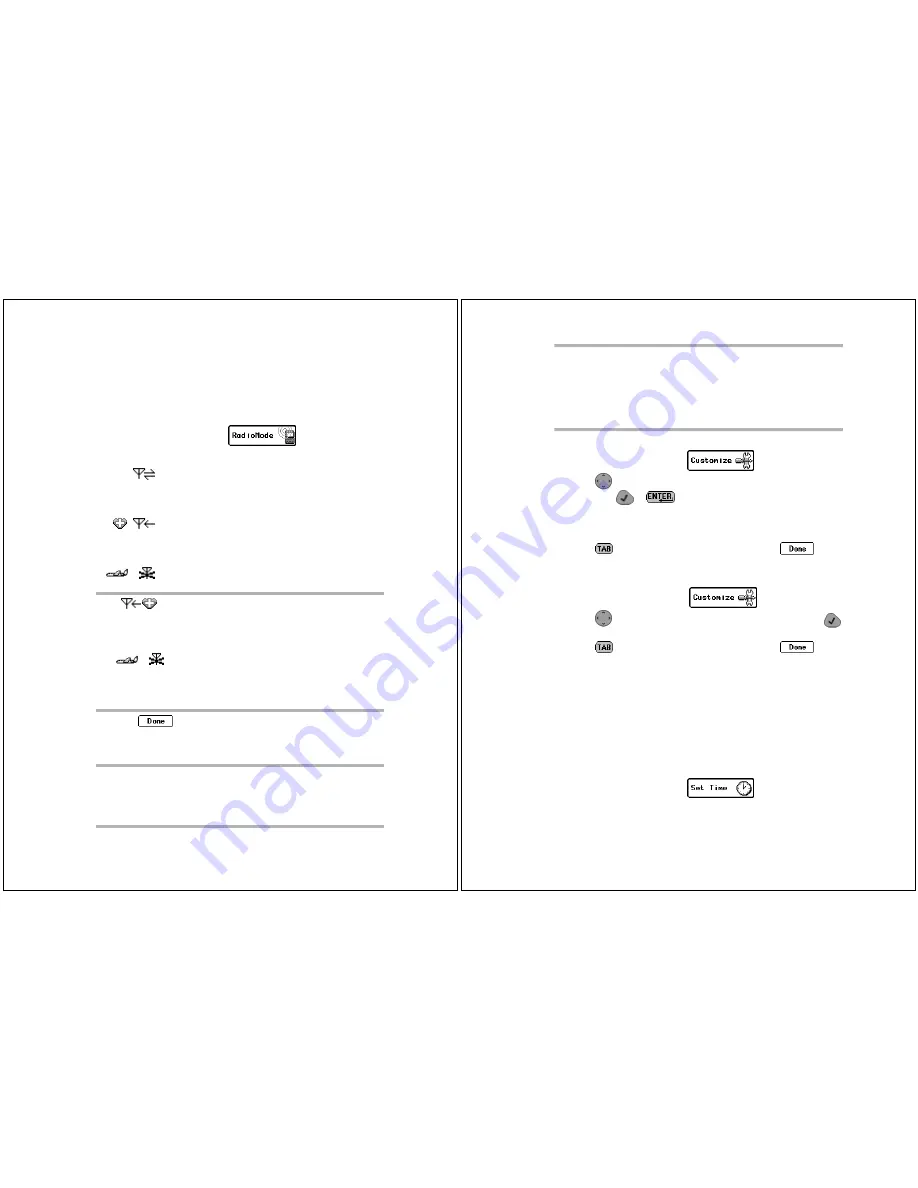
System Setup
23
Configuring Your Timeport P930 Two-Way Pager
Before attempting to send or receive messages, ensure your pager
is set to the proper transmission mode. You can also adjust the
message text size or turn on or off the audible keyboard clicks when
preparing your pager for use.
To set the transmission mode:
1. On the menu wheel, select
.
2. Select the transmission mode:
3. Select
to return to the main screen.
Ä
When the pager is in Off mode, messages are retained by the
paging service until you change modes (Send/Receive or Receive
Only).
Send/Receive — Full service coverage. Turns on
the receiver and transmitter for two-way message
transmission. Messages can be sent and received
from your pager.
Receive Only — Basic Service coverage. Turns on
only the receiver for one-way message transmis-
sion. Messages can be received but not sent from
your pager.
Off — Storing Messages. Turns off the transmitter
and receiver. Messages cannot be sent or received.
TIP
Sometimes referred to as Hospital mode. The unit
will never transmit while in this safe mode for environments
with sensitive equipment such as CAT Scan and MRI equip-
ment found in hospitals.
Off is recommended for airline travel. Radio
transmissions can interfere with flight navigation and com-
munications. Follow FAA regulations. Turn off the transmit-
ter while on airplanes.
TIP
Off mode does not turn off your pager. It turns off the radio
frequency (RF) transmission. You can still use the applica-
tions on your pager to update your Address Book, schedule
reminders to yourself, or compose messages to be sent at a
later time.
24
Timeport P930 User’s Guide
To change the message text size:
1. On the menu wheel, select
.
2. Press
up or down to highlight Message Text,
then press
or
to toggle between:
[Now NORMAL]
— Displays message text in the standard font
size.
[Now LARGE]
— Displays message text in a larger font size.
3. Press
to access the button field, then select
to
accept the changes and return to the menu wheel.
To turn on/off the audible keyboard click:
1. On the menu wheel, select
.
2. Press
up or down to highlight Key Clicks, then press
to toggle between [Now ON] and [Now OFF].
3. Press
to access the button field, then select
to
accept the changes and return to the menu wheel.
Setting the Date and Time
Although your new Timeport P930 Two-Way Pager comes pre-
configured, you might need to set the correct date and time when
you first receive your pager. Through the Set Time application, you
can also reset the date and time to reflect your movement between
time zones and for seasonal changes, such as Daylight Savings
Time.
To set the date/time:
1. On the menu wheel, select
.
TIP
When moving to another zone, reset your pager back to Full
Service Send/Receive mode until you receive your first page,
then you can put the pager back into Receive Only mode.
This allows you to tell the service provider where to find
your pager. Zones are defined by the paging service provider,
but in general, a major metropolitan area counts as a zone
(e.g., the greater Chicago area is one zone).
Summary of Contents for Timeport P930 Series
Page 50: ... 6881034B65 6881034B65 O ...






























