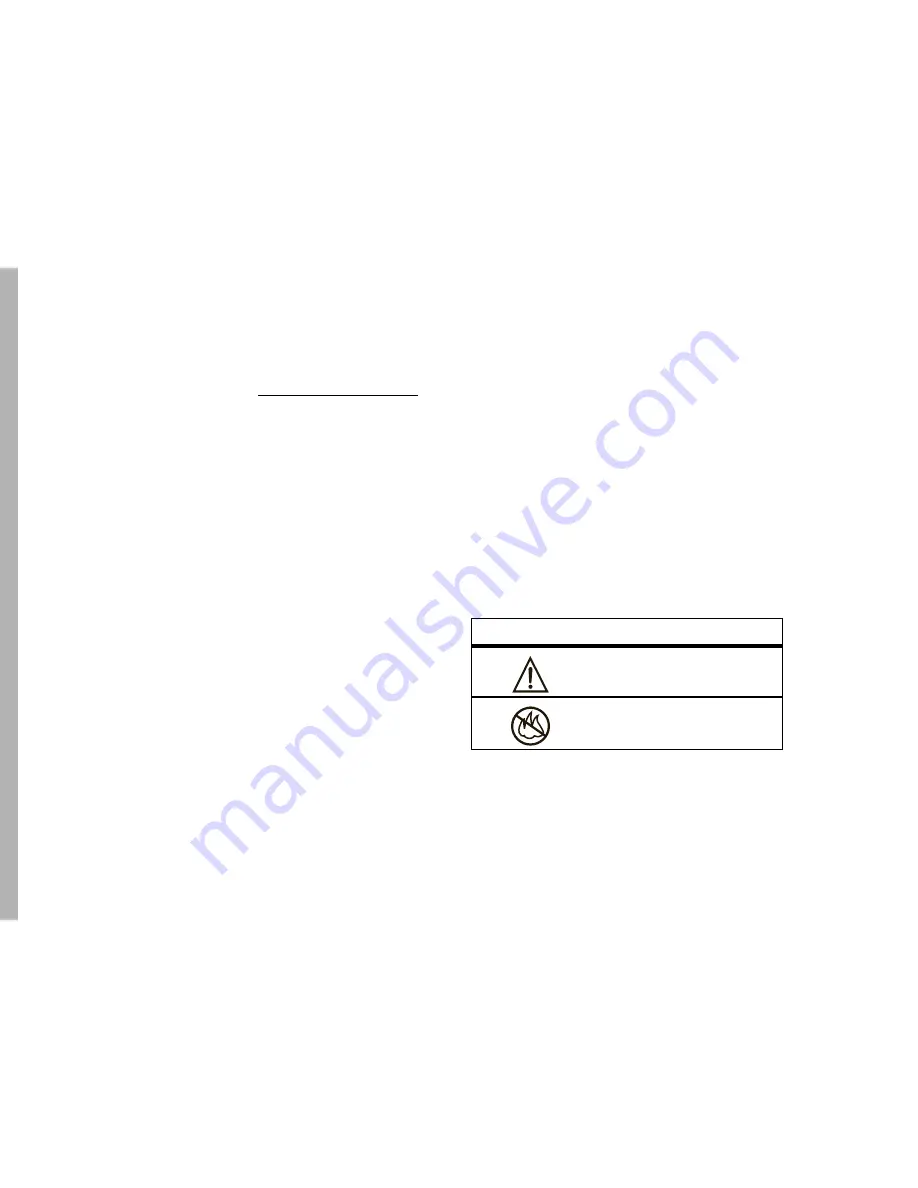
86
Legal and Safety
regional authority. Alternatively, you may return unwanted mobile
devices and electrical accessories to any Motorola Approved
Service Center in your region. Details of Motorola approved
national recycling schemes, and further information on Motorola
recycling activities can be found at:
www.motorola.com/recycling
Disposal of your Mobile Device Packaging and
User’s Guide
Product packaging and user’s guides should only be disposed of in
accordance with national collection and recycling requirements.
Please contact your regional authorities for more details.
Driving Precautions
The use of wireless phones while driving may cause distraction.
Discontinue a call if you can’t concentrate on driving.
Additionally, the use of wireless devices and their accessories may
be prohibited or restricted in certain areas. Always obey the laws
and regulations on the use of these products.
Responsible driving practices can be found in the “Smart Practices
While Driving” section (see page 99).
Operational Warnings
Obey all posted signs when using Mobile devices in public areas.
Potentially Explosive Atmospheres
Areas with potentially explosive atmospheres are often but not
always posted, and can include fueling areas such as below decks
on boats, fuel or chemical transfer or storage facilities, or areas
where the air contains chemicals or particles, such as grain, dust
or metal powders.
When you are in such area, turn off your handset, and do not
remove, install, or charge batteries unless it is a radio product type
especially qualified for use in such areas as “Intrinsically Safe” (for
example, Factory Mutual, CSA, or UL approved). In such areas,
sparks can occur and cause an explosion or fire.
Symbol Key
Your battery, charger, or portable radio may contain symbols,
defined as follows:
Symbol
Definition
Important safety information
follows.
Do not dispose of your battery
or phone in a fire.
032374o
032374o
032376o
032376o
Summary of Contents for Telus Mike i410
Page 1: ...User s Guide i410 ...
Page 2: ......
Page 109: ......
Page 110: ...www motorola com NNTN7807A NNTN7807A xxxxxxxx xx xx AUG 09 Printed in USA ...
















































