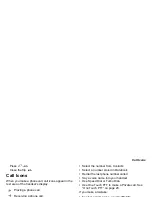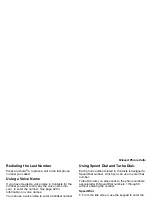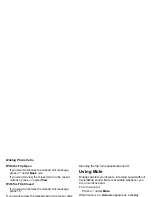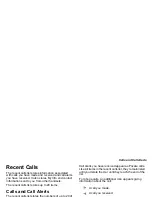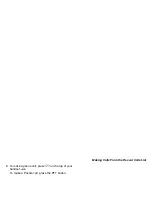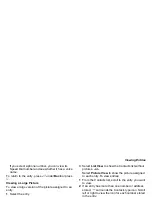43
Storing Numbers Quickly
With the
Speed #
field highlighted, press
O
.
Press
A
under
Delete
to delete the current Speed
Dial number.
Enter the new Speed Dial number using the
keypad.
When you are finished, press
O
.
3
If you want to create a voice name for a phone
number, select
Voice Name
.
As directed by the screen prompts, say and repeat
the name you want to assign to the number. Speak
clearly into the microphone.
When you are finished, press
A
under
Back
.
Storing Numbers Quickly
To store numbers to Contacts from the recent calls
list, see “Storing Items to Contacts” on page 37.
To store numbers to Contacts from Memo, see
“Memo” on page 130.
To store numbers to Contacts from the idle screen:
1
Use the keypad to enter the number you want to
store.
2
Press
m
.
3
Select
Store Number
.
4
To store the number as a new entry, select
[New
Contact]
.
-or-
To store the number to an existing entry, select the
entry.
5
With the Contacts type field highlighted, scroll left
or right to display the Contacts type you want to
assign the number.
6
If you want to add more information to the entry,
follow the applicable instructions in “Creating
Entries” on page 41.
Press
A
under
Done
.
Editing Entries
1
From the Contacts list, scroll to the entry you want
to edit.
2
Press
A
under
Edit
.
-or-
If
Edit
is not one of your options: Press
m
. Select
Edit
.
The entry details screen displays.
Follow the applicable instructions in “Creating
Entries” on page 41 to edit the various fields.