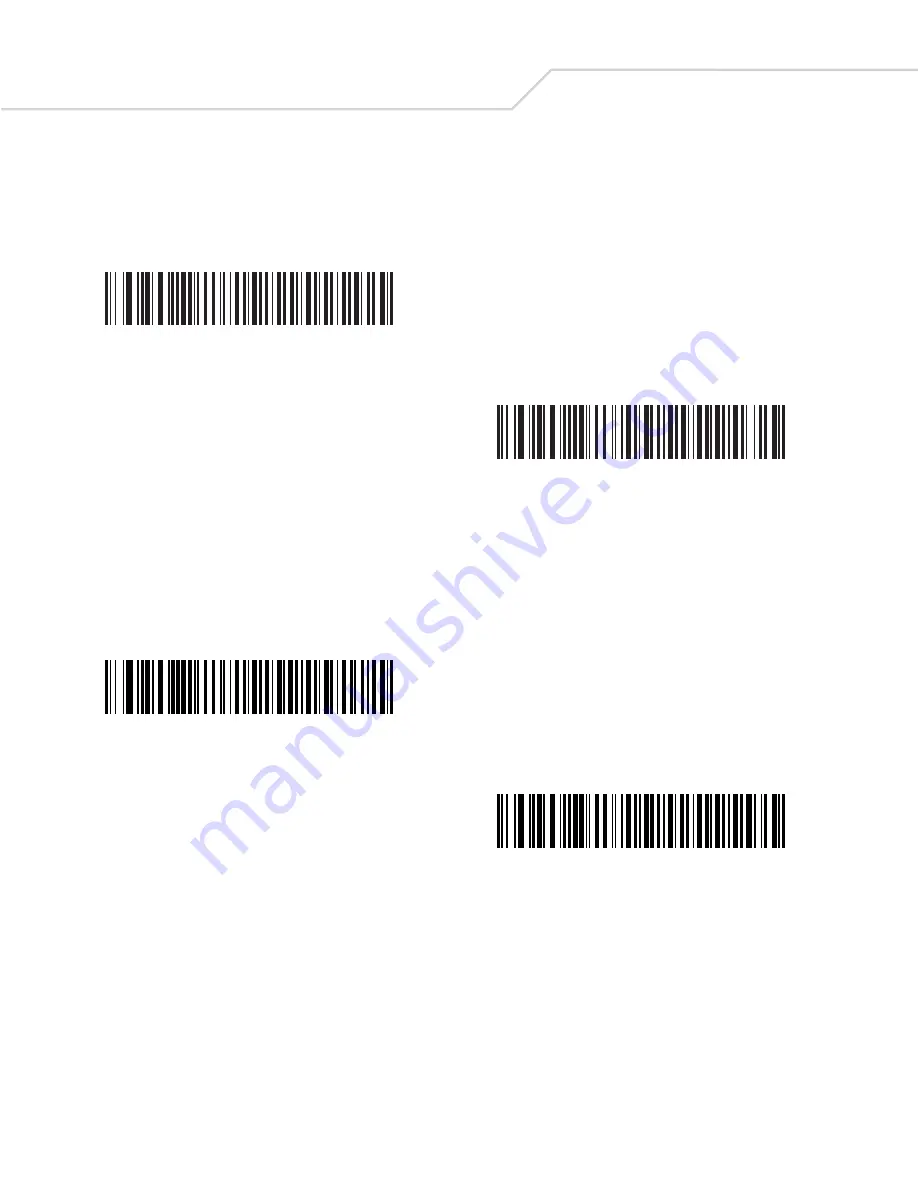
Symbol DS6608 Product Reference Guide
8-10
Emulate Keypad with Leading Zero
When enabled, character sequences sent over the numeric keypad are sent as ISO characters which have a leading zero. For example
ASCII A would be sent as “ALT MAKE” 0 0 6 5 “ALT BREAK”.
USB Keyboard FN 1 Substitution
This option applies only to the USB HID Keyboard Emulation device. When enabled, this allows replacement of any FN 1 characters
in an EAN 128 bar code with a Key Category and value chosen by the user
FN1 Substitution Values on page 14-8
Category and Key Value).
*
Disable Keypad Emulation with Leading Zero
Enable Keypad Emulation with Leading Zero
Enable
*Disable
Summary of Contents for Symbol DS6608
Page 1: ...Symbol DS6608 Product Reference Guide ...
Page 2: ......
Page 3: ...Symbol DS6608 Product Reference Guide 72E 67563 04 Revision A March 2007 ...
Page 6: ......
Page 16: ...Symbol DS6608 Product Reference Guide xiv ...
Page 20: ...Symbol DS6608 Product Reference Guide 1 2 ...
Page 26: ...Symbol DS6608 Product Reference Guide 1 8 ...
Page 28: ...Symbol DS6608 Product Reference Guide 2 2 ...
Page 38: ...Symbol DS6608 Product Reference Guide 3 2 ...
Page 44: ...Symbol DS6608 Product Reference Guide 4 2 ...
Page 56: ...Symbol DS6608 Product Reference Guide 5 2 ...
Page 60: ...Symbol DS6608 Product Reference Guide 5 6 ...
Page 62: ...Symbol DS6608 Product Reference Guide 6 2 ...
Page 84: ...Symbol DS6608 Product Reference Guide 7 2 ...
Page 108: ...Symbol DS6608 Product Reference Guide 8 2 ...
Page 128: ...Symbol DS6608 Product Reference Guide 8 22 ...
Page 130: ...Symbol DS6608 Product Reference Guide 9 2 ...
Page 136: ...Symbol DS6608 Product Reference Guide 10 2 ...
Page 144: ...Symbol DS6608 Product Reference Guide 10 10 ...
Page 146: ...Symbol DS6608 Product Reference Guide 11 2 ...
Page 154: ...Symbol DS6608 Product Reference Guide 11 10 5 Second Transmission Timeout ...
Page 158: ...Symbol DS6608 Product Reference Guide 11 14 ...
Page 159: ...123 Scan Introduction 12 3 Communication with 123Scan 12 3 123Scan Parameter 12 3 ...
Page 160: ...Symbol DS6608 Product Reference Guid 12 2 ...
Page 162: ...Symbol DS6608 Product Reference Guid 12 4 ...
Page 166: ...Symbol DS6608 Product Reference Guide 13 4 ...
Page 226: ...Symbol DS6608 Product Reference Guide 13 64 ...
Page 228: ...Symbol DS6608 Product Reference Guide 14 2 ...
Page 261: ...Advanced Data Formatting 15 25 Numeric Keypad continued 7 8 9 Cancel ...
Page 326: ...Symbol DS6608 Product Reference Guide 15 90 Alphanumeric Keyboard Space Dash ...
Page 327: ...Advanced Data Formatting 15 91 Alphanumeric Keyboard continued ...
Page 328: ...Symbol DS6608 Product Reference Guide 15 92 Alphanumeric Keyboard continued ...
Page 329: ...Advanced Data Formatting 15 93 Alphanumeric Keyboard continued _ Underscore ...
Page 331: ...Advanced Data Formatting 15 95 Alphanumeric Keyboard continued 6 7 8 9 A B C ...
Page 332: ...Symbol DS6608 Product Reference Guide 15 96 Alphanumeric Keyboard continued D E F G H I J ...
Page 333: ...Advanced Data Formatting 15 97 Alphanumeric Keyboard continued K L M N O P Q ...
Page 334: ...Symbol DS6608 Product Reference Guide 15 98 Alphanumeric Keyboard continued R S T U V W X ...
Page 336: ...Symbol DS6608 Product Reference Guide 15 100 Alphanumeric Keyboard continued d e f g h i j ...
Page 337: ...Advanced Data Formatting 15 101 Alphanumeric Keyboard continued k l m n o p q ...
Page 338: ...Symbol DS6608 Product Reference Guide 15 102 Alphanumeric Keyboard continued r s t u v w x ...
Page 339: ...Advanced Data Formatting 15 103 Alphanumeric Keyboard continued y z ...
Page 340: ...Symbol DS6608 Product Reference Guide 15 104 ...
Page 341: ...Standard Default Parameters ...
Page 342: ...Symbol DS6608 Product Reference Guide A 2 ...
Page 350: ...Symbol DS6608 Product Reference Guide A 10 ...
Page 351: ...Programming Reference Symbol Code Identifiers B 3 AIM Code Identifiers B 4 ...
Page 352: ...Symbol DS6608 Product Reference Guide B 2 ...
Page 358: ...Symbol DS6608 Product Reference Guide B 8 ...
Page 360: ...Symbol DS6608 Product Reference Guide C 2 ...
Page 363: ...Sample Bar Codes C 5 Maxicode QR Code US Postnet UK Postal ...
Page 364: ...Symbol DS6608 Product Reference Guide C 6 ...
Page 365: ...Numeric Bar Codes Numeric Bar Codes D 3 Cancel D 4 ...
Page 366: ...Symbol DS6608 Product Reference Guide D 2 ...
Page 369: ...ASCII Character Sets ...
Page 370: ...Symbol DS6608 Product Reference Guide E 2 ...
Page 390: ...Symbol DS6608 Product Reference Guide GL 10 ...
Page 396: ...Symbol DS6608 Product Reference Guide IN 6 ...
Page 398: ......
Page 399: ......
















































