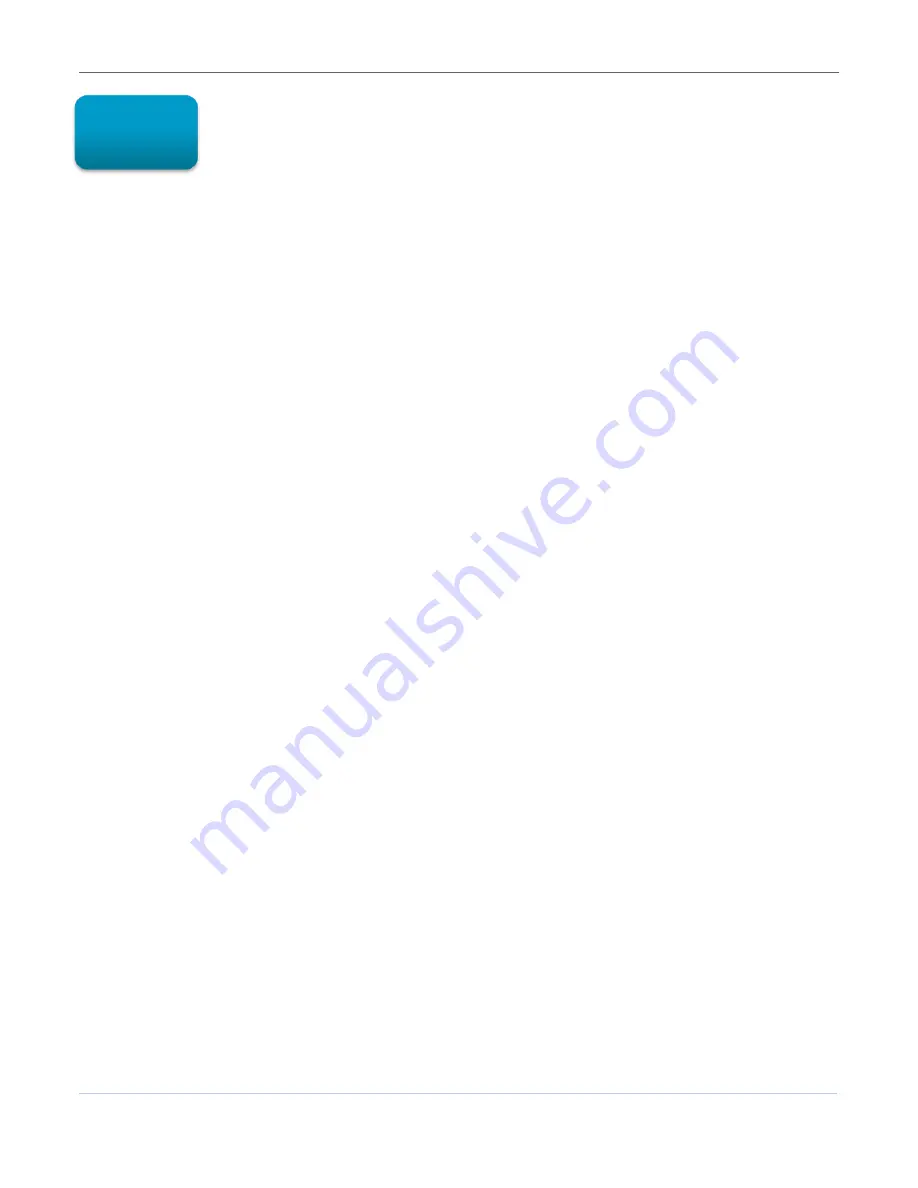
Setting Up a Wireless Network Connection
B
SVG6x82 Series Wireless Voice Gateway
•
User Guide
10
590934-001-a
Setting Up a Wireless Network
Connection
You must have computer access to a high-speed Internet service to set up a wireless network
connection or connect wireless devices to the SVG6x82. Also, make sure the SVG6x82 and your
computer are connected through an Ethernet connection. Choose one of the following two options to set
up your wireless network connection:
•
Setting Up a Wireless Network on Your Computer
•
Using the WPS Pairing Button
After setting up your wireless network connection, check that the wireless network connection was set
up properly. See
Testing Your Wireless Network Connection
for more information.
Setting Up a Wireless Network on Your Computer
Note
: The steps for setting up a wireless network may differ slightly depending on the Windows
operating system installed on your computer. The following steps apply for Windows 7 systems.
1.
From the Windows taskbar, click
Start
button and then click
Control Panel
,
Network and Sharing
Center
.
2.
Click
Set up a new connection or network
.
3.
Click
Connect to the Internet
.
Note
: The
You are already connected to the Internet
message may appear. Ignore this message
and proceed with the next step.
4.
Click
Set up a new connection anyway
and then click
Wireless
.
5.
Scroll down and click the
MOTOROLA
wireless network name (see the
SSID
number listed on the
SVG6x82 gateway label).
6.
Enter
Network security key code
in the Security key field (see
Wi-Fi Security
code listed on the
SVG6x82 gateway label) and then click
OK
to complete the wireless network connection.
A Connected status message showing the wireless network connection should display.
7.
Close the Wireless Network Connection window.
Using the WPS Pairing Button
Note
: To use the WPS Pairing button option, your computer hardware must support WPS and also have
WPA security compatibility.
The WPS option automatically assigns a random wireless network name (SSID) and Wi-Fi Security Key to
the SVG6x82 and other WPS-enabled devices to connect to your wireless network.
1.
Power ON the gateway and other WPS-enabled devices that you want to connect to a wireless
network.
2.
Press and hold the WPS button located on the top of the SVG6x82 for five or more seconds.
3.
Press the WPS button on your WPS-enabled computer or other device.
4.
Repeat step 3 for each additional WPS-enabled device you are connecting to your wireless network.
4






























