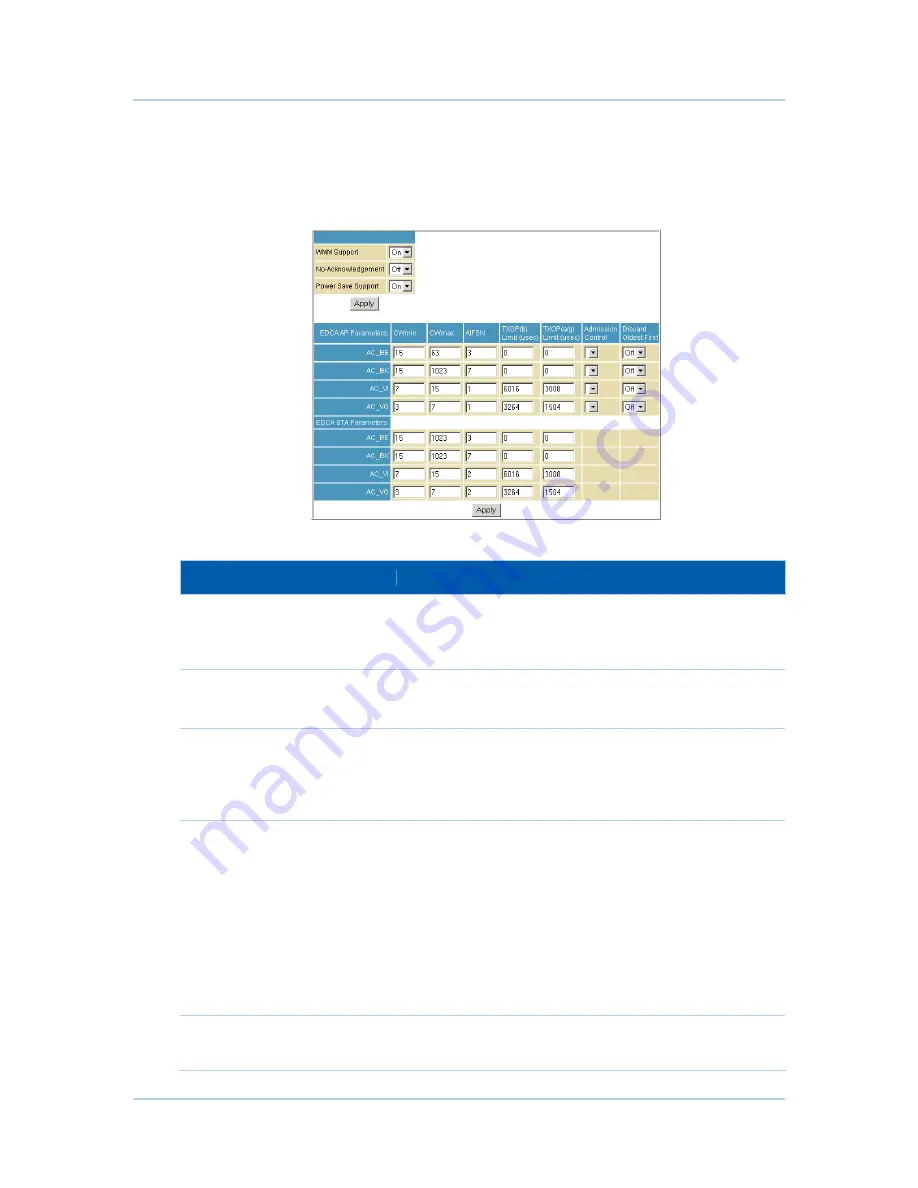
B
9 • Wireless Pages
53
Wireless 802.11 Wi-Fi Multimedia Page
Configure the Wi-Fi Multimedia Quality of Service (QoS).
Field Descriptions for the Wireless 802.11 Wi-Fi Multimedia Page
Field
Description
WMM Support
Sets WMM support to Auto, On, or Off.
If enabled (Auto or on), WME Information Element is included
in beacon frames.
No-Acknowledgement
Sets No-Acknowledgement support to On or Off.
When On, acknowledgments for data are not transmitted.
Power Save Support
Sets Power Save support to On or Off.
When On, the AP queues packets for STAs that are in Power
Save mode. Queued packets are transmitted when the STA
notifies the AP that it has left Power Save mode.
EDCA AP Parameters
Specifies the parameters for traffic transmitted from the AP to
the STA in four Access Categories:
•
Best Effort (AC_BE)
•
Background (AC_BK)
•
Video (AC_VI)
•
Voice (AC_VO)
Admission control specifies if it is to be enforced for the
Access Categories.
Discard Oldest First specifies the discard policy for the queues.
“
On” discards oldest first; “Off” discards newest first.
EDCA STA Parameters
Specifies the transmit parameters for traffic transmitted from
the STA to the AP in the four Access Categories.
















































