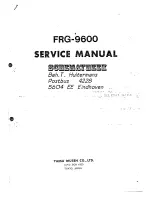Notice to Users
This device complies with Part 15 of the FCC rules per the
following conditions:
• This device may not cause harmful interference.
• This device must accept any interference received,
including interference that may cause undesired
operation.
CAUTION:
Changes or modifications made to this device, not
expressly approved by Motorola Solutions, could
void the authority of the user to operate this
equipment.
English
8