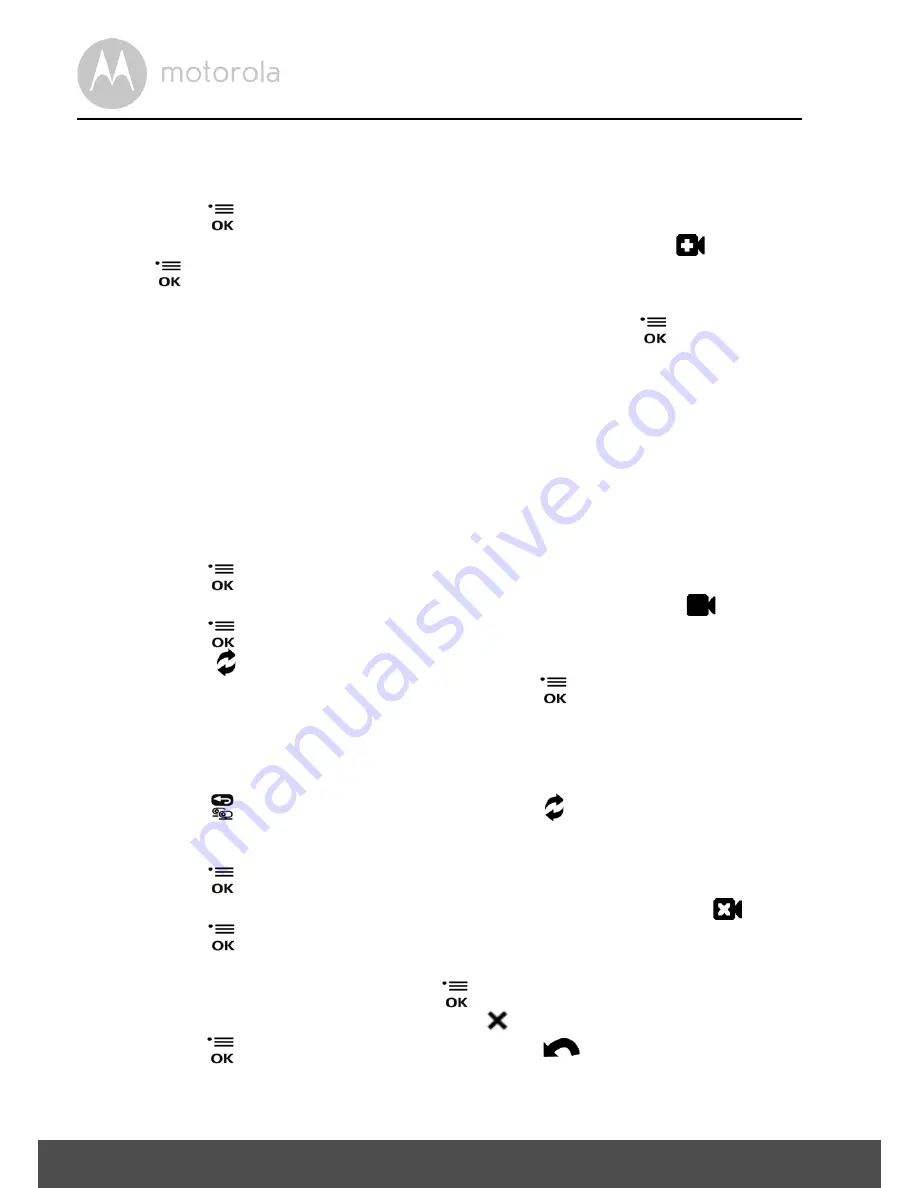
14
Owner Unit Menu Options
4.5
Camera Control
4.5.1
Add (pair) a camera
1.
Press the
button and the first menu option will appear.
2.
Press the
-
DOWN button to select the ADD CAMERA icon
and press
the
button to confirm.
3.
1
/
2
/
3
/
4
will pop up, press the
+
UP button or
-
DOWN button to select
the desired Camera identification number, and press the
button to start
searching for a camera unit. The Green Audio Level LED turns on while
searching.
4.
Press and hold the PAIR button underneath the pet unit until the owner unit
finds the camera, beeps and the picture from the camera appears.
NOTE
A camera can only be registered to one owner unit at any one time.
4.5.2
View a camera
1.
Press the
button and the first menu option will appear.
2.
Press the
-
DOWN button to select the VIEW CAMERA icon
and
press the
button to confirm.
3.
1
/
2
/
3
/
4
will pop up, press the
+
UP button or
-
DOWN button to
select the desired Camera unit, and press the
button to view the
picture from that camera.
TIP
Quick Method to View Cameras instead of using the menu.
Directly press
repeatedly to select
Camera
1- 4
or .
4.5.3
Delete a camera
1.
Press the
button and the first menu option will appear.
2.
Press the
-
DOWN button to select the DELETE CAMERA icon
and
press the
button to confirm.
3.
1
/
2
/
3
/
4
will pop up, press the
+
UP button or
-
DOWN button to select
the desired Camera unit, press the
button then press the
-
DOWN
button to select the DELETE CAM icon
.
4.
Press the
button to confirm the deletion or
RETURN button to exit.
Summary of Contents for SCOUT600
Page 26: ......



























