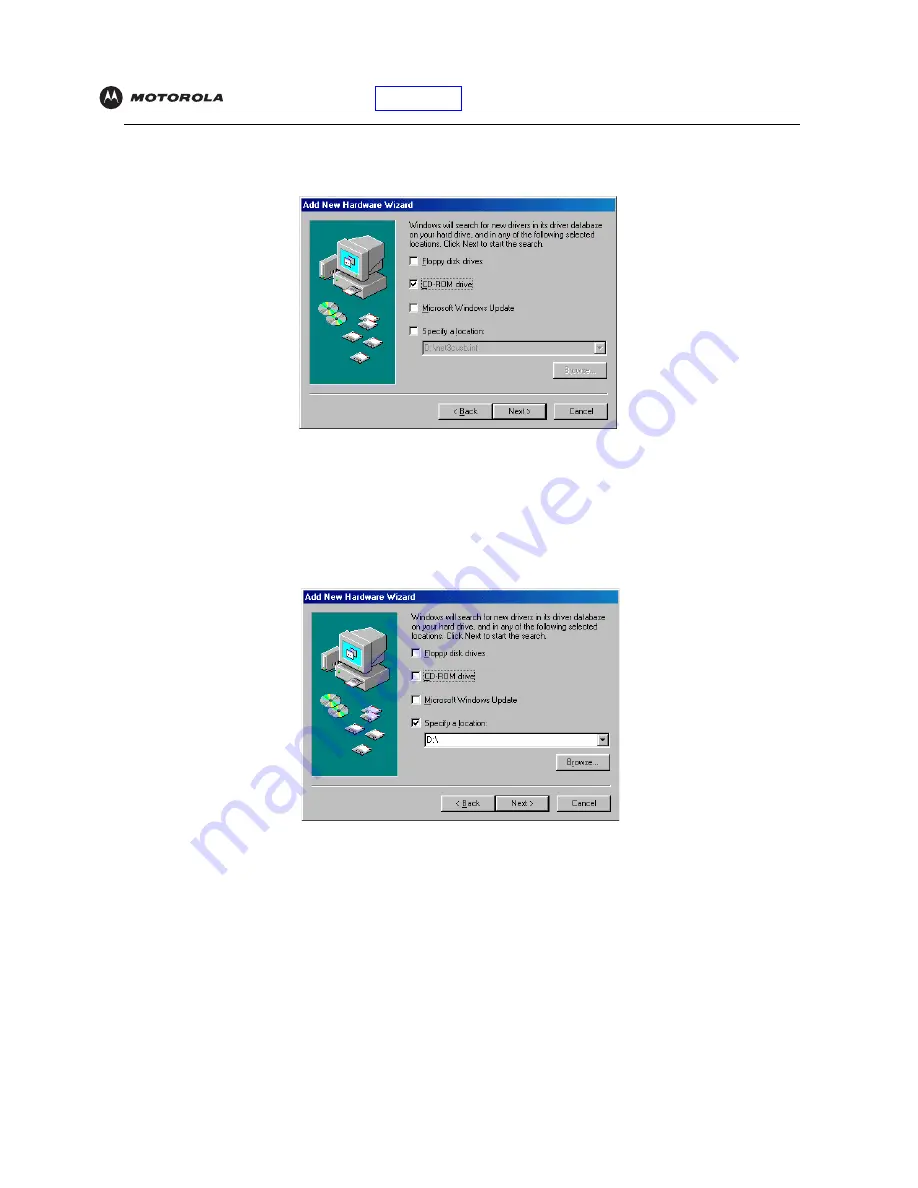
Introduction
Installation
Troubleshooting
Glossary
License
SBV5220 VoIP Cable Modem User Guide
14
4
Be sure “Search for the best driver for your device” is selected and click
Next
. The following window is
displayed:
5
Be sure “CD-ROM drive” is the only box selected. Click
Next
.
The message “Please wait while Windows searches for a new driver for this device” is displayed.
If your computer successfully locates the driver, skip to step 8.
If your computer does not locate the driver, the previous window
is displayed again.
6
Select
Specify a location
and type the location of your CD-ROM drive.
To load the driver successfully, you may need to click
Browse
to manually select the
NetMotCM.sys
file from
the CD-ROM.






























