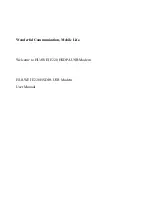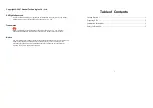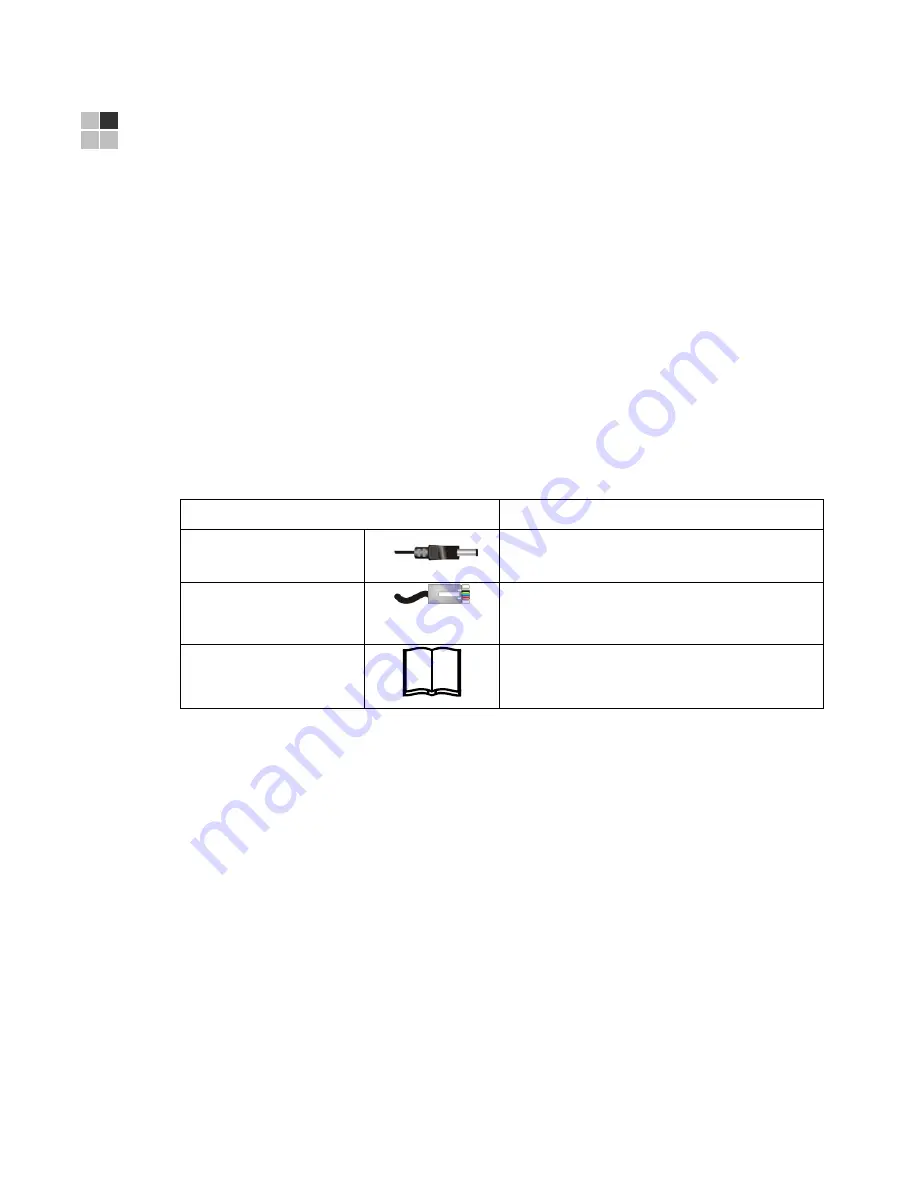
5
2 INSTALLATION
The following topics provide information about installing the SB6120 hardware:
•
•
•
•
•
Cabling and Startup for the SB6120
•
•
Before You Begin
Before you begin the installation, check that you received the following items with
your SB6120 SURFboard DOCSIS 3.0 Cable Modem.
Item Description
Power cord
Connects the SB6120 to a power adapter that
connects to an AC electrical outlet
Ethernet, Fast Ethernet,
and Gigabit Ethernet
cable
Connects to the
SB6120 Quick Installation
Guide
Contains basic information for getting started with
the SB6120
You must have the latest service packs and patches installed on your computer for
your operating system. You will need a 75-ohm
to
connect the SB6120 to the nearest cable outlet. If a TV is connected to the cable
outlet, you may need a 5 to 900 MHz RF
and two additional coaxial cables to
use both the TV and the SB6120. The coaxial cable and RF splitter are available at
consumer electronic stores. Contact your Internet Service Provider for advice on
obtaining these components.