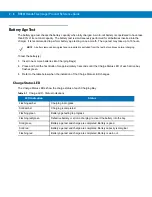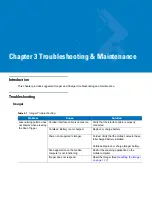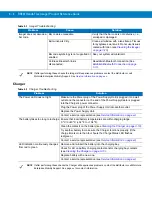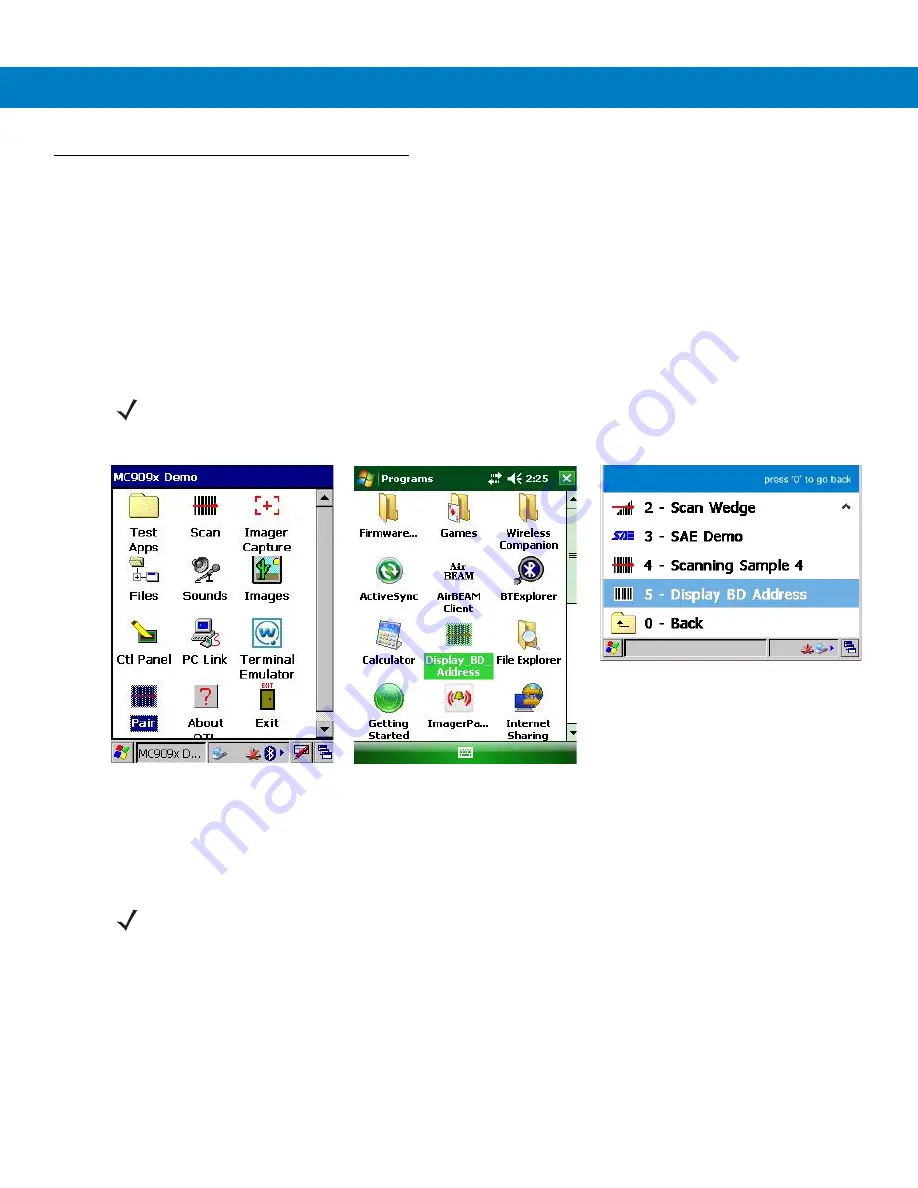
Getting Started 1 - 11
Bluetooth Connection
Establish Bluetooth Connection
To establish Bluetooth connection with a mobile computer:
1.
Ensure that the Imager is within a range of 10 meters (30 feet) from the mobile computer.
2.
Install the battery in the Imager.
3.
Launch the Bluetooth Device (BD) address application (see
) from the mobile computer. Most BD
Address applications display a pairing bar code image on the screen of the mobile computer.
Figure 1-11
Icon of Bluetooth Device (BD) Address Application
4.
Scan the pairing bar code on the mobile computer screen (see
) or a provided pairing label. When
scanning, the Imager emits one string of high/low/high/low beeps.
NOTE
To find the BD address application tap the
Start
button and select
Programs > Display_BD_Address
or
Start
>
Programs > BT Information and
then tap the
Generate Local BD Address Barcode
button to display the BD
address bar code.
Bluetooth Device (BD) address icon on
Windows Mobile Programs screen
Bluetooth Device (BD) address icon
on WT4090 Application screen
Bluetooth Device (BD) address icon
on MC909X Demo screen
NOTE
To create printed pairing bar code label, refer to
Pairing Bar Code Format on page 1-13
.
Summary of Contents for RS507 Series
Page 1: ...RS507 Hands Free Imager Product Reference Guide ...
Page 2: ...RS507 Hands Free Imager Product Reference Guide 72E 120802 01 Rev B September 2011 ...
Page 11: ...xii RS507 Hands Free Imager Product Reference Guide Glossary Index ...
Page 181: ...7 12 RS507 Product Reference Guide ...
Page 242: ...Appendix C Sample Bar Codes Code 39 UPC EAN UPC A 100 123ABC 0 12345 67890 5 ...
Page 245: ...C 4 RS507 Hands Free Imager Product Reference Guide Maxicode QR Code US Postnet ...
Page 246: ...Sample Bar Codes C 5 UK Postal ...