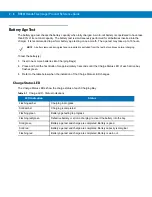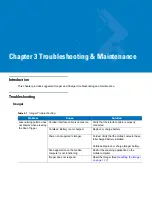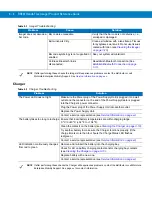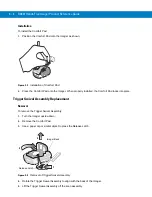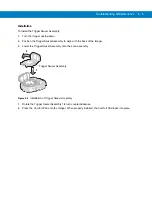Getting Started 1 - 13
To remove Bluetooth connection:
1.
Scan an un-pairing bar code for disconnecting the Imager from the mobile computer.
Figure 1-13
Un-pairing Bar Code
2.
The Imager emits one string of high/low beeps indicating that Bluetooth communication with the mobile
computer is disconnected.
Pairing Bar Code Format
In order to pair the Imager with a mobile computer over Bluetooth, a pairing bar code must be created. You can use
the Display_BD_Address application on the mobile computer, or create and print a pairing bar code label. To create
a pairing bar code label, the Bluetooth address of the mobile computer should be available (refer to the mobile
computer user guide).
Pairing bar codes are Code 128 or Data Matrix symbologies formatted as follows:
<Fun3>Bxxxxxxxxxxxx
Where xxxxxxxxxxxx represents the 12-character Bluetooth address.
Pairing Bar Code Example
If the mobile computer to which the Imager connects has a Bluetooth address of 11:22:33:44:55:66, then the
pairing bar code is:
Figure 1-14
Creating a Pairing Bluetooth Bar Code
Paring Bar Code Content: <Fnc 3> ‘B’ + Bluetooth Address
Summary of Contents for RS507 Series
Page 1: ...RS507 Hands Free Imager Product Reference Guide ...
Page 2: ...RS507 Hands Free Imager Product Reference Guide 72E 120802 01 Rev B September 2011 ...
Page 11: ...xii RS507 Hands Free Imager Product Reference Guide Glossary Index ...
Page 181: ...7 12 RS507 Product Reference Guide ...
Page 242: ...Appendix C Sample Bar Codes Code 39 UPC EAN UPC A 100 123ABC 0 12345 67890 5 ...
Page 245: ...C 4 RS507 Hands Free Imager Product Reference Guide Maxicode QR Code US Postnet ...
Page 246: ...Sample Bar Codes C 5 UK Postal ...