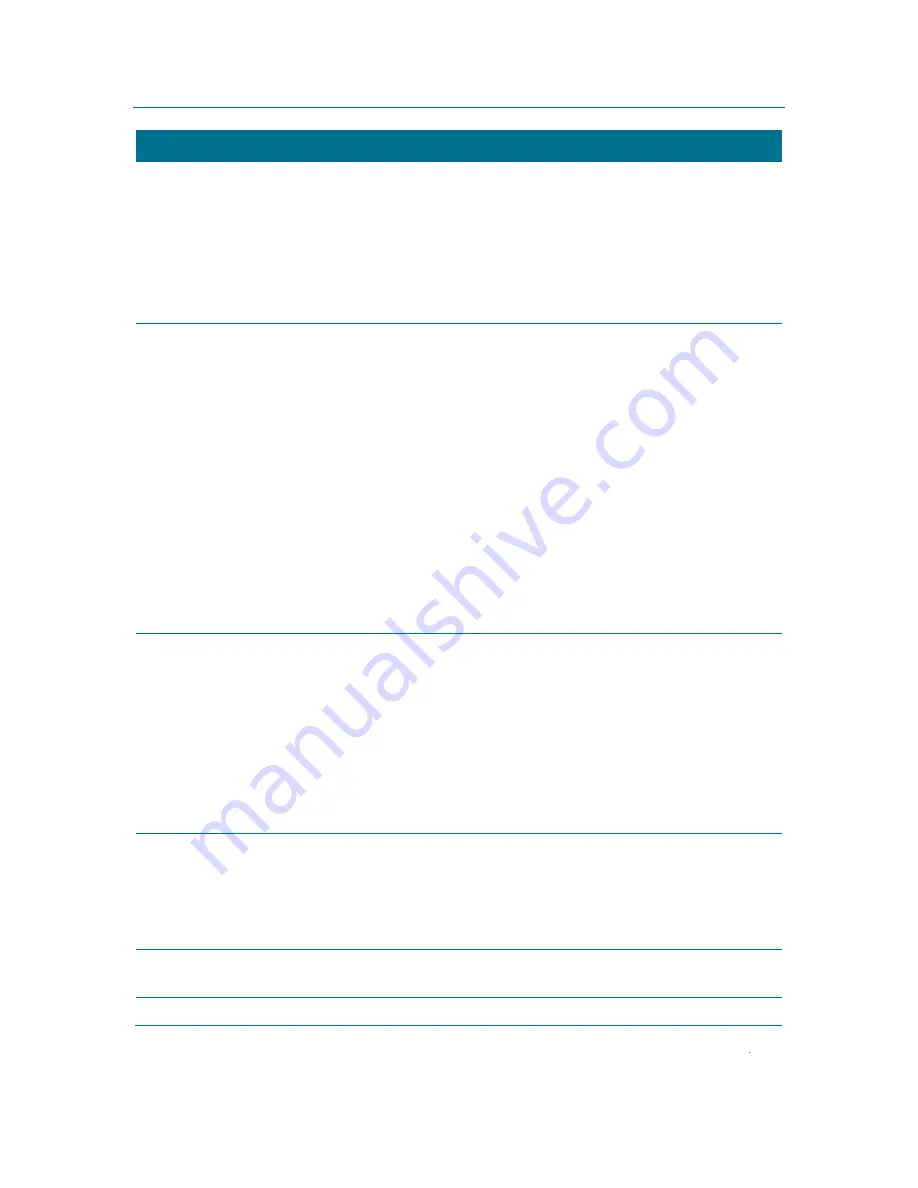
Configuring A/V, Closed Captioning, and Other Settings
B
High-Definition All-Digital Dual Tuner DVR Set-top RNG200N
•
User Guide
36
365-095-16097-x.1
This document is uncontrolled pending incorporation in a Motorola CMS
Setting
Description
Color Space
The
Color Space
setting allows you to adjust the color space used by the RNG200N to
generate the video signals on the HDMI output. By default, this option is set to
YCC 4:4:4
.
The options are used as follows:
•
YCC 4:4:4—
The RNG200N will generate video signals within the YCC color space.
•
RGB—
The RNG200N will generate video signals within the RGB color space.
Note: Adjusting these settings could result in a loss of video. Only a professional installer
or someone with a good working knowledge of the color spaces supported by the TV should
change this setting.
Audio Output
The
Audio Output
setting allows you to specify the digital audio format delivered over the
HDMI output by the RNG200N. Options include
Auto
,
L-PCM
, and
Pass Through
. By
default, the Auto option is selected. The options are used as follows:
•
Auto—
The RNG200N will provide the digital audio format specified by the connected
device (TV or home theater receiver) when that device was first connected to the
RNG200N.
•
L-PCM—
The RNG200N will provide all audio in the Linear Pulse Code Modulation
digital audio format. The L-PCM format is widely supported by most HDMI televisions
and home theater receivers.
•
Pass Through—
The RNG200N will provide the same digital audio format on the
HDMI output as is provided with the program being viewed at that time. For example, if
the program has a Dolby Digital soundtrack, the RNG200N will pass the Dolby Digital
audio to the HDMI output. This option is most useful when connecting the RNG200N to
a home theater receiver that has HDMI switching capability.
Note: Adjusting these settings could result in a loss of audio. Only a professional installer
or someone with a good working knowledge of the digital audio formats supported by the
TV and/or home theater receiver should change this setting
Lip Sync
The
Lip Sync
setting allows you to adjust the amount of time the audio signal is delayed
with respect to the video signal on the HDMI output. Some HDMI televisions and home
theater receivers add an extra delay to the video signal during processing which can
produce an effect where the audio noticeably “leads” the video.
By default, this option is set to
Auto
. The options are used as follows:
•
Auto—
The RNG200N will automatically delay the audio signal on the HDMI output by
the amount of time requested by the connected HDMI device.
•
Manual—
The RNG200N will delay the audio signal on the HDMI output by the
amount of time selected for the
Lip Sync Delay
setting.
•
Off—
The RNG200N will not delay the audio signal on the HDMI output.
Lip Sync Delay
The
Lip Sync Delay
setting is only available when the
Lip Sync
option has been set to
Manual
. The
Lip Sync Delay
setting can be adjust between
0
milliseconds (msec) and
500
milliseconds in
50
millisecond increments. If the
Lip Sync
option has been set to either
Auto
or
Off
, this option is disabled and no longer selectable in the menu.
Use this option to adjust the HDMI audio delay if you notice that the video image routinely
seems to be “behind” the audio soundtrack when using your HDMI device.
Return To Main
Menu
Selecting this option will return you to the User Settings Menu main screen.
Restore Default
Selecting this option will restore all of the settings on this screen (
HDMI/DVI Mode
,


























