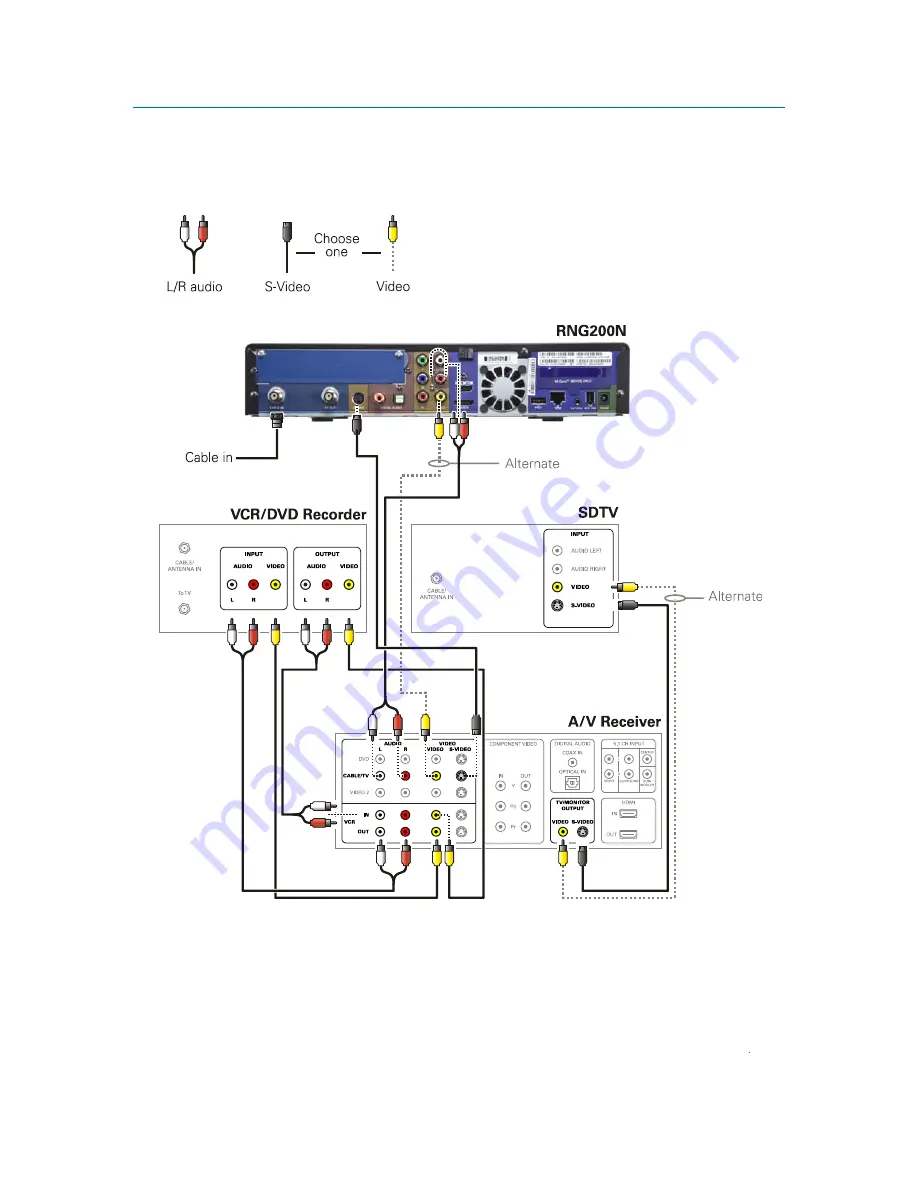
Connecting Your RNG Set-top
B
High-Definition All-Digital Dual Tuner DVR Set-top RNG200N
•
User Guide
20
365-095-16097-x.1
This document is uncontrolled pending incorporation in a Motorola CMS
Connecting Your RNG Set-top to an A/V Receiver, SDTV, and
VCR/DVD Recorder
Note: Solid lines indicate optimum connections.
Note: Consult your A/V receiver manual for additional wiring options or constraints when
including a VCR/DVD Recorder in your configuration.















































