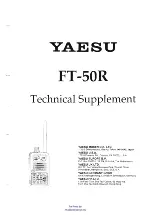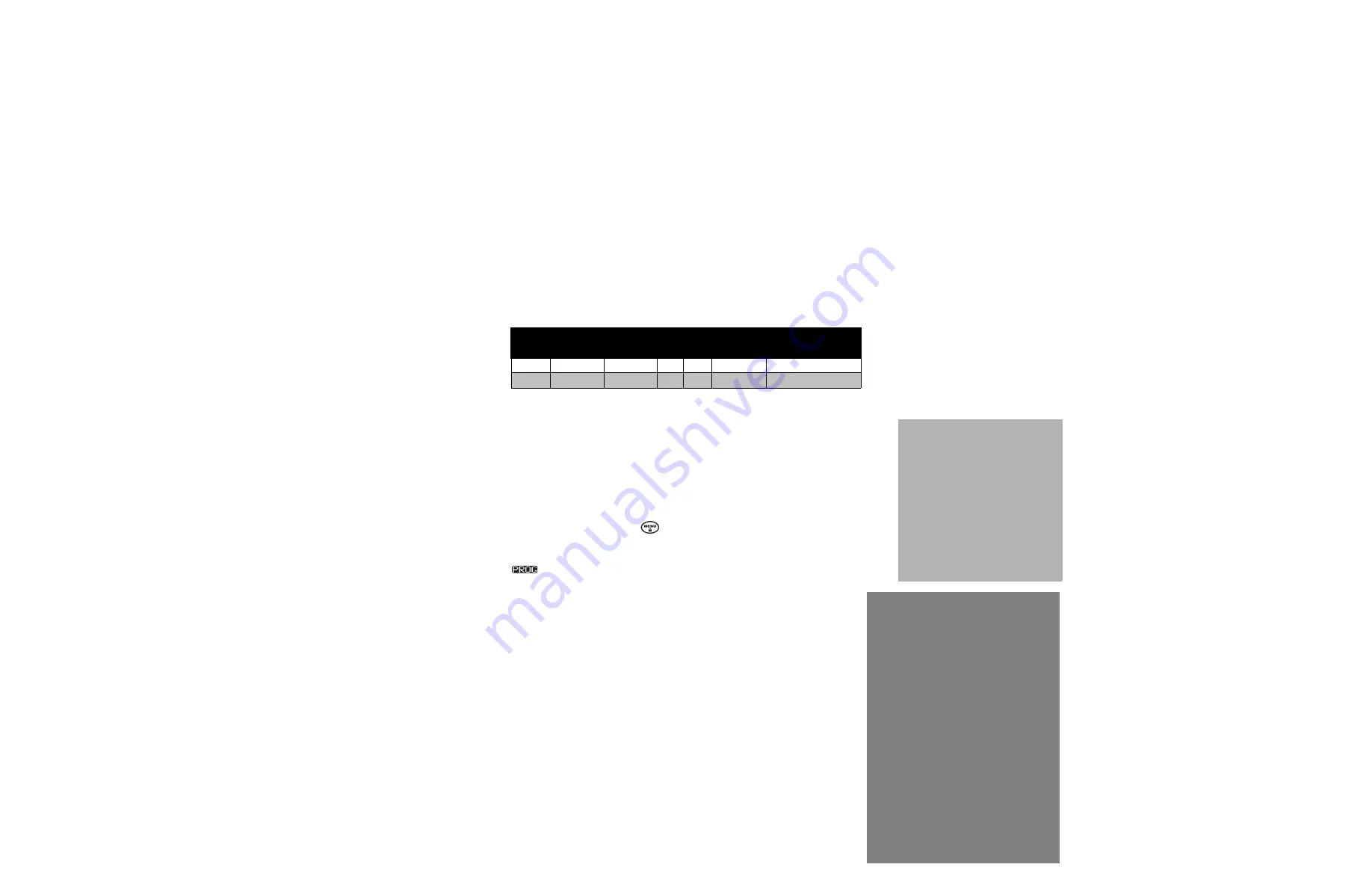
33
FREQUENC
Y AND
CODE
English
RE-PROGRAMMING XTN RADIOS TO OPERATE WITH RDM2070d
Factory defaults for both XV2600 and RDM2070d are identical on Channels 1 and 2. If you want to
make sure you’re operating with these settings you can turn your radio ON while holding the MENU
and PTT buttons simultaneously for three seconds in order to do a Factory Reset.
Please note that sometimes using other frequencies and codes different from the factory default
settings may reduce unwanted interference on the radio. To program Channel 1 or 2 of XV2600 to
operate on any settings (different from the factory defaults) and available on the RDM2070d, follow
these instructions:
1.
Disconnect any audio accessories from the radio.
2.
Factory Reset.
Make sure your XTN is programmed to the factory default frequencies. If you’re not sure,
turn your radio ON while holding the
and PTT buttons simultaneously for three seconds.
3.
Programming Mode.
Place your XTN radio in Programming Mode by pressing and holding the PTT button
and SB1
button at the same time for 3 seconds while turning ON your radio. The radio beeps and displays
.
Table 2: XV2600 Channel Factory Default Settings
Channel Frequency #
Frequency
(MHz)
Code
Code
Value
Channel
Name/Alias
Bandwidth
Setting
1
3
154.570
0
OFF
Channel 1
25.0 KHz (Fixed)
2
4
154.600
0
OFF
Channel 2
25.0 KHz (Fixed)