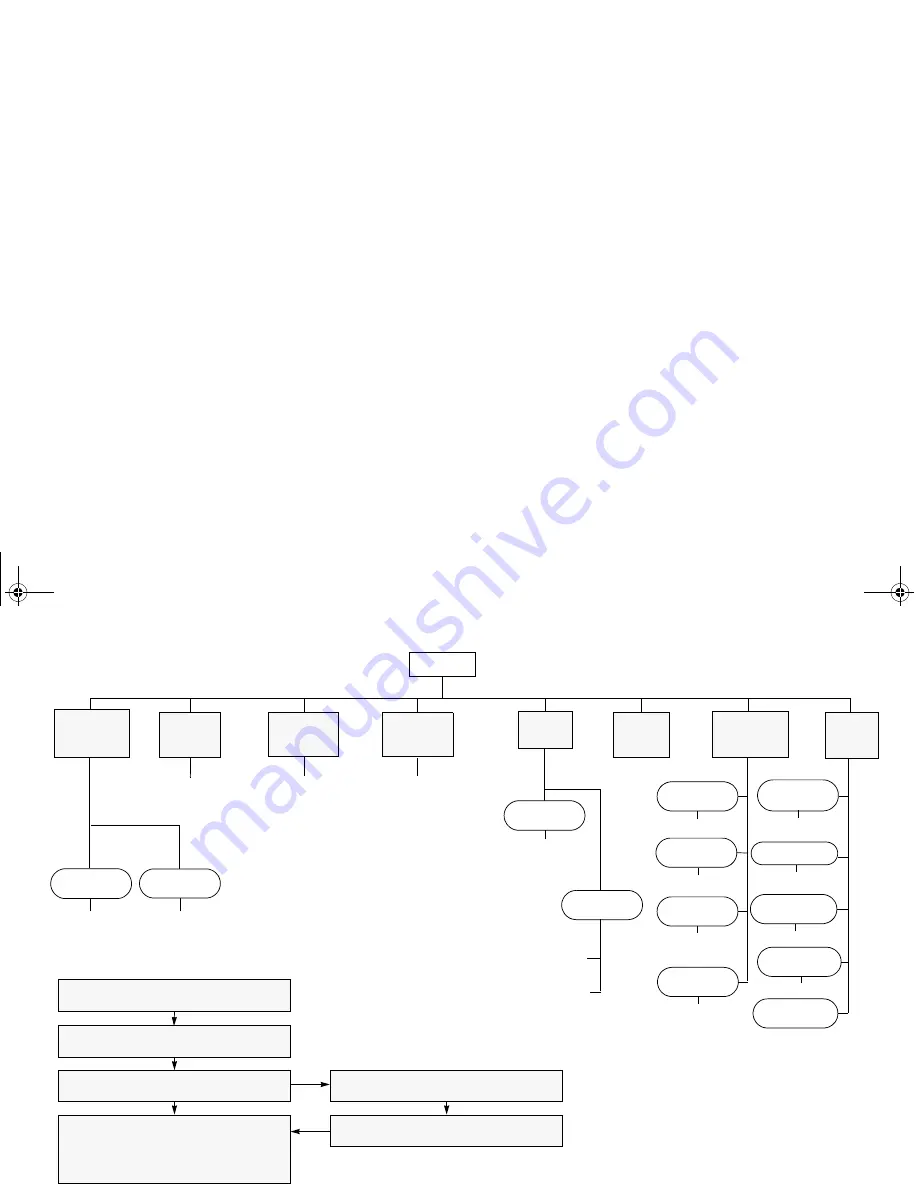
priority
Menu Navigation
D
on/off
Scan List
(p. 36)
Phone List
(p. 44)
add/delete
entry
Selective
Call
Call Alert
Alert
Keypad
Escalert
add/delete/
edit/edit code
entry
on/off
select/enter
ID
G
H
G
H
G H
G
H
select/enter
ID
repeater mode/
talkarnd mode
G
H
G
H
G H
on/off
on/off
standard/alert
#1 - #6
Tone Tag
Squelch
normal/
tight
Power Level
high/low
Option
Board
Backlight
Intensity
high/med/low
D
to enter menu mode
G
or
H
to scroll through the list
D
to select menu item
C
to return to previous menu level
—or—
Hold down
C
to exit menu mode
G
or
H
to scroll through sub-list
D
to select sub-menu item
Phone
(p. 41)
Program
Lists
System
Scan
(p. 34)
Utility
(p. 55)
Rptr/
Talkarnd
(p. 25)
Menu Navigation Chart
(Refer to Menu Navigation guidelines—
lower, left-hand corner of this page)
Software
Ver#
on/off
Radio Call
Tones
(p. 49)
G
H
Edit PL/
DPL Codes
(p. 26)
Rx/Tx
menu_nav.fm Page 105 Thursday, July 29, 2004 3:28 PM
Summary of Contents for Radius PM400
Page 1: ...M400 mercial Series ay Radio User Guide el de l utilisateur dio bidirectionnelle ...
Page 6: ...4 CONTENTS Notes EnglishTOC fm Page 4 Monday August 2 2004 2 43 PM ...
Page 8: ...6 SAFETY Notes 00_SafetyNA fm Page 6 Monday August 2 2004 10 33 AM ...
Page 12: ...10 INTRODUCTION Notes 00_Introduction fm Page 10 Monday August 2 2004 10 34 AM ...
Page 22: ...20 RADIO OVERVIEW Notes 01_Overview fm Page 20 Friday August 6 2004 2 23 PM ...
Page 30: ...28 GETTING STARTED Notes 02_GetStarted fm Page 28 Monday August 2 2004 2 58 PM ...
Page 42: ...40 SCAN Notes 04_Scan fm Page 40 Monday August 2 2004 3 09 PM ...
Page 56: ...54 TONE PREFERENCES Notes 06_Tone fm Page 54 Monday August 2 2004 3 46 PM ...
Page 62: ...60 USER SETTINGS Notes 07_Utilities fm Page 60 Monday August 2 2004 3 49 PM ...
Page 70: ...68 ACCESSORIES Notes 09_Accessory fm Page 68 Monday August 2 2004 10 37 AM ...
Page 74: ...00_Introduction fm Page 10 Wednesday July 28 2004 2 59 PM ...
Page 75: ...00_Introduction fm Page 10 Wednesday July 28 2004 2 59 PM ...
Page 76: ......




































