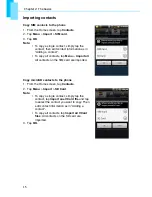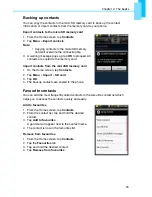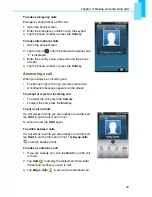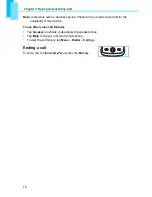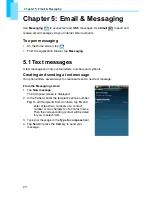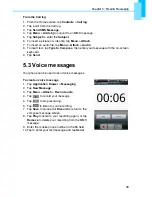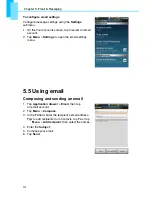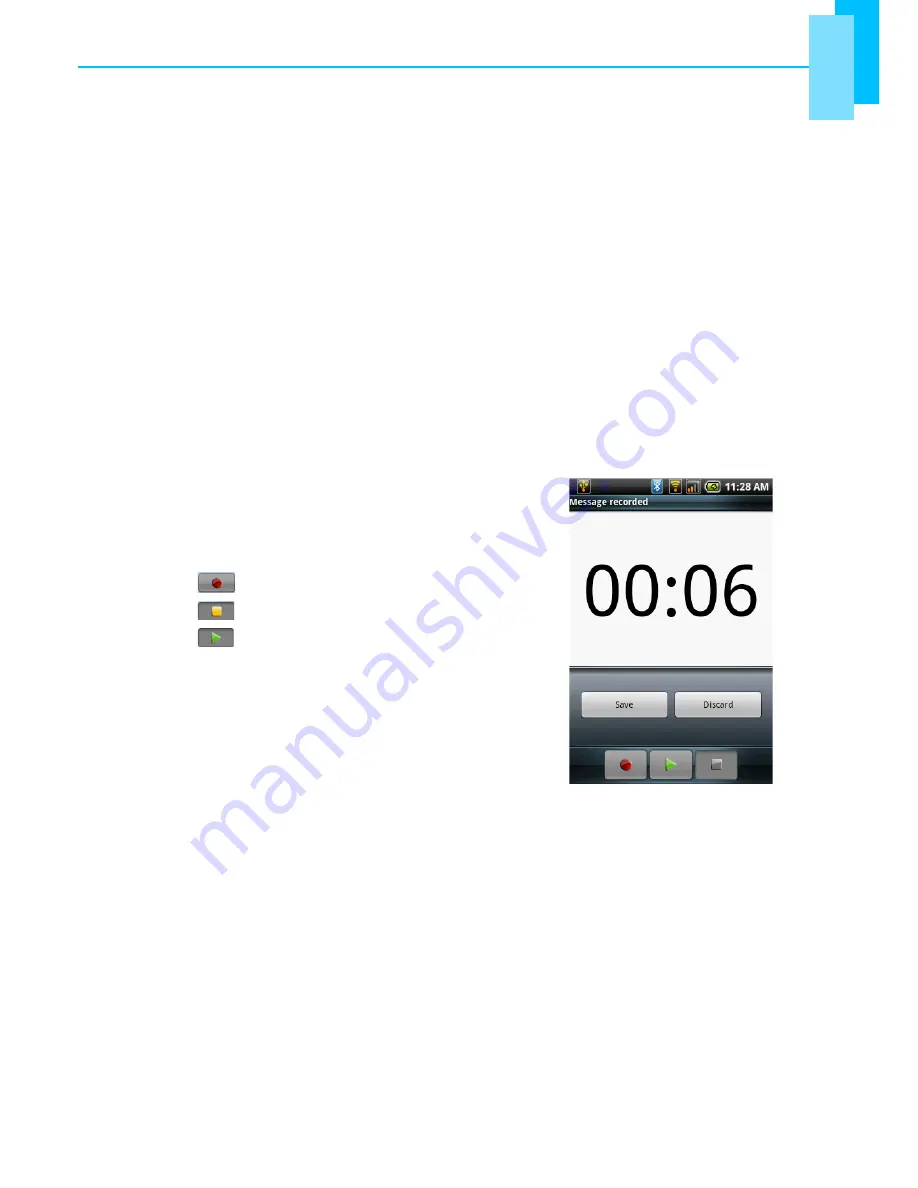
Chapter 5: Email & Messaging
28
From the Call log
1. From the Home screen, tap
Contacts
>
Call log
.
2. Tap a call from the Call log.
3. Tap
Send SMS
Message
.
4. Tap
Menu
>
Add sbj
to convert to an MMS message.
5. Tap
Subject
to enter the
Subject
.
6. To insert a picture or video file, tap
Menu
>
Attach
.
7. To insert an audio file, tap
Menu
>
Attach
>
Audio
.
8. To insert text, tap
Type
to
Compose
, then enter your message with the on-screen
keyboard.
9. Tap
Send
.
5.3 Voice messages
Your phone can be used to send voice messages.
To create a voice message
1. Tap
Application Drawer
>
Messaging
.
2. Tap
New
Message
.
3. Tap
Menu
>
Attach
>
Record audio
.
4. Tap
to record your message.
5. Tap
to stop recording.
6. Tap
to listen to your recording.
7. Tap
Save
to proceed or
Discard
to return to the
compose message screen.
8. Tap
Play
to listen to your recording again, or tap
Remove
to delete your recording from the MMS
message.
9. Enter the mobile phone number in the
To
field.
10. Tap to enter your text message and tap
Send
.