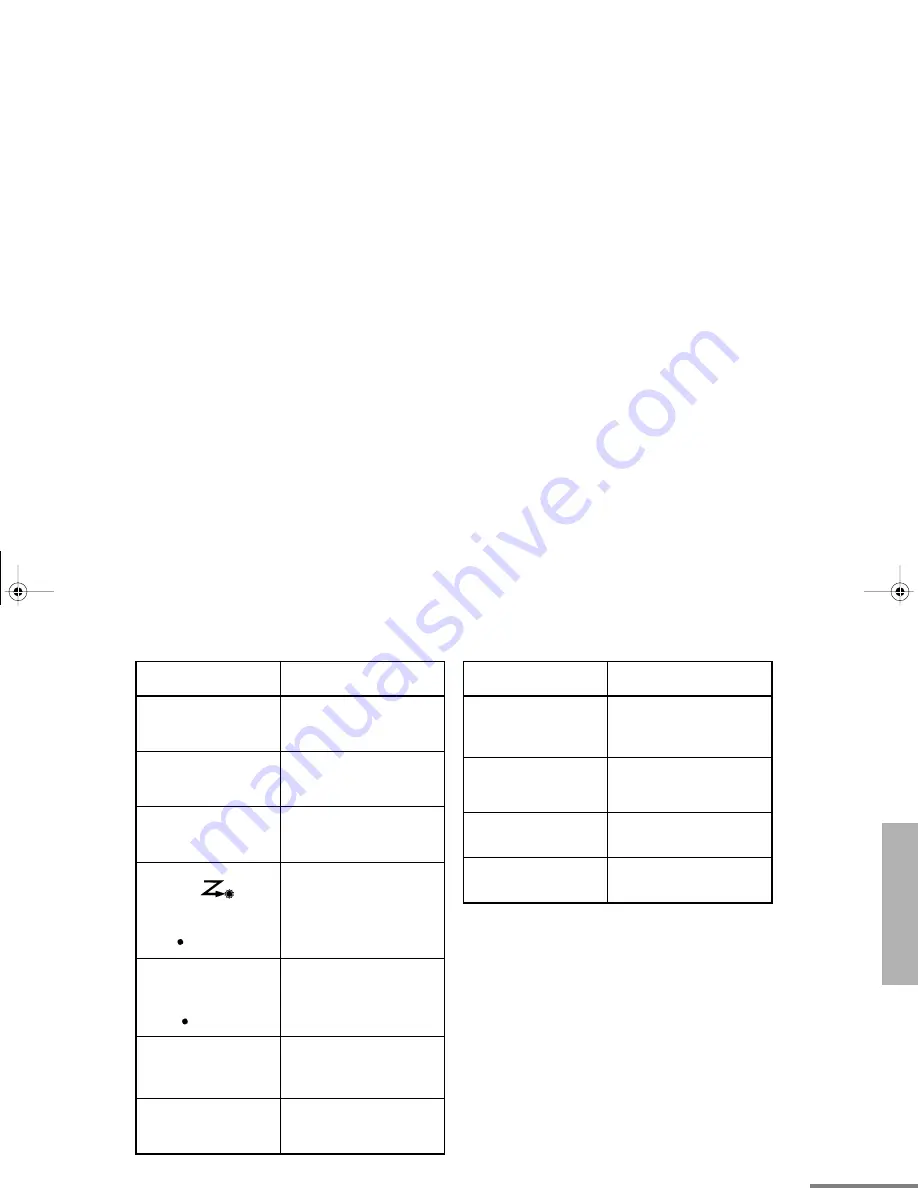
7
English
RADIO OVER
VIE
W
E
Emergency
An Emergency Alert is
being sent.
F
Call Received
A Selective Call or Call
Alert has been received.
G
Scan
The Scan feature is
active.
Priority 1 Scan
(
flashing)
During Scan, indicates
that the scan has locked
on to a priority 1
channel.
H
Priority 2 Scan
(
steady)
During Scan, indicates
that the scan has locked
on to a priority 2
channel.
J
Talkaround
The radio is not
transmitting through a
repeater.
K
Programming Mode
The radio is in Program
List editing mode.
Symbol
Indication
M
Signal Strength
Indicates signal
strength. The more bars,
the stronger the signal.
N
Option Board
Option board is enabled.
Q
Not currently
assigned.
L
Not currently
assigned.
Symbol
Indication
English.book Page 7 Wednesday, July 21, 1999 1:42 PM










































