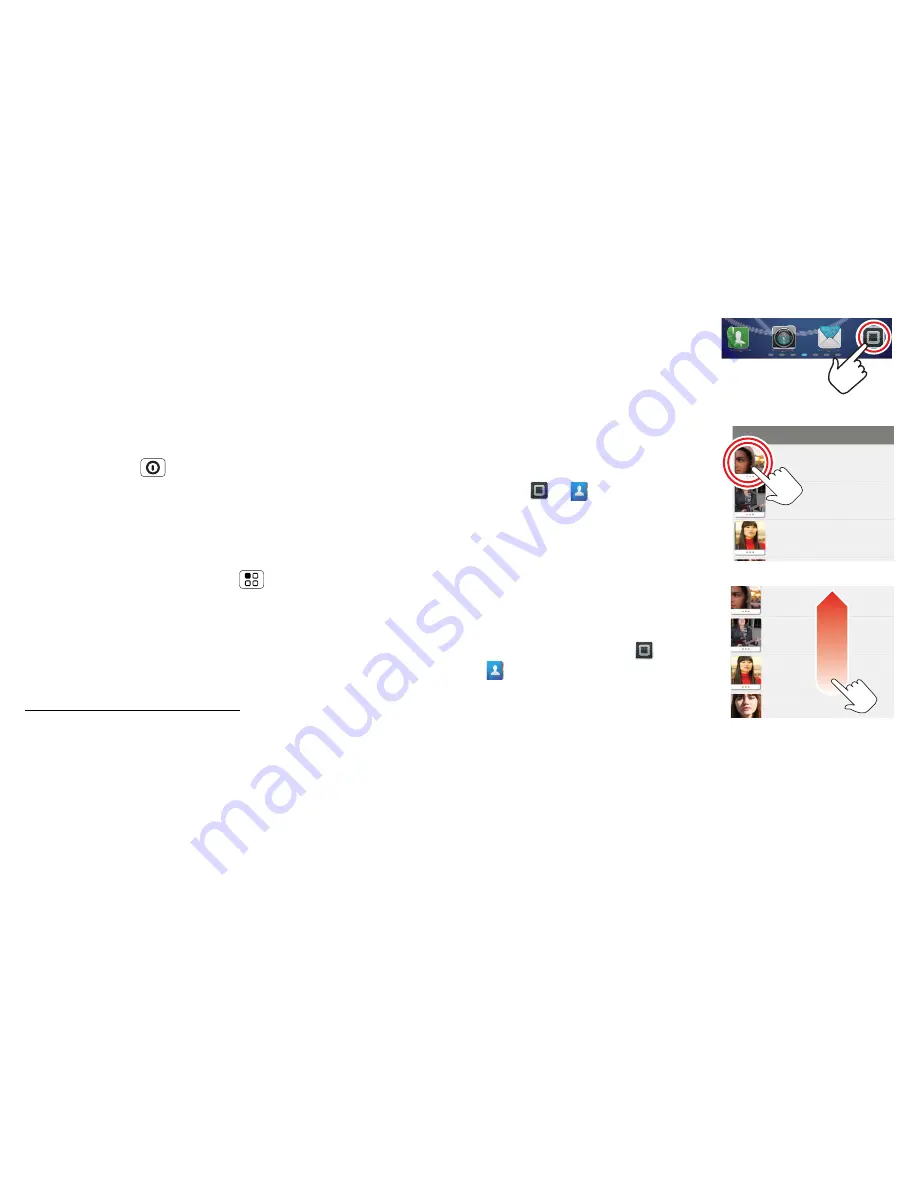
6
Touchscreen & keys
Touchscreen & keys
a few essentials
Touchscreen on/off
Your touchscreen is on when you need it and off when
you don't.
•
To make your touchscreen sleep or wake up, just
press Power
.
•
When you hold the phone to your ear during calls,
your touchscreen sleeps to prevent accidental
touches.
•
To let the touchscreen adjust brightness
automatically, touch Menu
>
Settings
>
Display
>
Brightness
and tick
Automatic brightness
.
Note:
Your touchscreen might stay dark if the sensor
just above it is covered. Don't use covers or screen
protectors (even clear ones) that cover this sensor. To
find Motorola accessories for your phone, visit
www.motorola.com/products.
Touch tips
Here are some tips on how to navigate around your
phone.
Touch
To choose an icon or option,
touch
it.
Touch & hold
To open special options,
touch
and hold
an icon or other item.
Try it: From the home screen,
touch
>
Contacts
, then
touch and hold a contact to
open options.
Drag
To scroll through a list or move
slowly,
drag
across the
touchscreen. Try it: From the
home screen, touch
>
Contacts
, then drag your
contacts list up or down.
Tip:
When you drag or flick a
list, a
scroll bar
appears on the
right. Drag the scroll bar to move the list to a letter A – Z.
Flick
To scroll through a list or move quickly,
flick
across the
touchscreen (drag quickly and release).
Andrew Luis
Andy Fanning
Anna Fui
A
Andrew Luis
Andy Fanning
Anna Fui
Amber Mathews























