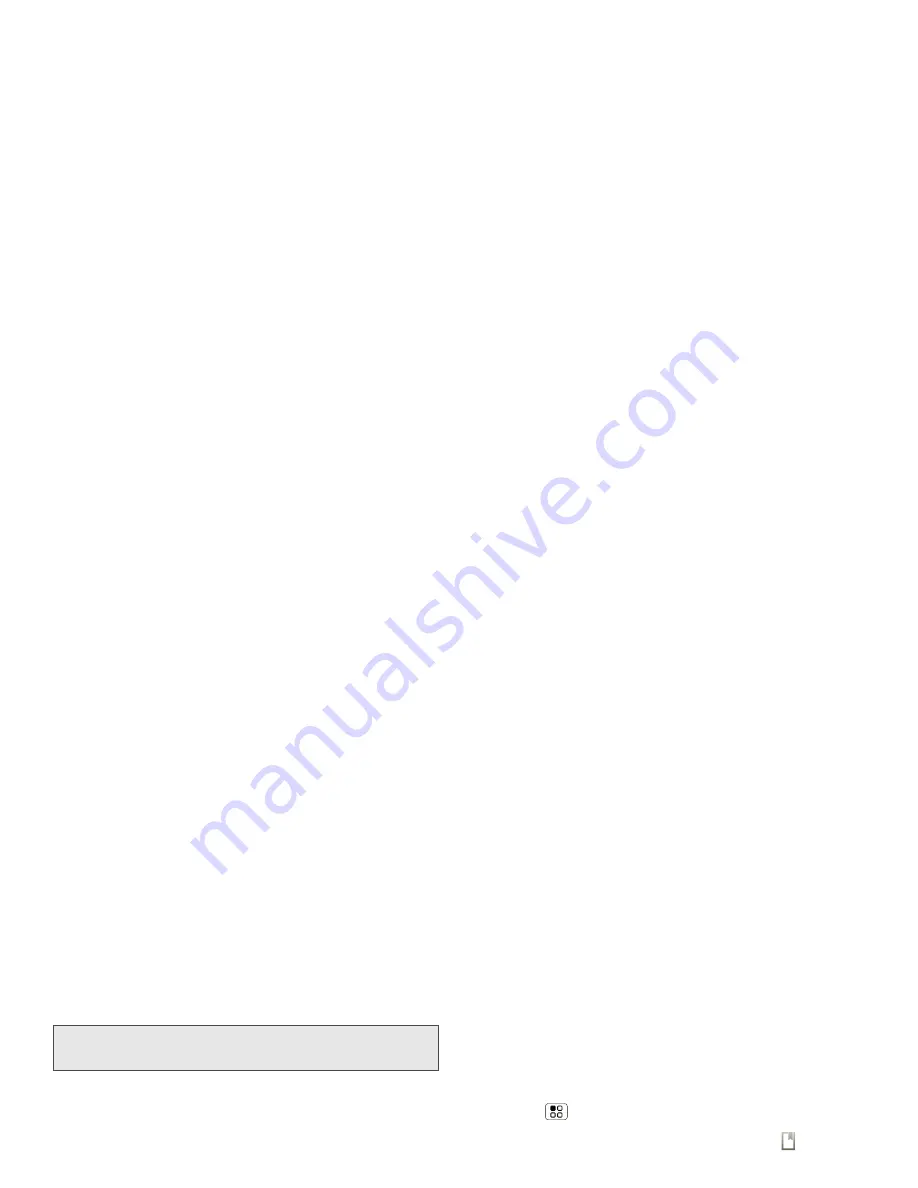
108
3D. GPS Navigation
Google Maps opens in “Map mode”. To learn more
about the different map modes, see “Select Map
Mode” on page 108.
Set Your Location Sources
Set your phone to determine your location using GPS
satellite signals (highly accurate, but uses battery
power) or using the mobile network (less accurate, but
conserves battery power).
䊳
To set your location source, touch
>
Settings >
Location & security
> Use GPS
satellites
and/or
Use wireless networks
.
Find Any Location
1.
Press
> Search
.
2.
Enter text in the search box, like an address,
business, or city, then touch
.
3.
Touch the location you’re searching for in the
results list.
Get Directions
1.
Press
> Directions
.
2.
Enter a starting point address or touch
and
select
My current location
,
Contacts
, or
Point on
map
.
3.
Enter an end point address, or touch
and select
Contacts
or
Points on map
.
4.
Select your mode of transport (car, public transport
or walk), and then touch
Go
. Your directions are
shown as a list. To view your directions on a map,
Show on map
. To have your phone provide turn by
turn driving directions, touch
Navigate
.
5.
When you have finished, touch
Layers
>
Clear
map
.
Select Map Mode
䊳
Touch
Layers
to select from
Map
(standard
map view),
Satellite
(map with photos),
Traffic
(map
with traffic conditions).
Note:
This feature is not available in all areas. Check with
Sprint for details.
Tip:
If it’s an address you have visited before, select from the
list shown.
Summary of Contents for PHOTON 4G
Page 1: ...User Guide ...
Page 8: ......
Page 9: ...Section 1 ...
Page 16: ......
Page 17: ...Section 2 ...
Page 84: ......
Page 85: ...Section 3 ...
Page 129: ...Section 4 ...
Page 155: ...Index W Wallpaper 33 Web Bookmarks 90 Go to Websites 90 Reloading a Web Page 91 Wi Fi 68 ...






























