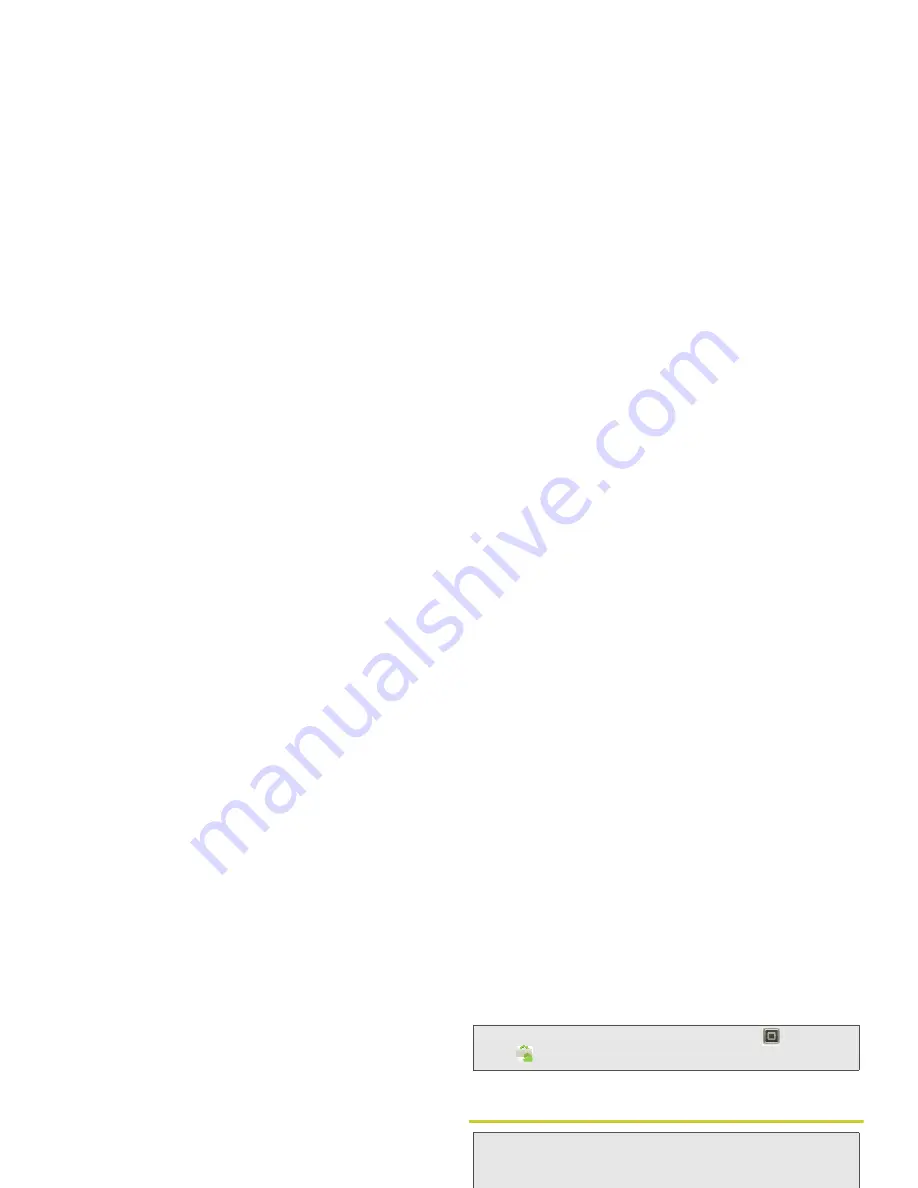
92
3B. Web and Data Services
Browsing and Installing Apps
䊳
Scroll to and touch the app you want to install.
Then, touch
Install
(if app is free) or
Buy
.
If an app you are downloading requires access to your
data or control of functions on your phone, you’ll be
asked to give your permission. After selecting
Install
,
the app will download. After selecting
Buy
, you may be
asked to sign in to an additional Google™ account.
Sign in and select
Purchase now
to proceed. Follow the
on-screen instructions. To see the download progress,
open the notifications window.
After you download an app, the icon for that app
appears on the App menu. (See “App Menu” on
page 20.)
Managing and Restoring Apps
1.
Touch
>
Settings
> Applications
> Manage
applications
.
2.
Touch an app in the list, and then touch
Uninstall
(for apps you downloaded),
Clear cache
, or other
options.
Downloading Apps
To download apps:
1.
To download apps from any Web page, you will
need to grant your phone permission to download
apps from unknown sources. Touch
>
Settings
>
Applications
>
Unknown sources
.
2.
To launch the browser, touch
Browser
.
3.
Find the app you want to download and touch the
download link.
Tip:
To reinstall any downloaded items, touch
>
Market
.
WARNING:
Apps downloaded from unknown sources can
include spyware, phishing, or viruses that affect
your phone, phone performance, and personal
data. For security, download apps only from
trusted sites like
Market
.
Note:
Downloaded apps are stored in your phone’s memory.
http: / /w
ww .
Summary of Contents for PHOTON 4G
Page 1: ...User Guide ...
Page 8: ......
Page 9: ...Section 1 ...
Page 16: ......
Page 17: ...Section 2 ...
Page 84: ......
Page 85: ...Section 3 ...
Page 129: ...Section 4 ...
Page 155: ...Index W Wallpaper 33 Web Bookmarks 90 Go to Websites 90 Reloading a Web Page 91 Wi Fi 68 ...






























