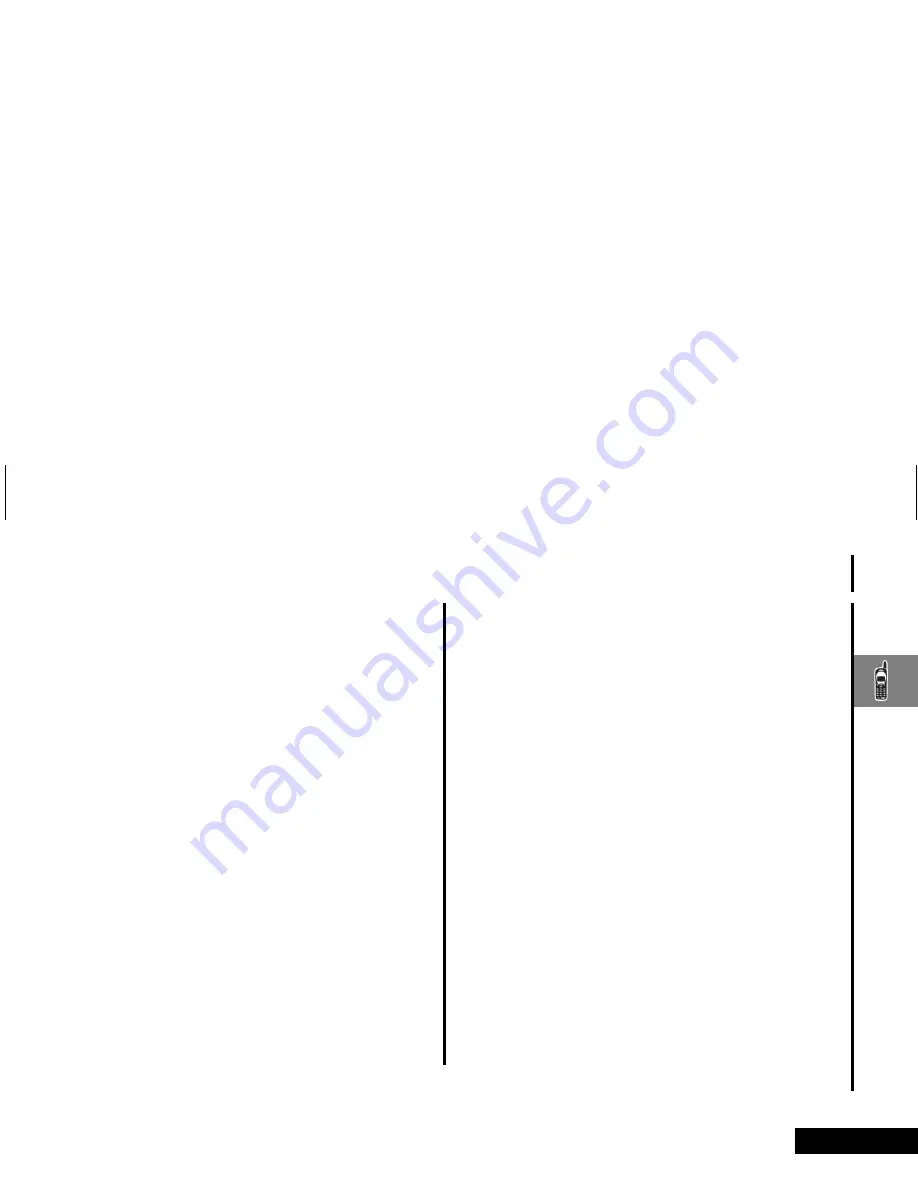
About Your Phone and Battery
13
English
About Your Phone and Battery
Phone Overview
See the inside front cover of this manual for a diagram of the
components described below.
Fixed Antenna
—Provides superior connectability.
Earpiece
—Ultra-compact phone speaker.
Power Connector Port
—Provides the connections for an
external power supply and vehicular accessories.
Headset Jack
—Provides the connection for an optional headset.
Microphone
—Positioned for convenient conversation.
Function Keys
Á
—Turns the phone On and Off.
Ä
—Acts as a “shift” key to access the secondary functions of
other keys.
ä
—Recalls phone numbers from memory.
Â
—Stores phone numbers into memory.
C
—Clears characters from the screen.
¼
—Ends phone calls.
¾
—Places or answers calls.
Ç
and
È
—Can be used to scroll through memory entries
and menu features.
¿
Message Center Button
—Allows access to digital
messages and voice mail messages.
A
Smart Button
—Use the Smart Button to recall information
from memory, place and end calls, select menu features, and
toggle features on and off. The symbol
§
in your display
represents the Smart Button.
qZ
Volume Keys
—The upper and lower volume keys can adjust
keypad, earpiece, and ringer volume. After pressing the Smart
Button, the volume keys also scroll through memory entries and
menu features.
Using the Smart Button
Use the Smart Button to place and end calls, enter menus, toggle
features on and off, and select items in the display. The Smart
Button is on the right side—easy to feel, easy to find, and easy to
use.
The symbol
§
in your display represents the Smart Button.
Selecting Items in the Display
The most basic use of the Smart Button is for making selections.
Whenever you are given a choice such as a ringer setting, press
the Smart Button to select the setting you want.
Toggling Features On and Off
Some of your phone’s features toggle on and off. Use the upper
or lower volume key to scroll to the desired feature, then press
the Smart Button to select it.
Entering the Menu System
Press
Ä
,
then press
A
to access the menu. You will see
Recent
Calls
.
A
You can also enter the menu system by pressing
Ä
Ú
.
m3td_us.bk : abtphone.fm5 Page 13 Friday, February 4, 2000 6:31 PM
Summary of Contents for PCS Cellular Telephone
Page 6: ...Contents 6 English m3td_us bk toc fm5 Page 6 Friday February 4 2000 6 31 PM ...
Page 12: ...Safety 12 English m3td_us bk safety fm5 Page 12 Friday February 4 2000 6 31 PM ...
Page 56: ...Using the Message Center 56 English m3td_us bk msg fm5 Page 56 Friday February 4 2000 6 31 PM ...
Page 58: ...Accessories 58 English m3td_us bk access fm5 Page 58 Friday February 4 2000 6 31 PM ...




























