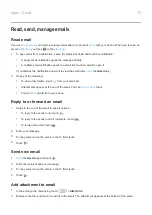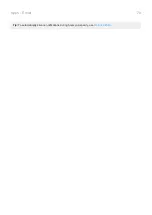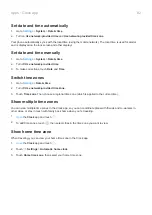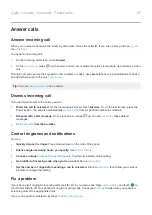Respond to Moto Display notifications
If you haven’t seen activity for a while, to wake your phone, reach for it, or bump it.
From the Moto Display screen, you can:
•
Expand notification details.
When you receive multiple notifications from an app (like email), drag the
notification icon to
to see individual notifications where you can take an action, like reply or archive.
•
Respond from a notification.
Drag the notification to an action icon, like reply
or archive
.
•
Dismiss a notification.
Drag the notification icon to
.
•
Open the related app.
Drag the notification icon down to , , or
and unlock if using a
Change Moto Display settings
1.
the
Moto
app.
2.
Touch
>
Moto Display
>
Peek Display
>
Settings
.
3.
Do any of the following:
•
To stop specific apps from showing these notifications, touch
Block apps
>
and touch the app's
name.
•
For more privacy when the screen is locked, touch
Level of details to show
.
•
To allow replies without unlocking the phone, turn
Safe reply
off
. To require unlocking to reply, keep
it on
.
Stop Moto Display notifications
1.
the
Moto
app.
2.
Touch
>
Moto Display
.
3.
Turn
Peek Display
off
.
To restart the notifications, turn Peek Display on
.
Apps : Moto app
84
Summary of Contents for one ACTION
Page 1: ...User Guide ...