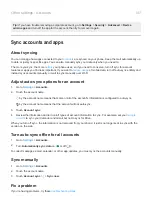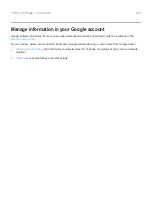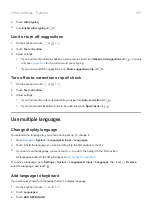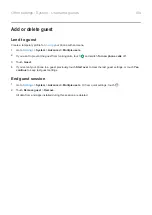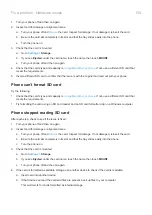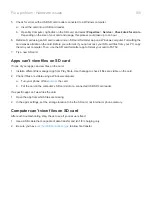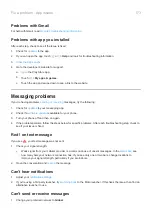5.
Check for errors with a USB SD card reader connected to a Windows computer:
a.
Insert the card into a USB card reader.
b.
Open My Computer, right-click on the SD card, and select
Properties
>
Service
>
Check disk for errors
.
Depending on the size of your card and usage, this process could take up to an hour.
6.
Reformat card using an SD card reader and an SD card formatter app on a Windows computer. Formatting the
card erases all data on the card. Before you reformat, if you can access your SD card files from your PC, copy
them to your computer. Then, use the SD card formatter app to format your card to FAT32.
7.
Try a new SD card.
Apps can't view files on SD card
If none of your apps can view files on the card:
1.
Install a different file manager app from Play Store. Use that app to check if files are visible on the card.
2.
Check if files are visible using a Windows computer:
a.
Turn your phone off and
b.
Put the card in the computer’s SD card slot or a connected USB SD card reader.
If a specific app can’t view files the card:
1.
Open the app from which files are missing.
2.
In the app's settings, set the storage location to be the SD card, not internal or phone memory.
Computer can't view files on SD card
After each troubleshooting step, check to see if your issue is fixed:
1.
Use a USB cable that’s capable of data transfer and isn’t for charging only.
2.
Fix a problem : Hardware issues
160
Summary of Contents for one ACTION
Page 1: ...User Guide ...