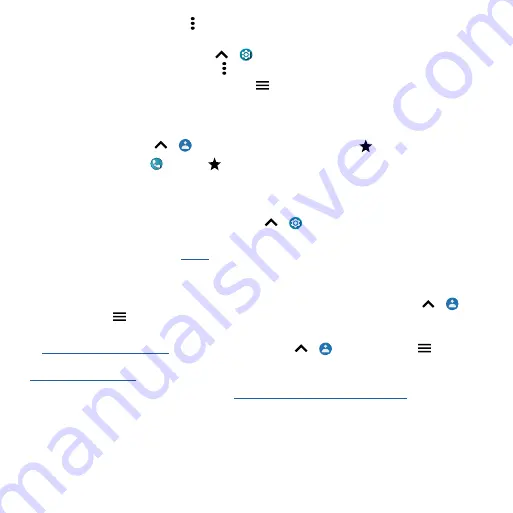
Apps
Tip:
Tap a contact, then tap Menu >
Add to Home screen
to add a shortcut for the contact on
your home screen.
»
Synchronize:
On your phone, swipe up
>
Settings
>
Accounts
, and choose your Google
account. Then tap
Account sync
> Menu >
Sync now
.
»
Add your details:
To store your user profile, tap
>
Settings
>
Your info
.
Favorites
Set your most-used contacts as favorites, so you can get to them faster.
» To set a favorite, swipe up
>
Contacts
, select a contact and tap
.
» To see your favorites, tap
Phone >
Favorites
.
Get contacts
Get all your contacts in one place.
» To add your social networking contacts, swipe up
>
Settings
>
Accounts
, then tap
Add
account
.
» To add your email contacts, see
Tip:
If you add an
Exchange
account, you can send messages to your coworkers, even if you don’t
have them stored in your contacts.
» To import contacts from your SIM card (if it didn’t happen automatically), swipe up
>
Contacts
> Menu
>
Settings
>
Import
>
SIM card
. Tap
OK
to confirm.
» To import contacts from your computer, upload the contacts to your Google account
at
. On your phone, swipe up
>
Contacts
> Menu
>
Settings
>
Accounts
>
Automatically sync app data
. You can also see these contacts at
Tip:
For help with transferring contacts, go to
Summary of Contents for One 5G
Page 1: ...User Guide User Guide ...
















































