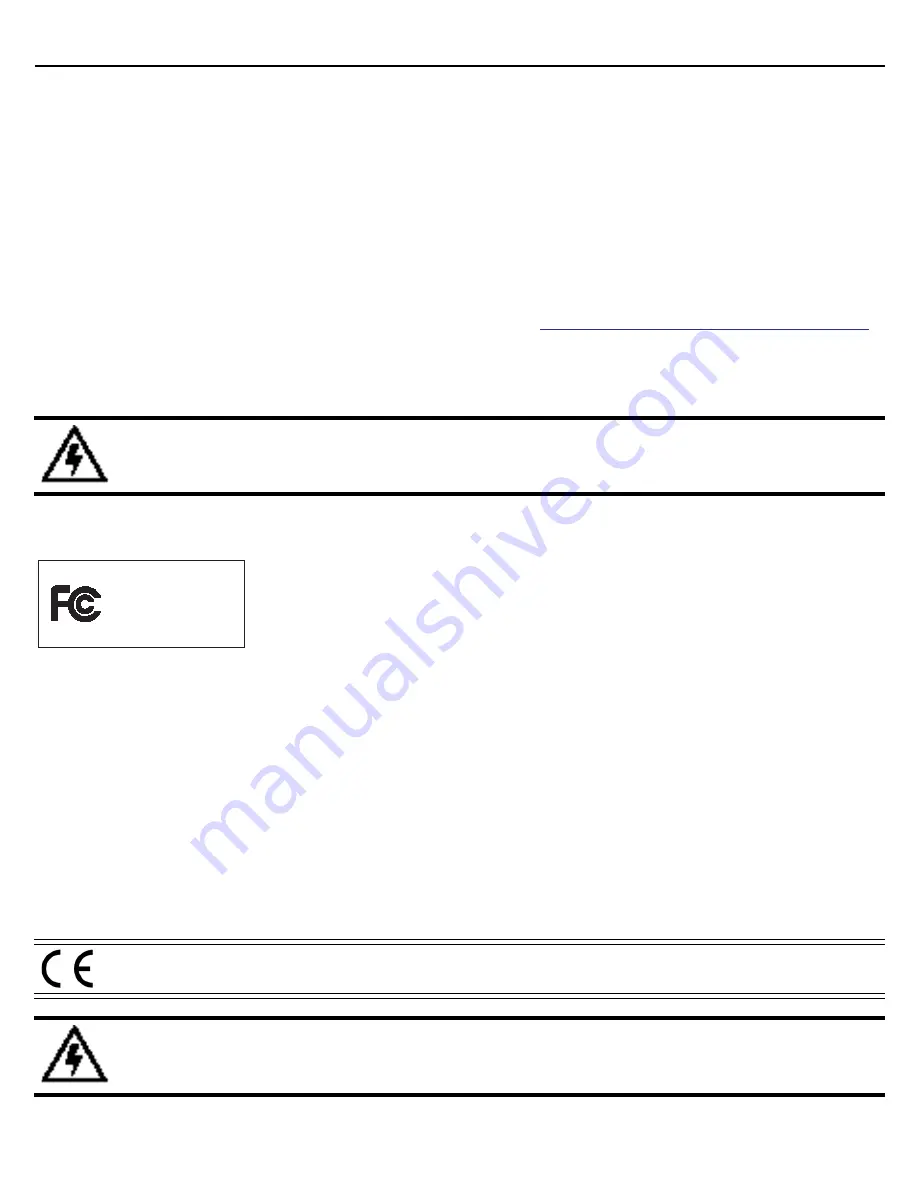
32
NX-4500/NX-6500 Series Intregrated Services Platform
5
Regulatory Information
This device is approved under Motorola Solutions, Inc.
This regulatory section applies to the NX-4500, NX-4524, NX-6500, and NX-6524 platforms.
All Motorola devices are designed to be compliant with rules and regulations in locations where they are sold and
will be labeled as required.
Local language translations are available at the following website:
http://www.motorolasolutions.com/support
.
Any changes or modifications to Motorola equipment, not expressly approved by Motorola, could void the user’s
authority to operate the equipment.
5.1 Radio Frequency Interference Requirements - FCC
Note
: This equipment has been tested and found to comply with the limits for a Class A digital device, pursuant to
Part 15 of the FCC rules. These limits are designed to provide reasonable protection against harmful interference
when the equipment is operated in a commercial environment. This equipment generates, uses, and can radiate
radio frequency energy and, if not installed and used in accordance with the instruction manual, may cause
harmful interference to radio communications. Operation of this equipment in a residential area is likely to cause
harmful interference in which case the user will be required to correct the interference at his own expense.
Radio Frequency Interference Requirements - Canada
This Class A digital apparatus complies with Canadian ICES-003.
Cet appareil numérique de la classe A est conforme à la norme NMB-003 du Canada.
WARNING!
This product is designed and approved for in-building installation only and is not
intended for exposed (outside plant) networks.
Marking and European Economic Area (EEA)
WARNING!
This is a Class A product. In a domestic environment this product may cause radio
interference in which case the user may be required to take adequate measures.
Tested to Comply
With FCC Standards
For Home or Office Use
Symbol Technologies Inc.









































