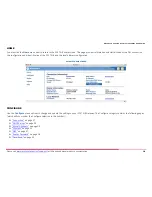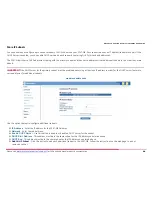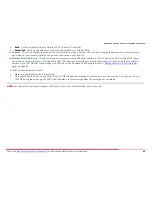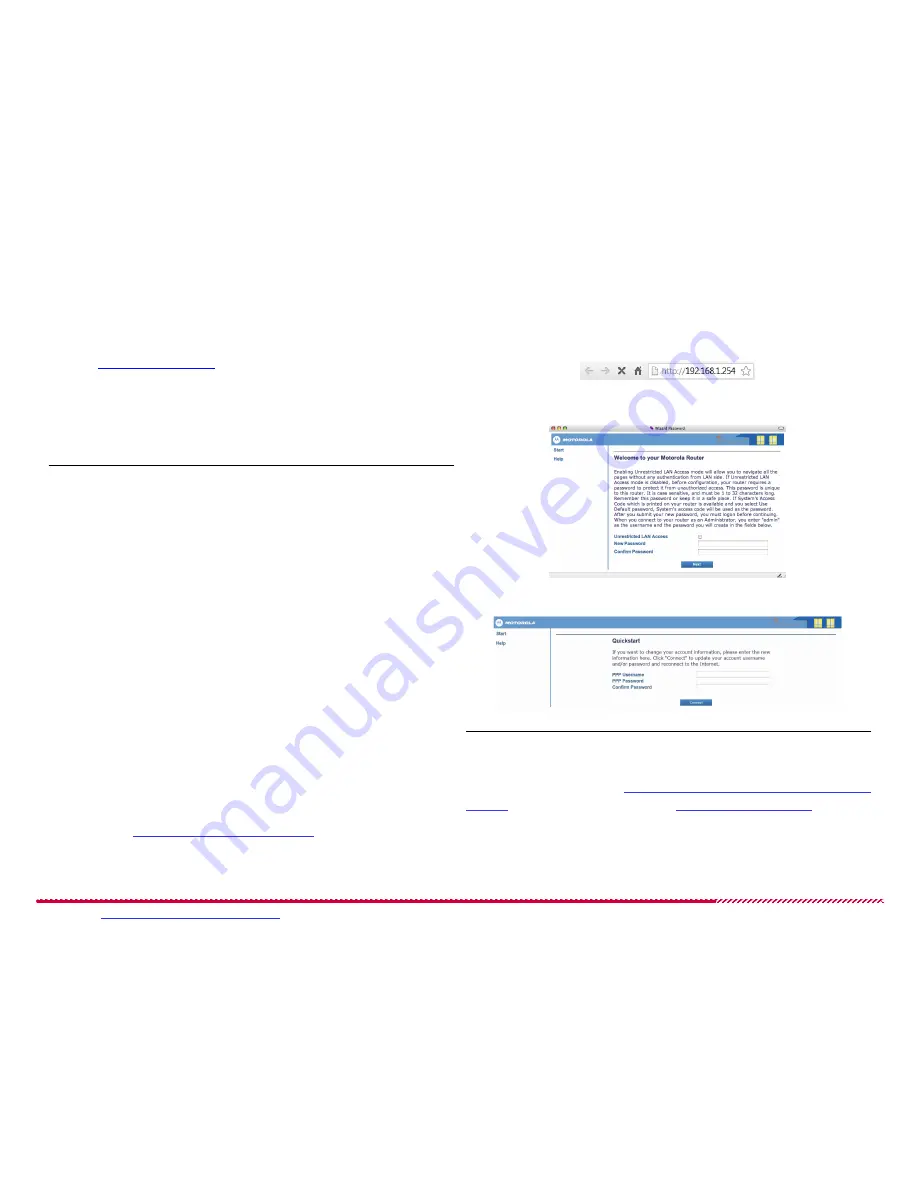
Motorola 2247-N8 DSL Wi-Fi Gateway User Guide
Please visit
www.motorola.com/us/support
for FAQs and additional product documentation.
9
Connecting to the Web Management Interface
3. Once you are connected to the 2247-N8, open a Web browser and
type
http://192.168.1.254
into the address bar. Press
E
NTER
.
A
Welcome to your Motorola Router
window appears.
2247-N8 Web Management Interface Address
4. At the
Welcome to your Motorola Router
screen follow the on-
screen instructions to decide if you want unrestricted LAN access or
password-protected access.
Note
: if you use password protection, your user name is “admin”.
Selecting Access Restriction
After you log in to the 2247-N8, the
Quickstart
page will appear.
5. Enter your PPP user name and password, provided to you by your
DSL service provider. Remember, you may need to call your DSL pro-
vider for this information.
QuickStart Page
6. Enter your password a second time (in the
Confirm Password
field)
and click the
Connect
button.
You will see the
Connection Information
screen when the connec-
tion to your service provider is successful.
TIP
: If you are having trouble connecting, enter your information again
and make sure the Caps Lock key on your computer is not on. If you are
still having trouble go to the
“Frequently Asked Questions - and Answers
(FAQs)”
section of this guide or to the
“Basic Troubleshooting”
section.
7. Proceed to
“Secure Your Wireless Network”
on page 10.
Wireless (Wi-Fi) Network Setup
(Continued)