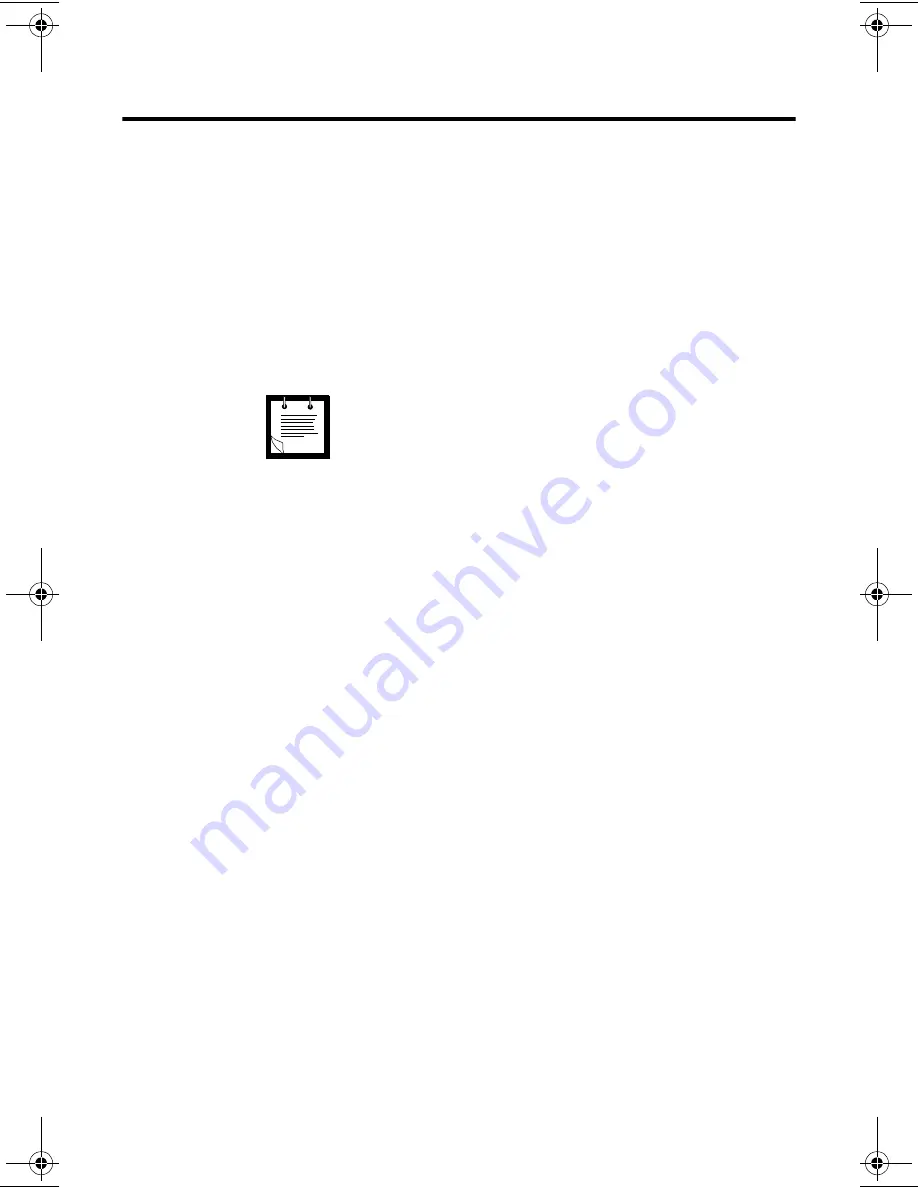
Operating the MW 800 Display
13
Operating the MW 800 Display
Powering On
Before powering the MW 800 Display:
• Verify that the Display to PC cable is connected on both sides.
• Verify that the keyboard USB wire is connected to the display.
• Verify that the vehicle power system can supply at least 15 A.
• Check that the power cables are plugged into the DC connectors of
the display.
• Switch on the PC power switch .
If the MW 800 Display is ignition-sensitive, insert the car key into
the ignition switch and rotate it to ACC position, or start the engine,
before powering on.
To power the workstation, press the Power button on the front panel
of the CPU box, or press the Workstation Power button on the
display. Upon power up, the display power and OSD indicators are
lit, indicating that the system is on and the display is properly
connected to the CPU box.
Powering Off
To turn the workstation, press the CPU box Power button
momentarily, the workstation will shut-down. Remember to save
important information before turning off the MW 800 Display.
The MW 800 Display automatically turns off as a result of:
• Extreme temperatures.
• Discharged vehicle battery.
• Pressing the Power button on the display for more than 3 seconds.
In critical conditions, the workstation may be powered off by turning
Off the main power switch on the CPU box back panel.
The main power switch of the PC must be in OFF position
when the system is connected to a power supply.
Note
Owner'sManual800.book Page 13 Tuesday, March 11, 2003 12:19 PM
Summary of Contents for MW800 Series
Page 2: ...a Owner s Manual MW 800 Display 68P02969C35 O DRAFTMarch 06 2003 68P02969C35 O 6802969C35 ...
Page 3: ......
Page 7: ...MW 800 Display Owner s Manual ...
Page 12: ...Using the Manual 5 ...
Page 13: ...6 MW 800 Display Owner s Manual ...
























