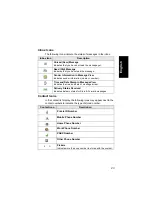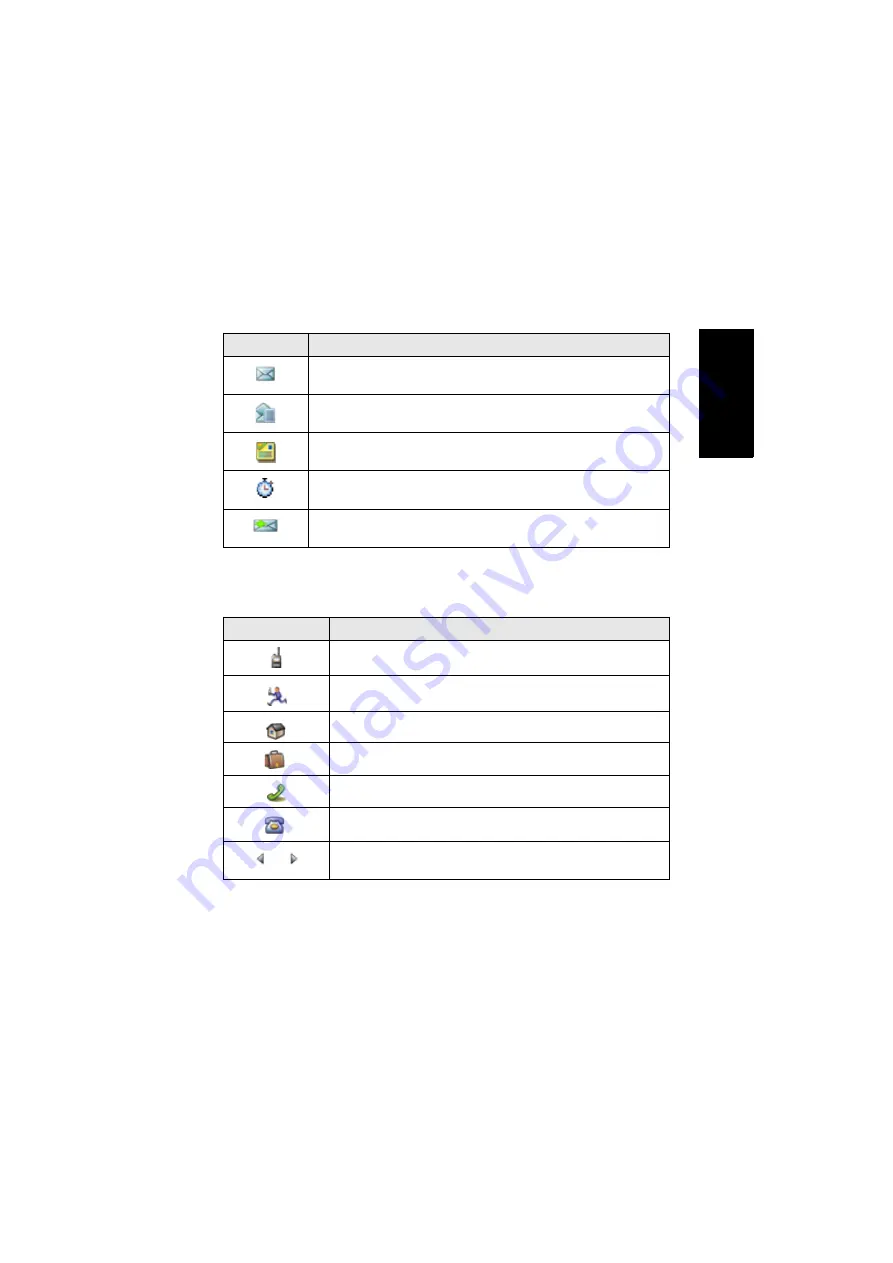
23
En
g
lis
h
Inbox Icons
The following icons indicate the status of messages in the inbox.
Contact Icons
In the contact list display, the following icons may appear next to the
contact numbers to indicate the type of stored number.
Inbox Icon
Description
Unread (New) Message
Indicates that you have not read the message yet.
Read (Old) Message
Indicates that you have read the message.
Sender Information in Message View
Indicates sender information (name or number).
Time and Date Stamp in Message View
Indicates the time and date of message arrival.
Delivery Status Received
Indicates delivery status for Store & Forward messages.
Contact Icon
Description
Private ID Number
Mobile Phone Number
Home Phone Number
Work Phone Number
PABX Number
Other Phone Number
Pickers
Indicate more than one number is stored with the contact.