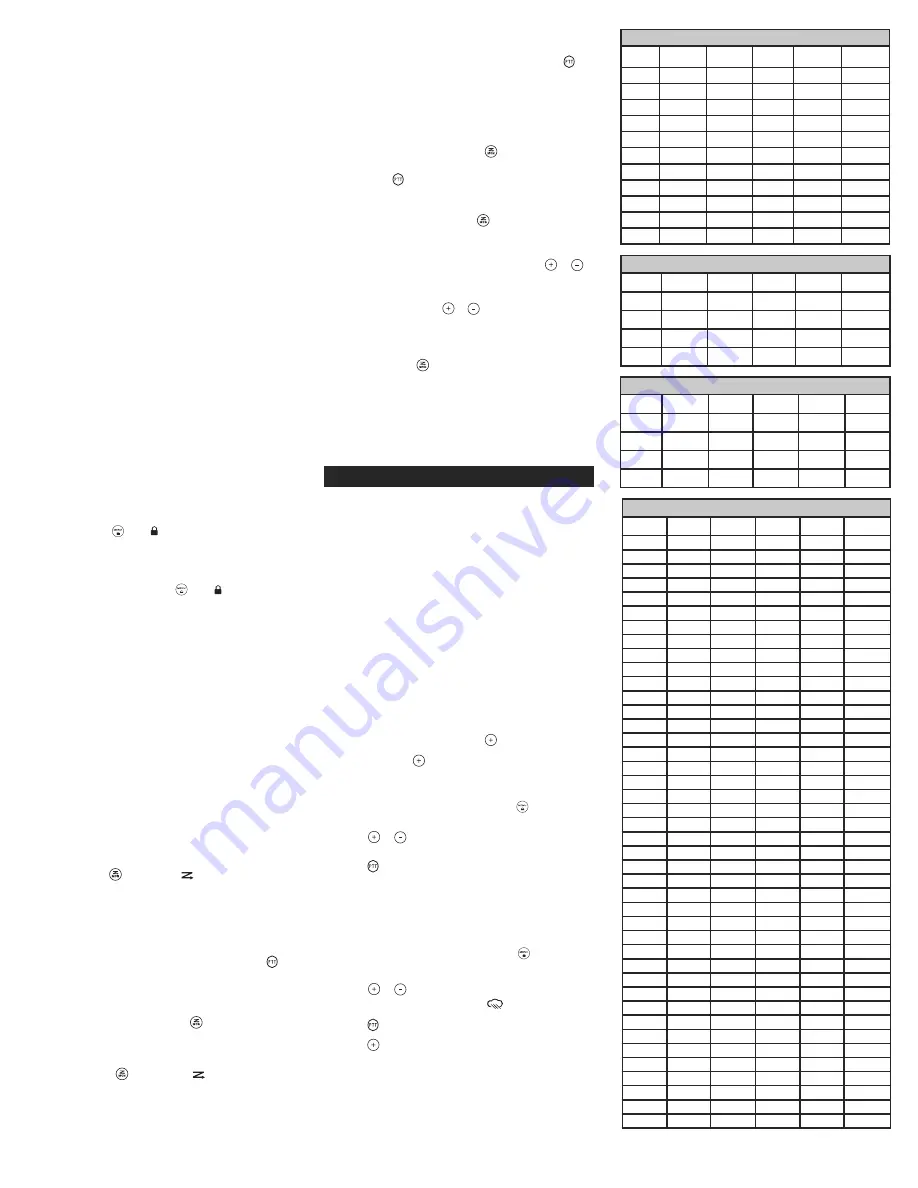
will be transmitted to the group for 22 seconds. For the 30 second
duration of Emergency Alert mode, MR series radio controls and
buttons will be locked to maximize reception of the emergency
message.
1. Press and hold the Emergency Alert button for 3 seconds.
2. Release the button after the LED Indicator glows red and the
alert tone begins to sound. There is no need to continue to
hold the Emergency Alert button or use PTT for your message
to be transmitted.
3. After the alert tone ends you may speak into the
microphone. Your voice or incidental sounds will be
transmitted. The LED indicator will continue to glow for the
duration of the 22 second period.
4. After 30 seconds your radio speaker will emit a Talk
Confirmation Tone and the LED Indicator will extinguish.
Operation then returns to normal two-way mode.
Note:
All Motorola Talkabout EM, MJ, and MR series radios are
fully compatible with the Emergency Alert feature. Radios other
than EM, MJ, MR series can receive the emergency alert signal,
but will not respond with adjusted volume settings, locked
controls, or a warbling alert tone. Users of other radio models set
to the same channel and Interference Eliminator Code will hear a
steady tone for 8 seconds followed by the voice transmission for
22 seconds.
Warning:
The Emergency Alert feature should only be used in
the event of an actual emergency. Motorola is not responsible if
there is no response to the emergency alert from the receiving
group.
Built-in Flashlight
Press and hold the flashlight button to turn and keep the light on.
The switch functions as a momentary control for the light.
Note:
Turn off the flashlight when not in use to conserve battery
power.
Keypad Lock
To avoid accidentally changing your radio settings:
1. Press and hold
until
displays.
2. When in lock mode, you can turn the radio on and off, adjust
the volume, receive, transmit, send a call tone, and monitor
channels. All other functions are locked.
To unlock the radio, press and hold
until
is no longer
displayed.
Scanning Channels
Use scan to search the 22 channels for transmissions from
unknown parties, to find someone in your group who has
accidentally changed channels, or to quickly find unused
channels for your own use.
There is a priority feature and 2 modes of scanning (basic and
advanced) to make your search more effective. The basic scan
mode uses the channel and code combinations for each of the
22 channels as you have set them (or with the default code
value of 1). The “Advanced Scan” mode will scan all channels
for any and all codes, detect any code in use, and use that code
value temporarily for that channel.
Priority is given to the “home channel,” that is, the channel (and
Interference Eliminator Code) your radio is set to when you start
the scan. This means the initial channel (and code setting) is
scanned more often than the other 21 channels, and your radio will
respond quickly to any activity occurring on the home channel as
a priority.
To start Scanning:
1. Briefly press the
key. The scan
will appear in the
display, and the radio will begin to scroll through the channel
and code combinations.
2. When the radio detects channel activity matching the
channel and code combination, it stops scrolling and you
can hear the transmission.
3. To respond and talk to the person transmitting, press
within five seconds after the end of the transmission.
4. The radio will resume scrolling through the channels five
seconds after the end of any received activity.
5. To stop scanning, briefly press the
key.
To start Advanced Scanning:
1. Set the Interference Eliminator Code to “zero” or OFF.
2. Briefly press the
key. The scan
will appear in the
display, and the radio will begin to scroll through the
channels. No Interference Eliminator Codes will filter what
is heard.
3. When the radio detects channel activity with ANY code (or
NO code), it stops scrolling and you can hear the
transmission. Any Interference Eliminator Code that may be
in use by that party will be detected and displayed.
4. To respond and talk to the person transmitting, press
within five seconds of the end of the transmission. The radio
will transmit using the newly detected Interference
Eliminator Code.
5. The radio will resume scrolling through the channels five
seconds after the end of any received activity.
6. To stop scanning, briefly press the
key.
Scanning Notes:
1. If you press
while the radio is scrolling through inactive
channels, the transmission will be on the “home channel”.
Scanning will resume five seconds after the end of your
transmission. You may press the
key to stop scanning at
any time.
2. If the radio stops on an undesired transmission, you may
immediately resume the scan by briefly pressing
or
.
3. If the radio repeatedly stops on an undesired transmission,
you may temporarily remove that channel from the scan list
by pressing and holding
or
for three seconds. You
may remove more than one channel in this way.
4. To restore the removed channel(s) to the scan list, turn the
radio off and then back on, or exit and re-enter the scanning
mode by pressing
.
5. You cannot remove the home channel from the scan list.
6. In Advanced Scan, the detected code will only be used for
one transmission. You must note the code, exit scan, and set
that detected code on that channel to permanently use the
detected code.
Weather Receiver
Your radio can tune in to broadcasts by the United States National
Oceanic and Atmospheric Administration (NOAA) Weather Radio.
You can listen to a weather channel (see “Weather Channels and
Frequencies” table for details) or set your radio to alert you to
emergency weather broadcasts that interrupt routine broadcasts.
When you listen to a weather channel, you cannot use your radio in
scan mode or for two-way communications.
NOAA has transmitters located throughout the United States. These
transmitters broadcast watches, forecasts, and other information 24
hours a day.
Note:
NOAA weather radio stations are assigned to cover specific
areas and service may be limited. Please check with your local
weather office for frequency and details, or visit
www.weather.gov/nwr in the US to view the appropriate transmitter
for your area.
The use of the NOAA logo does not provide an endorsement or
implied endorsement by NOAA’s National Weather Service.
Turning Weather Channel Reception On and Off
1. To turn weather reception on, press
and hold for 3 seconds.
2. To turn off, press
or turn the radio off and then back on.
Setting the Weather Channel
Your radio receives weather frequencies:
1. After turning weather reception on, press
. The current
channel flashes.
2. Press
or
to select the appropriate channel with good
reception in your area.
3. Press
to save the weather channel setting.
Setting the Weather Alert
Your radio can be set to respond to NOAA Weather Radio
emergency messages. A special alarm tone sounds an alert and
turns on the weather receiver to give you immediate weather
and emergency information.
1. After turning weather reception on, press
twice. On/Off
displays.
2. Press
or
to select On/Off. If you activate Weather
Alert and return to two-way mode,
will display.
3. Press
to save the Weather Alert setting.
4. Press
to return to two-way mode.
As with two-way radio reception, weather channel reception
depends on how close you are to a transmitter and whether you
are indoors or outdoors. Because weather channels are
transmitted without codes, they may contain static or noise.
Weather Alert will not function while actively transmitting or
receiving in two-way mode.
4
MR355/MR356
WEATHER CHANNELS AND FREQUENCIES
CHANNEL RX (MHz) CHANNEL RX (MHz)
CHANNEL RX (MHz)
WX1
162.550
WX5
162.450
WX9
161.775
WX2
162.400
WX6
162.500
WX10
161.750
WX3
162.475
WX7
162.525
WX11
162.000
WX4
162.425
WX8
161.650
FRS / GMRS SIMPLEX CHANNELS AND FREQUENCIES
CHANNEL FREQ (MHz)
TYPE
CHANNEL FREQ (MHz)
TYPE
1
462.5625
GMRS/FRS
12
467.6625
FRS
2
462.5875
GMRS/FRS
13
467.6875
FRS
3
462.6125
GMRS/FRS
14
467.7125
FRS
4
462.6375
GMRS/FRS
15
462.5500
GMRS
5
462.6625
GMRS/FRS
16
462.5750
GMRS
6
462.6875
GMRS/FRS
17
462.6000
GMRS
7
462.7125
GMRS/FRS
18
462.6250
GMRS
8
467.5625
FRS
19
462.6500
GMRS
9
467.5875
FRS
20
462.6750
GMRS
10
467.6125
FRS
21
462.7000
GMRS
11
467.6375
FRS
22
462.7250
GMRS
GMRS DUPLEX REPEATER CHANNEL FREQUENCIES
CHANNEL RX (MHz)
TX (MHz) CHANNEL RX (MHz)
TX (MHz)
15R
462.5500
467.5500
19R
462.6500
467.6500
16R
462.5750
467.5750
20R
462.6750
467.6750
17R
462.6000
467.6000
21R
462.7000
467.7000
18R
462.6250
467.6250
22R
462.7250
467.7250
INTERFERENCE ELIMINATOR TONE / CODE VALUES
CODE
(Hz)
CODE
(OCTAL)
CODE
(OCTAL)
1
67.0
39
023
81
315
2
71.9
40
025
82
331
3
74.4
41
026
83
343
4
77.0
42
031
84
346
5
79.7
43
032
85
351
6
82.5
44
043
86
364
7
85.4
45
047
87
365
8
88.5
46
051
88
371
9
91.5
47
054
89
411
10
94.8
48
065
90
412
11
97.4
49
071
91
413
12
100.0
50
072
92
423
13
103.5
51
073
93
431
14
107.2
52
074
94
432
15
110.9
53
114
95
445
16
114.8
54
115
96
464
17
118.8
55
116
97
465
18
123.0
56
125
98
466
19
127.3
57
131
99
503
20
131.8
58
132
100
506
21
136.5
59
134
101
516
22
141.3
60
143
102
532
23
146.2
61
152
103
546
24
151.4
62
155
104
565
25
156.7
63
156
105
606
26
162.2
64
162
106
612
27
167.9
65
165
107
624
28
173.8
66
172
108
627
29
179.9
67
174
109
631
30
186.2
68
205
110
632
31
192.8
69
223
111
654
32
203.5
70
226
112
662
33
210.7
71
243
113
664
34
218.1
72
244
114
703
35
225.7
73
245
115
712
36
233.6
74
251
116
723
37
241.8
75
261
117
731
38
250.3
76
263
118
732
77
265
119
734
78
271
120
743
79
306
121
754
80
311























