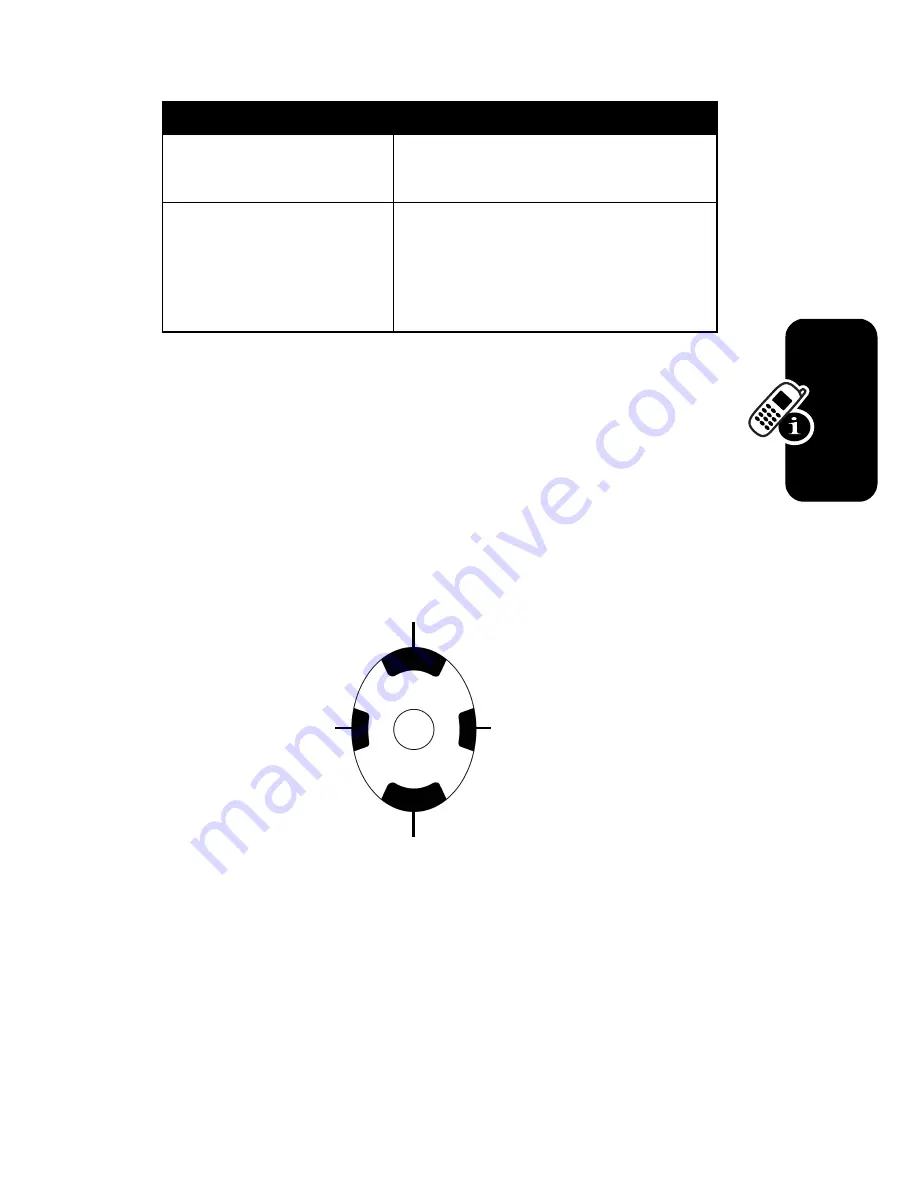
41
L
e
a
rni
ng to Use
Yo
ur
Moto
ro
la
M
P
x
Entering Text with the Keypad and
Keyboard
You can type letters and numbers on the keypad just as
you would on a typical computer keyboard. Use the 4-way
navigation key to move the cursor as you type.
A 12-key numeric keypad is embedded in the keypad. To
enter a number, press
[ALT]
, then the desired number(s) or
symbol (if in alpha mode).
Recording
Use the microphone to record
a spoken message or note.
Synchronizing
Use Microsoft® ActiveSync®
to exchange or copy
information between your PC
and device.
Entry Method
Description
Move the cursor
up for one line.
Move the cursor
down for one line.
Move the cursor
left for one
space.
Move the cursor
right for one
space.
Summary of Contents for MPx
Page 2: ...START HERE MPx GSM ...
Page 3: ......
Page 10: ...7 Back Panel Battery Latch Battery Cover RF Test Point Stylus ...
Page 121: ...115 Personalizing Your Motorola MPx Action 1 Tap the Keypad list 2 Select the option you want ...
Page 173: ...D R A F T 167 Using Applications ...
Page 196: ...D R A F T 190 Getting Connected ...
Page 205: ...D R A F T 196 Troubleshooting ...
Page 211: ...D R A F T 202 ...
Page 212: ......
Page 213: ...motorola com ...
















































