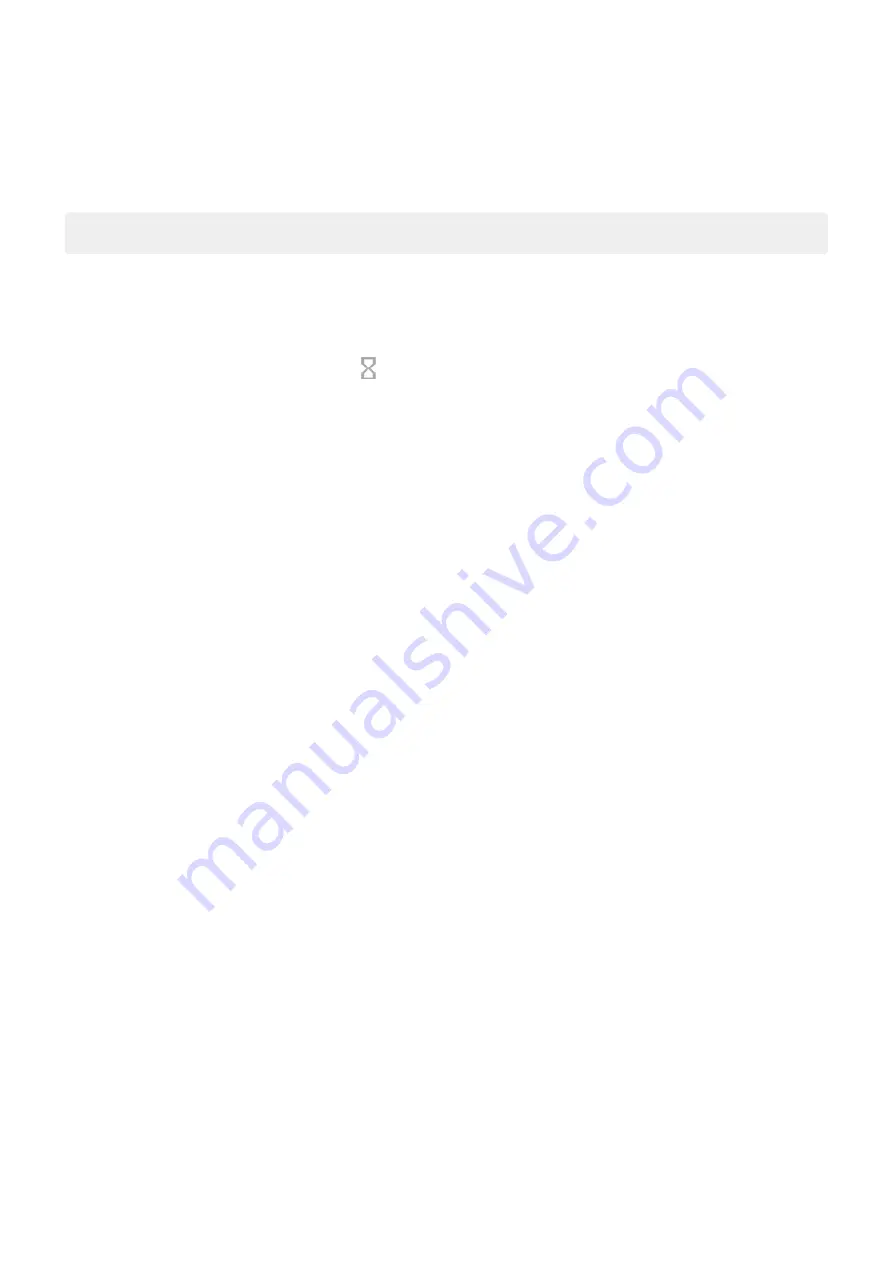
Limit daily screen time
For individual apps, you can set a timer that limits the amount of time you spend on the app every day.
Tip:
To manage your child's screen time, use
.
To set an app timer:
1.
Digital Wellbeing & parental controls
>
Dashboard
.
Or
Settings
>
Apps & notifications
>
Screen time
.
2.
Next to the app you want to limit, touch
.
3.
Set the total time that you can use the app per day.
When you reach your time limit in an app:
•
The app closes.
•
Its icon dims and no longer opens the app.
The app timer resets at midnight. To use the app before midnight, go back to the timer in
Settings
and extend the
time or delete the timer.
Make it easier to put your phone away
You can schedule changes to get ready for sleep.
1.
Digital Wellbeing & parental controls
>
Wind Down
.
2.
Turn on
Use Wind Down
.
3.
Adjust start and end times if required.
4.
Set what your phone should do during this scheduled time:
•
Remove screen colours (turn on
Grayscale
).
•
Silence your phone (turn on
).
•
Filter out blue light for a warmer tone (turn on
Use parental controls
You can use Google's Dashboard and parental controls to:
•
Control your child's access to devices and apps
•
Control location settings and view the location of your child's supervised device
•
Set daily usage limits, monitor app usage and remotely lock supervised devices
•
Set filters and controls on what your child can browse, purchase or download using Chrome, Google Search,
Play Store and YouTube
You'll need to set up parental controls on your and your child's devices.
To set up parental controls on this phone:
1.
Digital Wellbeing & parental controls
.
Learn the basics : Frequently used tools
37
Summary of Contents for motorolaone MACRO
Page 1: ...User guide ...
















































