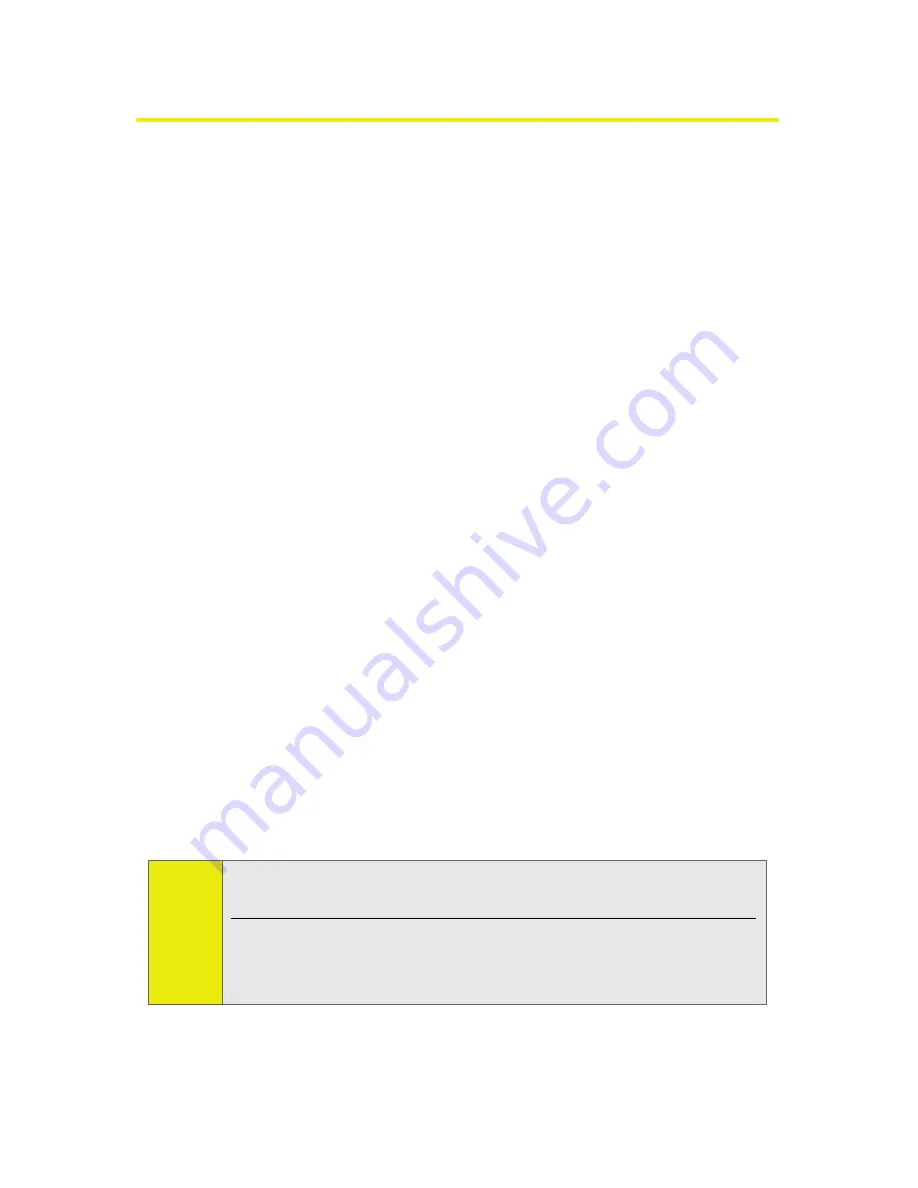
42
Section 2A: Phone Basics
Entering Text
Selecting a Character Input Mode
Your phone provides convenient ways to enter words, letters,
punctuation, and numbers whenever you are prompted to
enter text (for example, when adding a Contacts entry or when
using Sprint Picture Mail or SMS Text Messaging).
To change the character input mode:
1.
When you display a screen where you can enter text,
press the right softkey to change the character input
mode.
2.
Select one of the following options:
䡲
iTap English
to enter text using a predictive text
entering system that reduces the keys that need to
be pressed while entering a word (page 43).
䡲
Multi-Tap
to cycle through the alpha characters
associated with the numbers on the keypad
(page 44).
䡲
Numbers
to enter numbers by pressing the numbers
on the keypad (page 45).
䡲
Symbols
to enter symbols (page 45).
䡲
iTap Spanish
to enter Spanish text using predictive
text like iTap English (page 43).
Tip:
When entering text, press
*
(the SHIFT key) to change letter
capitalization (
ABC > Abc > abc
).
An additional option
(Insert Preset Msg)
is available when
using messaging. See “Managing Preset Messages” on
page 58.
Summary of Contents for MOTORAZR MOTORAZR V9m
Page 17: ...x PHONE INFO My Phone Number Icon Glossary Version Advanced Phone Software ...
Page 18: ...xi ...
Page 19: ...Section 1 Getting Started ...
Page 27: ...Section 2 Using Your Phone ...
Page 189: ...Section 3 Sprint Service Features ...
Page 218: ...200 Section 4 Safety and Warranty Information ...
















































