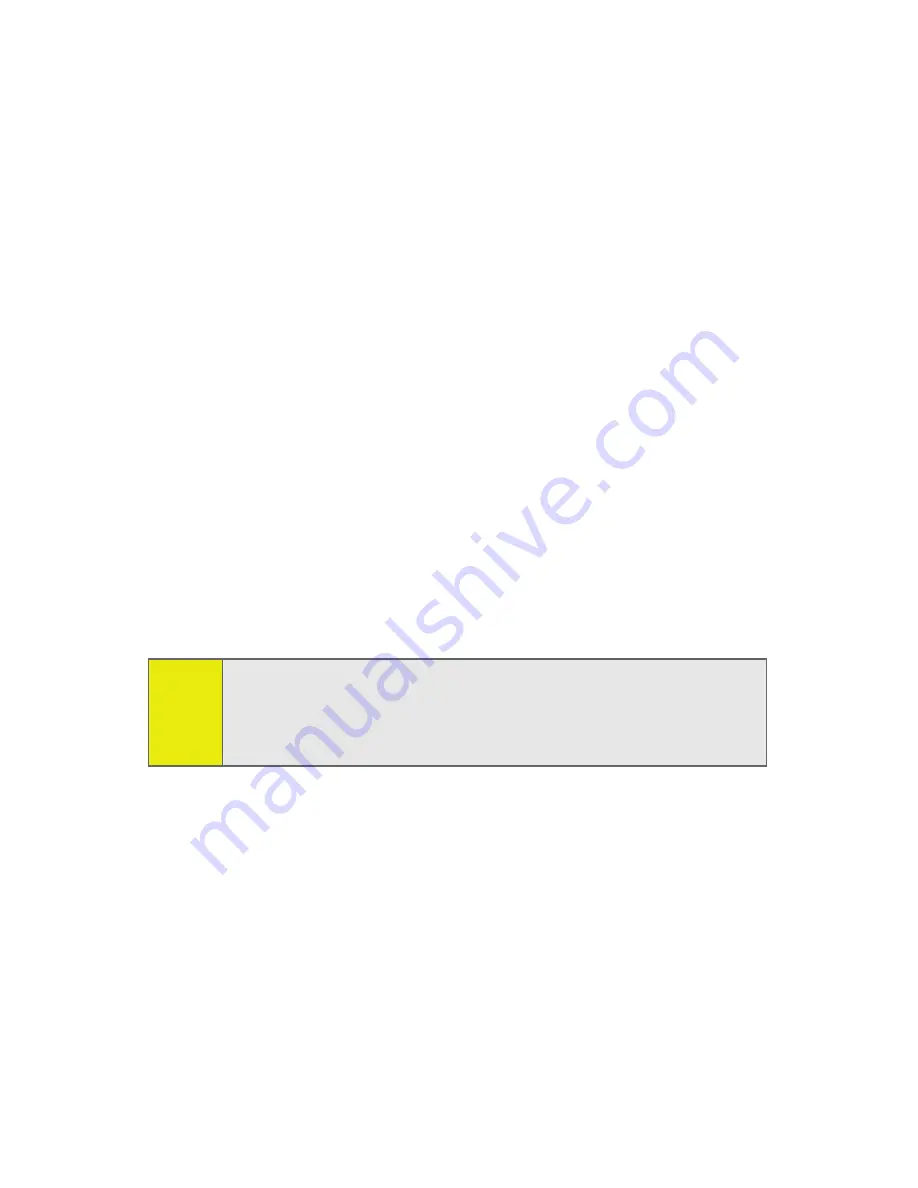
94
Section 2F: Using Contacts
To create a Distribution List:
1.
Press
S
> Contacts > Add New > Distribution List
and
press
S
.
2.
Enter the name of the list and press
S
.
3.
Highlight
Category
and assign one to the list.
4.
Highlight
Add Members
and press
S
.
5.
Highlight each entry you want to include in the
Distribution List and press
S
after each selection. A
check mark appears next to each selected member.
6.
Press
Done
(left softkey) to save the membership.
7.
Press
Save
(left softkey) to save the entry.
To View a Distribution List:
1.
Press
S
> Contacts > Filter by > Distribution List
.
2.
Scroll through the Distribution Lists.
3.
Highlight a Distribution List and press
S
to view the
membership.
Editing a Contacts Entry or Distribution List
To edit a Contacts entry or Distribution list:
1.
Display a contacts entry or Distribution List.
2.
Press
Edit
(left softkey).
3.
Highlight the part of the entry you wish to edit and
press
S
.
4.
Add and/or edit the desired information.
5.
Press
Save
(left softkey).
Tip:
To quickly send a message to the Distribution List,
press
S
> Contacts > Filter by > Distribution List
. Highlight the
Distribution List you want, press
Options
(right softkey)
> Send
Message
.
Summary of Contents for MOTORAZR MOTORAZR V9m
Page 17: ...x PHONE INFO My Phone Number Icon Glossary Version Advanced Phone Software ...
Page 18: ...xi ...
Page 19: ...Section 1 Getting Started ...
Page 27: ...Section 2 Using Your Phone ...
Page 189: ...Section 3 Sprint Service Features ...
Page 218: ...200 Section 4 Safety and Warranty Information ...






























