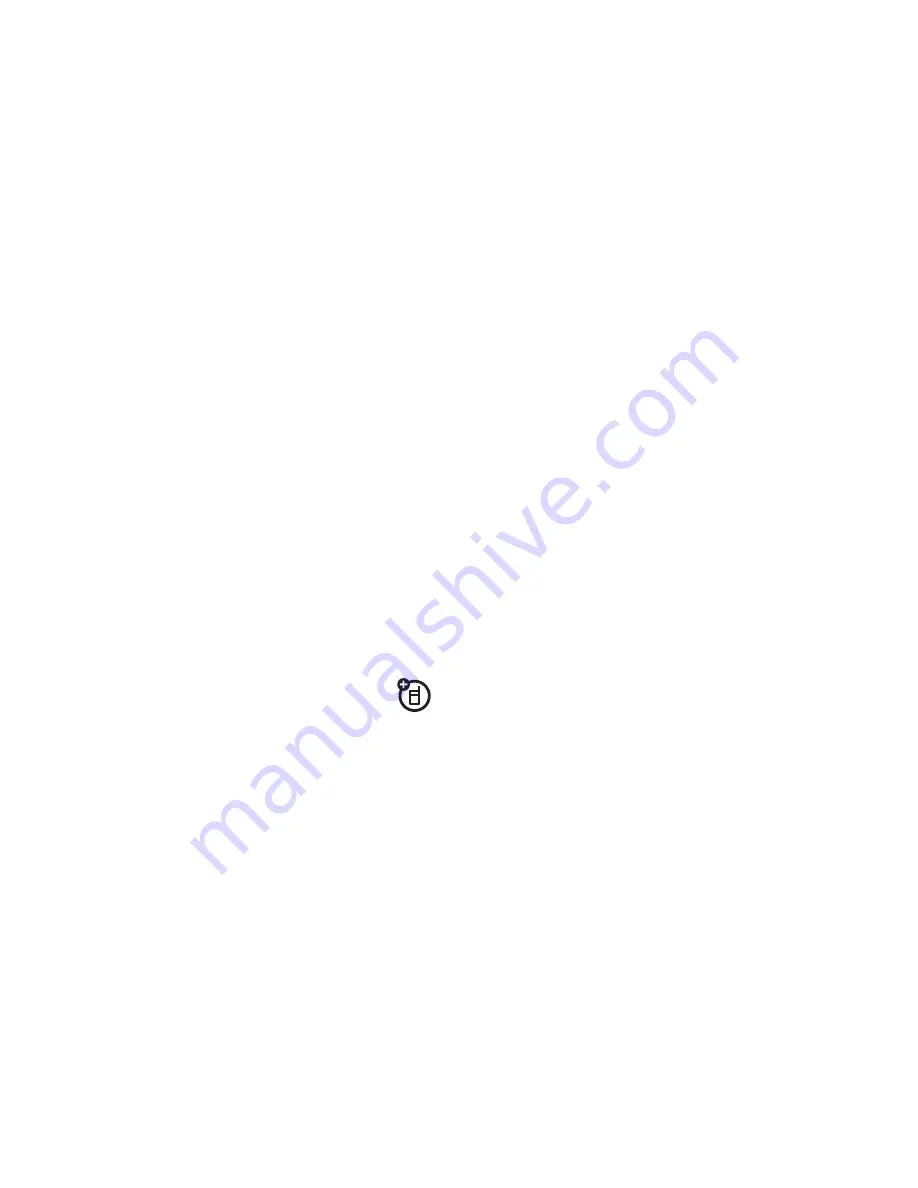
62
connections
3
To store the desired files onto the memory card,
drag and drop them as follows:
audio files:
> mobile > audio
screen savers:
> mobile > picture
wallpapers:
> mobile > picture
video clips:
> mobile > video
4
When you finish, disconnect your phone by
selecting the “Safely Remove Hardware” icon in
the system tray at the bottom of your computer
screen. Then disconnect the “USB Mass Storage
Device.”
5
Disconnect the cable from your phone and
computer.
memory card files
Note:
Memory cards are optional. To install
a memory card, see your
Quick Start Guide
.
To
see the files
stored on an optional memory card
you inserted, open a file list, such as
h
Multimedi
a
>
Medi
a
Finder
>
Pictures
>
All Pictures
. Icons can indicate if
a file is stored in your phone memory (
®
) or on your
memory card (
©
).
To copy or move a file
from your phone to your
memory card
, highlight it in the list and press
Options
>
M
a
n
ag
e
>
Copy
or
Move
>
Memory C
a
rd
. You cannot
copy or move some copyrighted files.
To copy a file
from your memory card to a
computer
, you can use a cable connection
or a Bluetooth® connection.
To see your card’s
available memory
and other
information:
s
>
w
Settin
g
s
>
Phone St
a
tus
>
Stor
ag
e Devices
Note:
If you download a copyrighted file and store it
on your memory card, you can use the file only while
your memory card is inserted in your phone. You
cannot send, copy, or change copyrighted files.
Summary of Contents for MOTORAZR 2 V9x
Page 1: ...User s Guide MOTORAZR2 TM V9x ...
Page 2: ......
Page 75: ......
Page 76: ...www motorola com 68002424001 ...



























