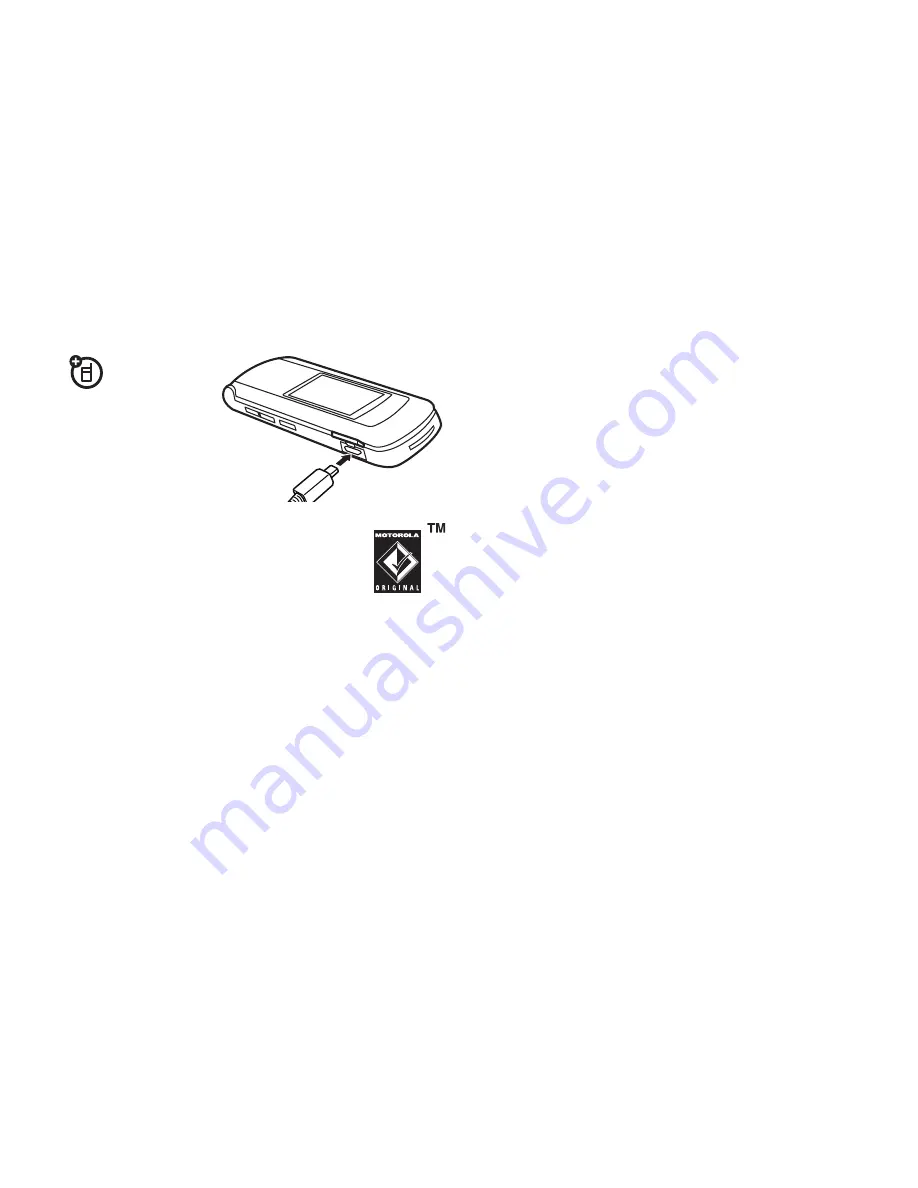
61
connections
cable connections
Your phone
has a
micro-USB
port so you can
connect it to a
computer to
transfer data.
Note:
Motorola Original USB data cables
and supporting software may be sold
separately. Check your computer or
hand-held device to determine the type
of cable you need. To make
data calls
through a connected computer, see page 63.
connect your memory card to a PC
To insert an optional memory card, see your
Quick
Start Guide
.
You can use a cable connection to access your
phone’s memory card with a computer. When your
phone is connected to a computer, you can only
access the memory card through the computer.
Note:
The unauthorized copying of copyrighted
materials is contrary to the provisions of the Copyright
Laws of the United States and other countries. This
device is intended solely for copying non-copyrighted
materials, materials in which you own the copyright,
or materials which you are authorized or legally
permitted to copy. If you are uncertain about your right
to copy any material, please contact your legal advisor.
On your phone:
Disconnect the cable
from your phone, if it is
connected, then press
s
>
L
Connection
>
USB Settin
g
s
>
Def
a
ult Connection
>
Memory C
a
rd
.
This directs the USB connection to your memory card.
Connect the cable
to your phone and to an available
USB port on your computer. Then follow these steps:
On your computer:
1
Open your “My Computer” window, where your
phone’s memory card appears as a “Removable
Disk” icon.
2
Click on the “Removable Disk” icon to access the
files on your phone’s memory card.
Summary of Contents for MOTORAZR 2 V9x
Page 1: ...User s Guide MOTORAZR2 TM V9x ...
Page 2: ......
Page 75: ......
Page 76: ...www motorola com 68002424001 ...




























