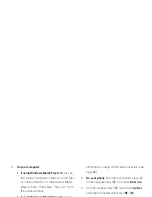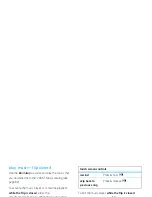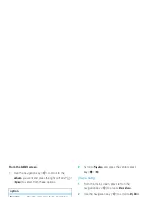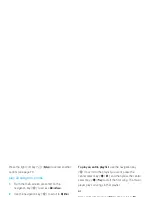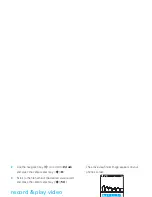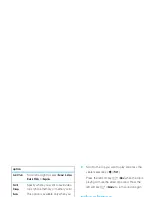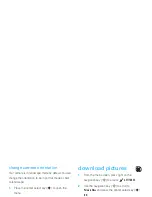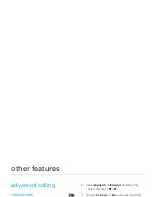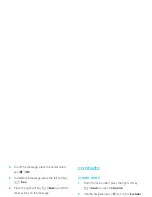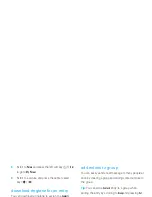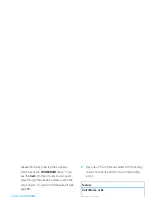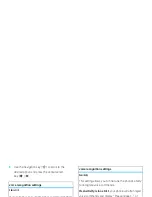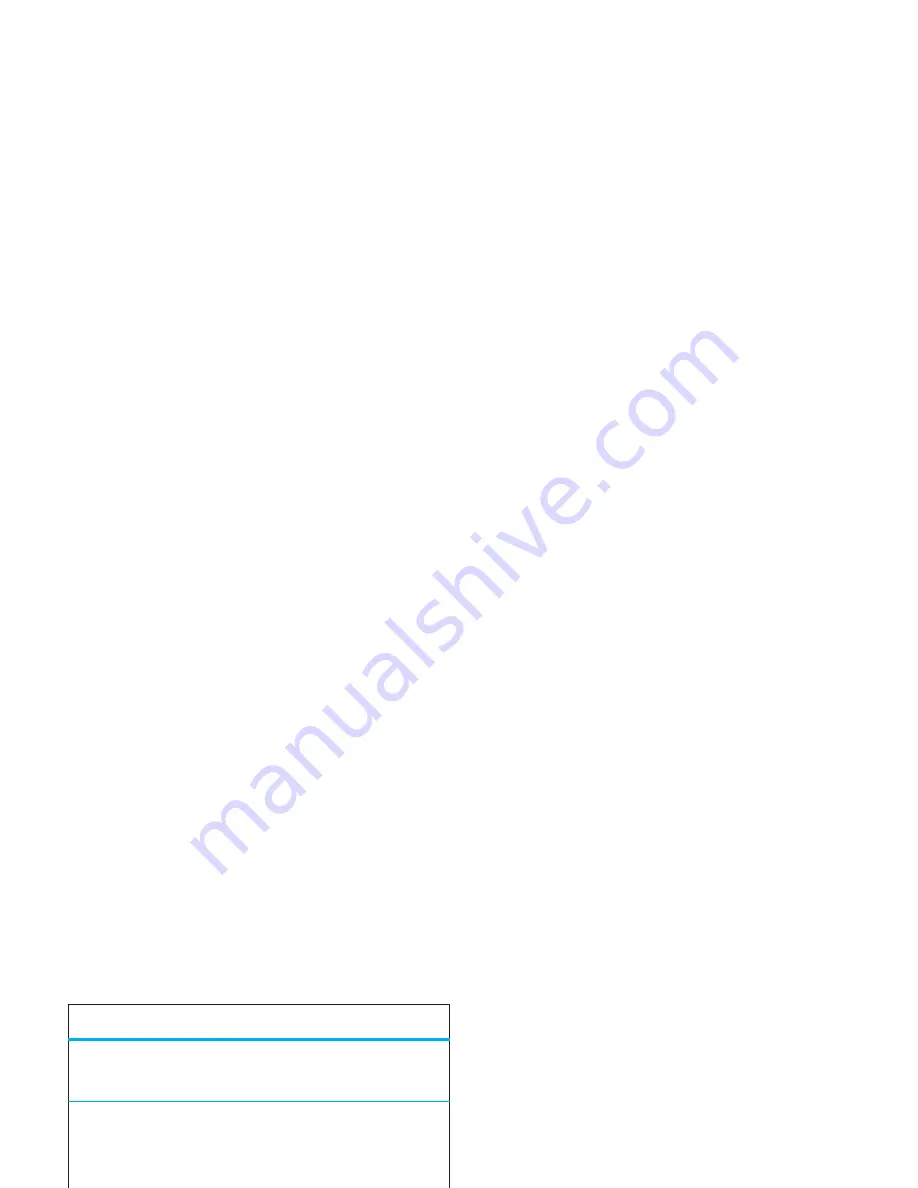
77
entertainment
play video clip
To play a video clip stored on your phone:
1
From the main screen, press right on the
navigation key (
S
) to access
B
GET IT NOW
.
2
Use the navigation key (
S
) to scroll to
Picture & Video
and press the center select key (
s
)
(
OK
).
3
Scroll to
My Videos
and press the center select
key (
s
) (
OK
).
4
Scroll to the clip you want to play and press the
center select key (
s
) (
PLAY
).
Press the left soft key (
-
) (
Mute
) while the clip is
playing to mute the video clip sound. Press the
left soft key (
-
) (
Unmute
) to turn sound on again.
take photos
Your phone has a 2 megapixel digital camera that can
take photos at up to 1600 x 1200 pixels resolution. You
can take a photo with your phone and send it in a
multimedia message to other wireless phone users.
When your phone is open, the camera lens is on the
back (see page 2).
To get the clearest photos, wipe
the lens clean with a soft, dry cloth before you
capture a photo.
Color Effects
Scroll left or right to select
Normal
,
Antique
,
Black & White
, or
Negative
.
Switch
Storage
Device
Specify where you want to save video
clips (phone memory or memory card).
This option is available only when you
have a memory card inserted.
option
Summary of Contents for MOTORAZR 2 V9m
Page 1: ......
Page 2: ......
Page 119: ......
Page 120: ......
Page 248: ...tomar notas 117 tonos de servicio 114 tonos DTMF 91 V videoclip 119 ...