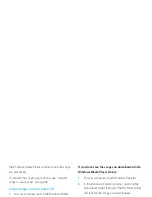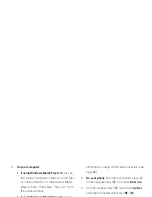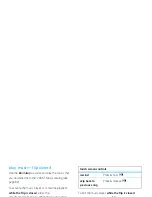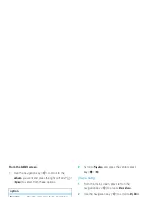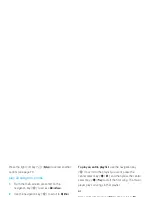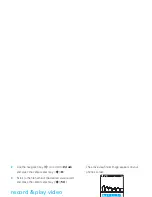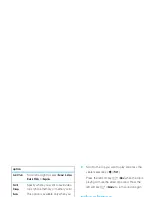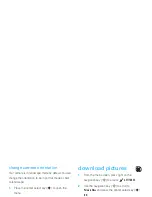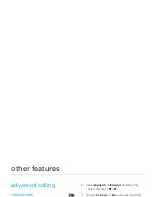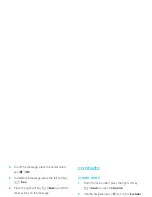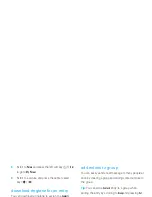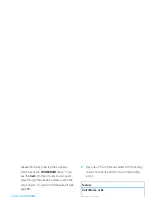76
entertainment
Press the right soft key (
+
) (
Pause
) to temporarily
stop recording. Press the right soft key (
+
)
(
Resume
) to continue.
4
Press the center select key (
s
) (
STOP
) to stop
recording.
5
Press the left soft key (
-
) (
Save
) to save the
video clip.
or
Press the center select key (
s
) (
SEND
) to save
the video clip and go to the
CREATE VIDEO MSG
screen.
or
Press the right soft key (
+
) (
Erase
) to delete the
video clip and return to the active viewfinder.
adjust camcorder settings
When the camcorder is active (but not recording),
press the right soft key (
+
) (
Options
) to select from
these options:
option
Full Screen
Change camera viewfinder to full
screen and landscape view.
Brightness
Adjust image brightness.
White
Balance
Adjust for different lighting.
Duration
Specify standard lengths for video clips
of
Short
(5 seconds),
Medium
(15 seconds),
Fit to Video Msg
. (varies depending on video
settings), or
Long (Max Memory)
.
Resolution
Set recording resolution to
320x240
or
176x144
.
Summary of Contents for MOTORAZR 2 V9m
Page 1: ......
Page 2: ......
Page 119: ......
Page 120: ......
Page 248: ...tomar notas 117 tonos de servicio 114 tonos DTMF 91 V videoclip 119 ...