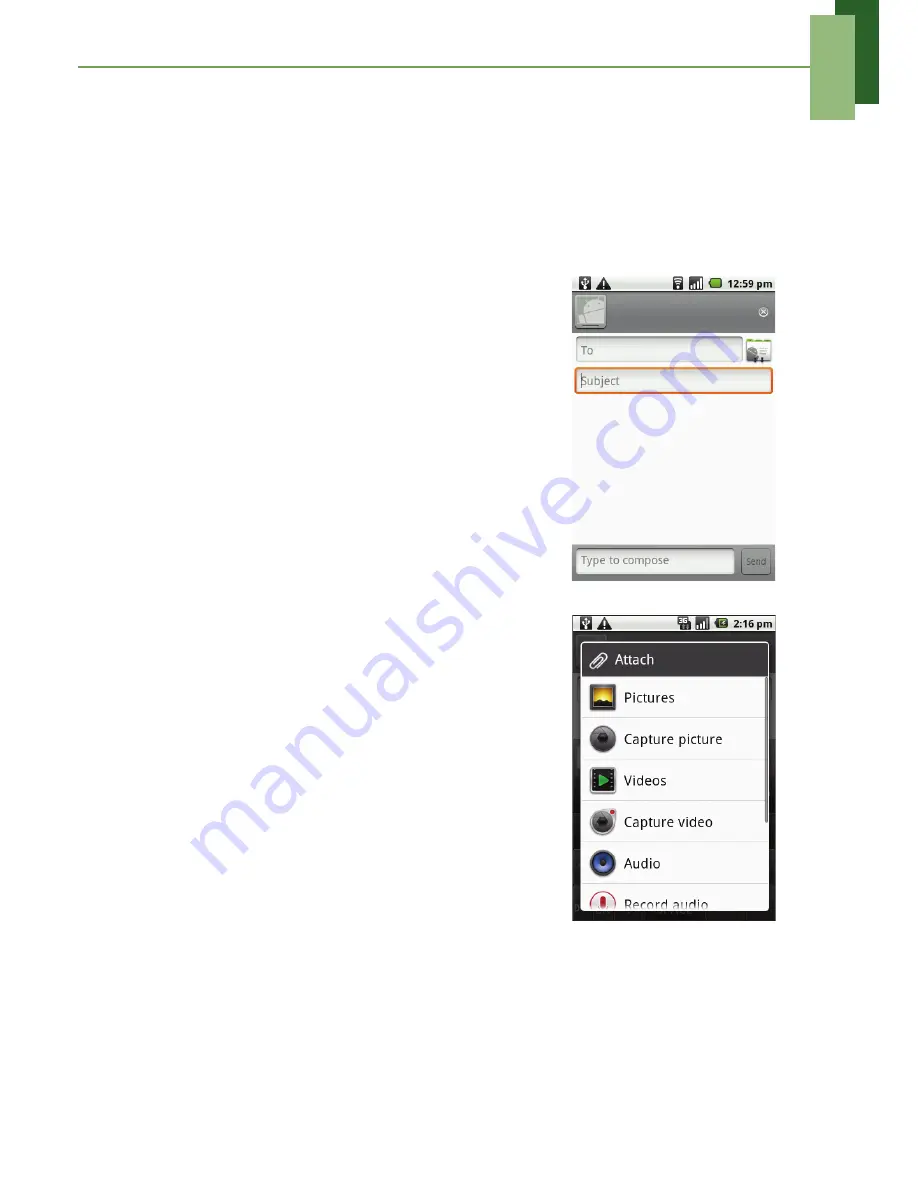
Chapter 5: Email & messaging
26
5.2 Multimedia messages
A Multimedia message or MMS can contain letters, an image, an audio or video file.
Creating and sending an MMS message
This device offers several ways to create and send an MMS message.
From the Messaging screen
1. Tap
Application Drawer
>
Messaging
.
2. Tap
New
message
.
3. Tap
Menu
>
Add subject
.
The message automatically converts to an MMS
message.
4. In the
To
field, enter the recipient’s phone number
or email address.
TIP:
To add recipients from Contacts, tap
To
and
enter at least two numbers of a contact
number or two characters of a contact name.
Then the corresponding contact will be listed
for you to select.
5. Enter the subject.
6. To insert a picture or video file, tap
Menu
>
Attach
.
7. To insert text, tap
Type
to
compose
, then enter
the message.
8. To insert an audio file, tap
Menu
>
Attach
>
Audio
.
9. Tap
Send
.
From Contacts
1. From the Home screen, tap
Contacts
.
2. Tap a contact and hold the contact that you want
to send the text to.
3. Tap
Text contact
. The message window is
displayed.
4. Tap
Menu
>
Add subject
to convert to an MMS
message. To enter a subject, tap
Subject
.
5. To insert a picture or video file, tap
Menu
>
Attach
.
6. To insert text, tap
Type
to
compose
, then enter
your message with the on-screen keyboard.
7. To insert an audio file, tap
Menu
>
Attach
>
Audio
.
8. Tap
Send
.
















































