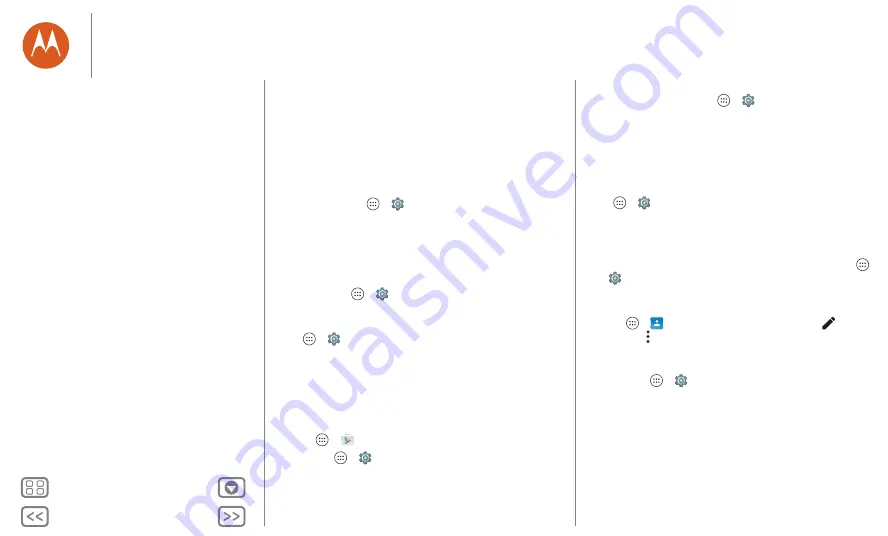
Accessibility
• Double tap
anywhere on the screen to open or activate the
last touched item.
• Swipe
using two fingers to scroll through lists or between
screens.
Shortcut gestures let you navigate your phone with simple
swipe gestures (for example, swipe up then left in a single
motion to go to the Home screen). To see or change these
shortcuts, tap Apps
>
Settings
>
Accessibility
>
TalkBack
>
SETTINGS
>
Manage gestures
.
Note:
the way these gestures are interpreted is specific to
TalkBack. Other accessibility services may use the same
gestures for different actions.
To learn more about navigating your phone with Explore by
touch, tap Apps
>
Settings
>
Accessibility
>
TalkBack
>
SETTINGS
>
Launch “Explore by touch” tutorial
.
To turn off Explore by touch when TalkBack is active, tap
Apps
>
Settings
>
Accessibility
>
TalkBack
>
SETTINGS
, and untick
Explore by touch
.
Braille
Combine your Braille display with TalkBack for braille and
speech feedback.
1
Download the BrailleBack app from Google Play (tap
Apps
>
Play Store
), and install it on your phone.
2
Tap Apps
>
Settings
>
Accessibility
>
BrailleBack
.
3
Turn on your Braille display and put it in Bluetooth™ pairing
mode.
4
On your phone, tap Apps
>
Settings
>
Bluetooth
,
then tap the Bluetooth switch to turn it on and scan.
5
Tap the name of your Braille display to pair it with the phone.
Accessibility shortcut
Use simple gestures to quickly activate TalkBack and other
accessibility features on your phone. For more information, tap
Apps
>
Settings
>
Accessibility
>
Accessibility shortcut
.
Caller ID
When you want to hear who's calling:
• Read out loud:
have your caller announced — tap Apps
>
Settings
>
Accessibility
>
TalkBack
>
SETTINGS
>
Speak Caller ID
.
• Ringtones:
assign a unique ringtone to a contact. Tap
Apps
>
Contacts
and tap the contact. Tap
, then
tap Menu >
Set ringtone
.
Volume & vibrate
Find it:
Apps
>
Settings
>
Sound & notification
•
Opens sliders that let you set different volumes for your
music or videos, ringtone, text or email notifications and
alarms.
•
Also vibrate for calls:
determines whether your phone
vibrates for incoming calls (even if the ringer is silent).
Tip:
for more on volume control, see "
Accessibility
Quick start: accessibility
Voice recognition
TalkBack
Explore by touch
Braille
Accessibility shortcut
Caller ID
Volume & vibrate
Zoom
Display brightness
Touchscreen & keys
Messages
TTY
Apps






























