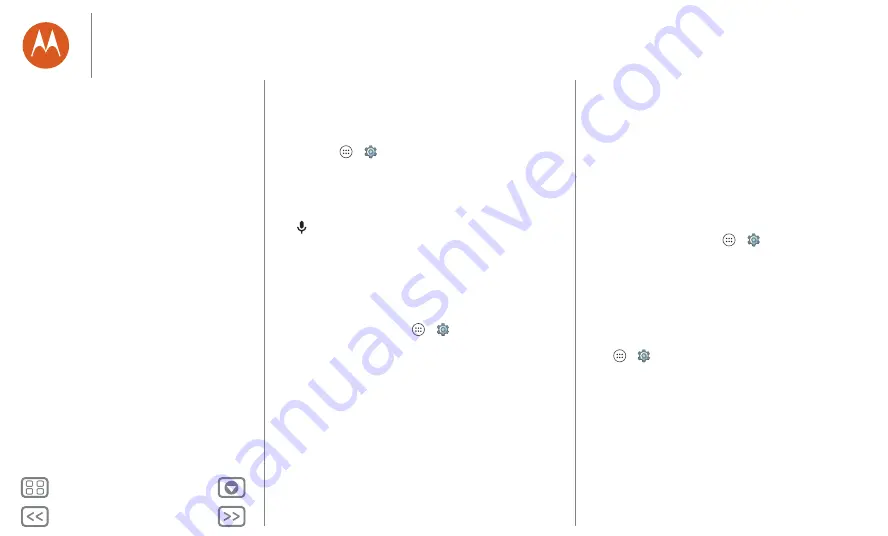
Accessibility
see, hear, speak, feel and use
Quick start: accessibility
Accessibility features are there for everyone, helping to make
things easier.
Find it:
Apps
>
Settings
>
Accessibility
Note:
for general information, accessories and more, visit
www.motorola.com/accessibility
.
Voice recognition
Tap
at the top of the Home screen for voice search. Just tell
your phone what you'd like to do — make a call, search, send a
text and more.
TalkBack
Use TalkBack to read your screen out loud — your navigation,
your selections, even your books.
To turn on TalkBack, tap Apps
>
Settings
>
Accessibility
>
TalkBack
, then tap the switch to turn it on.
Note:
you might need to download text-to-speech software
(data charges may apply).
To use TalkBack:
• Menus and screens:
tap an item in a menu or screen. Your
phone speaks the name.
• Dialler and text entry:
start typing. Your phone speaks each
number or letter.
• Notifications:
drag the status bar down. Your phone speaks
all of the notifications.
• Books and more:
open a book, file, message and more.
Your phone reads the text out loud (app-dependent).
• Browsers:
enable webpages in your browser to be read out
loud. Move between pages, paragraphs, lines, words or
characters.
Tip:
navigate through your apps and menus to hear how voice
readouts work on your phone.
Tip:
if Explore by touch is on, swipe down then right to open
the global context menu, then use the menu to pause TalkBack.
To turn off TalkBack, tap Apps
>
Settings
>
Accessibility
>
TalkBack
, then tap the switch to turn it off.
Explore by touch
Use Explore by touch to expand TalkBack and have your
touches read out loud as you move your finger around the
screen.
To turn on Explore by touch when TalkBack is active, tap
Apps
>
Settings
>
Accessibility
>
TalkBack
>
SETTINGS
>
Explore by touch
.
Tip:
when you turn on TalkBack for the first time, your phone
asks if you want to
Enable Explore by touch?
Tap
OK
to turn it
on.
Explore by touch changes your phone's touch gestures so the
location of your touches can be read out loud.
• Tap
something on the screen to hear a description or text
readout.
Accessibility
Quick start: accessibility
Voice recognition
TalkBack
Explore by touch
Braille
Accessibility shortcut
Caller ID
Volume & vibrate
Zoom
Display brightness
Touchscreen & keys
Messages
TTY
Apps






























