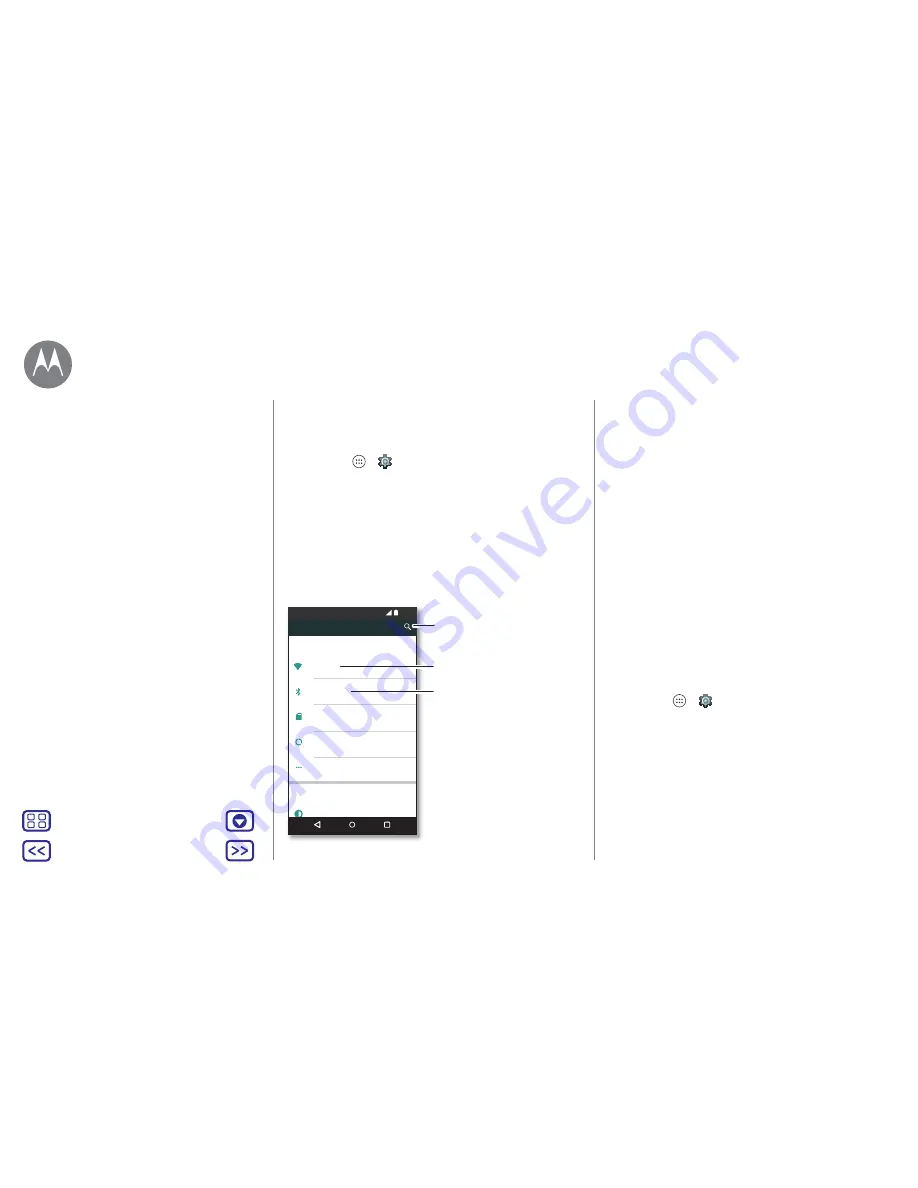
Back
Next
Menu
More
en-GB
Connect & transfer
wired up or wireless
Quick Start: connect & transfer
Connect accessories, computers, networks and more.
Find it:
Apps
>
Settings
Tips & tricks
• Quick settings:
get to the most used settings quickly.
Swipe the status bar down with two fingers. See “
Quick
settings
”.
• Bluetooth™ devices:
to connect a Bluetooth headset,
keyboard or other device, tap
Bluetooth
.
•
Wi-Fi
networks:
to connect, tap
Wi-Fi
.
Settings
12:36
Wireless & networks
Device
Wi-Fi
Bluetooth
Data usage
More
Display
SIM cards
Change Wi-Fi settings.
Change Bluetooth
settings.
Can’t find a setting?
Search for it.
•
Wi-Fi
hotspot:
to make your phone a hotspot, check out
“
Wi-Fi hotspot
”.
• USB cable:
your phone's micro USB port lets you
exchange media and other files with a connected
computer. To change the type of USB connection,
swipe
down the status bar with one finger,
then tap
USB for
charging
.
• Automatic connections:
when Bluetooth or Wi-Fi power
is on, your phone automatically reconnects to available
devices or networks it has used before.
• Aeroplane mode:
need to shut down wireless connections
quickly? Swipe the status bar down with two fingers and
tap
Aeroplane mode
.
• Print:
want to print your photos, docs or other things?
Check out “
”.
Bluetooth wireless
Turn Bluetooth power on/off
Find it:
Apps
>
Settings
>
Bluetooth
, then tap the
switch to turn it on
Note:
swipe the status bar down with two fingers to quickly
turn Bluetooth on or off.
Tip:
to extend battery life or stop connections, turn
Bluetooth off when you’re not using it.
Connect & transfer
Quick Start: connect & transfer
Bluetooth wireless
Wi-Fi networks
USB cables
Share your data connection
Data use
Your cloud
Phone & tablet
Memory card
Virtual Private Networks (VPN)
Mobile network
Aeroplane mode

























