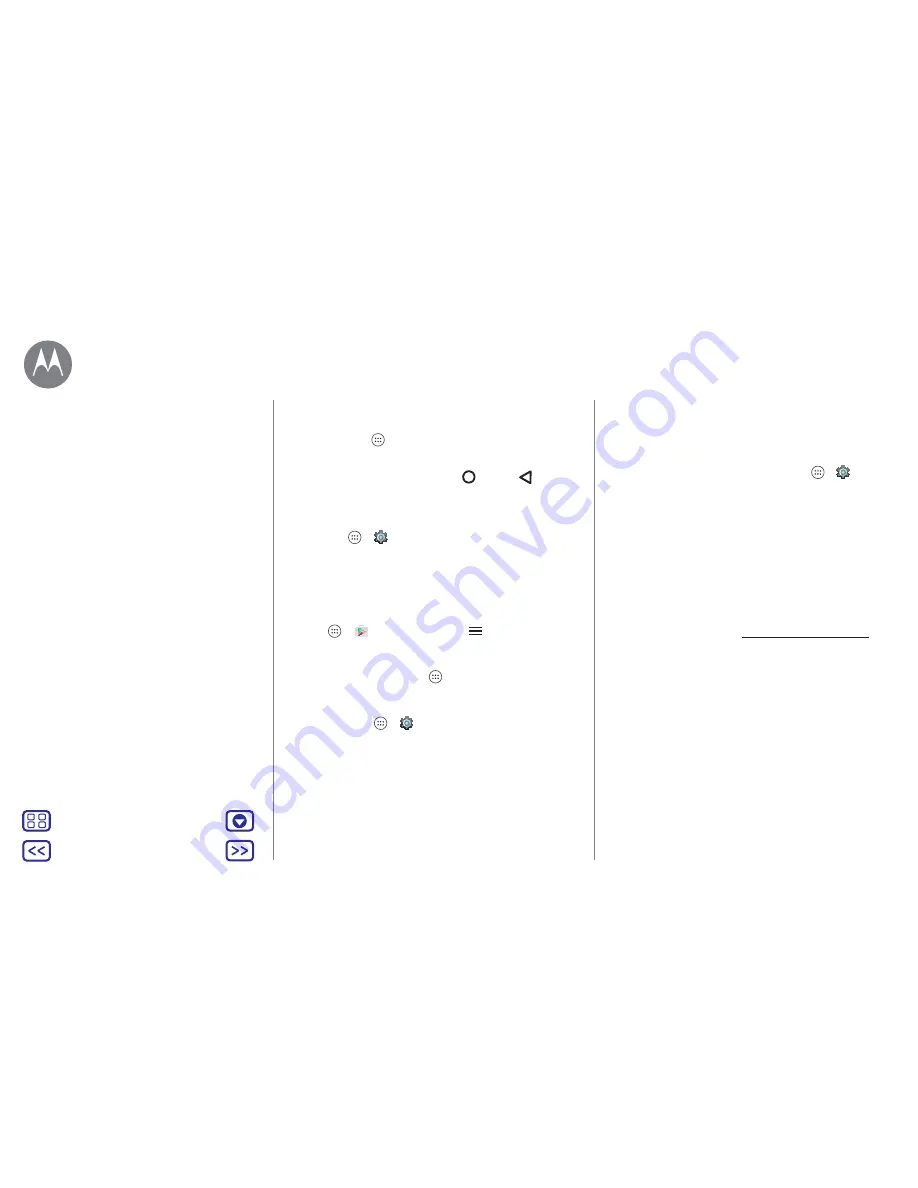
Back
Next
Menu
More
Home screen & apps
en-GB
Take care of your apps
Find it:
tap Apps
, then swipe left to scroll through apps
Tip:
your most recently used apps appear at the top.
To close the apps screen, tap Home
or Back
.
• Uninstall apps:
to remove an app from a Home screen
page, touch and hold the app, then drag it to
Remove
. The
app isn’t removed from your phone, just the Home screen.
Tap Apps
>
Settings
>
Apps
. Tap an app, then tap
DISABLE
or
UNINSTALL
(if available).
DISABLE
removes the app from your menu – to
ENABLE
it,
reopen this window and tap
ENABLE
(disabled apps are at
the bottom of the list).
• Reinstall apps:
to reinstall apps on Google Play, tap
Apps
>
Play Store
, then tap
>
My apps & games
.
The apps you downloaded are listed and available for
download.
• See app details:
tap Apps
, touch and hold an app,
then drag it to
App info
.
• See app data usage:
to see which apps are using the most
data, tap Apps
>
Settings
>
Data usage
. For more,
see “
Data use
”.
Update your phone
Use your phone or computer to check, download and install
phone software updates:
•
Using your phone:
If your phone notifies you about an update, follow the
instructions to download and install it.
To manually check for updates, tap Apps
>
Settings
>
About phone
>
System update
.
We recommend that you download updates over a Wi-Fi
connection. Mobile updates can be quite large (25 MB or
more) and may not be available in all countries. If the
mobile update is not available in your country, update
using a computer.
Note:
when updating your phone, make sure you have
enough battery power to complete the update.
•
Using your computer:
On your computer, go to www.motorola.com/update.
Home screen & apps
Quick start: Home screen & apps
Help app
Search
Status & notifications
Volume & interruptions
Do not disturb
Download apps
Take care of your apps
Update your phone



























