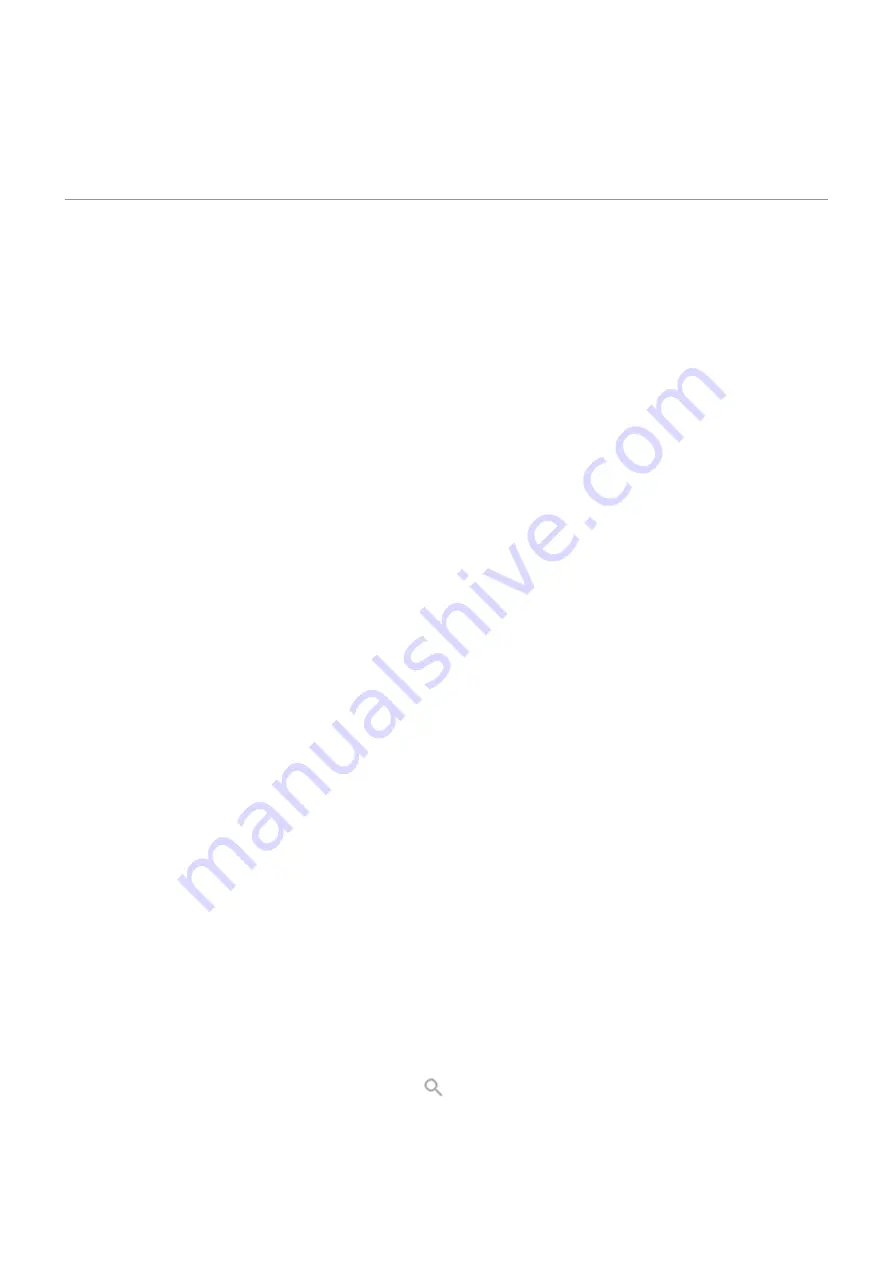
•
from that app.
•
Change the app's notifications
to be Silent instead of Default.
About Moto experiences
The Moto app provides experiences to help you get the most from your Motorola phone.
You can turn these features on or off with the app or in Settings.
Turn gestures on/off
Perform everyday tasks with quick motions.
You turn each gesture on/off independently.
Touch “Learn more” links to learn how to use and turn gestures on/off.
•
Use three fingers to take a screenshot.
•
Make a chopping motion to turn the flashlight on or off.
•
Twist your wrist twice quickly to open the camera from any screen.
•
Use the Volume buttons to switch tracks when listening to music.
•
Set your phone face down on a surface to start Do Not Disturb mode.
•
Pick up your ringing phone to silence it and switch to vibrate.
•
Swipe back and forth to use split screen.
Optimize your gaming
Moto Gametime provides tools and settings to help you focus on gaming. You can:
•
Turn on enhanced display and audio settings.
•
Block notifications and reject incoming calls, except for those you choose.
•
Pause gestures that conflict with game controls.
•
Access shortcuts to social apps, screen capture tools, and settings.
Other settings
•
See what’s going on while your screen is off with Peek Display.
•
Keep your screen on while you’re looking at it with Attentive Display.
•
Silence the “Hello Moto” greeting during startup.
To find information about different settings, touch
above.
Use apps
61






























