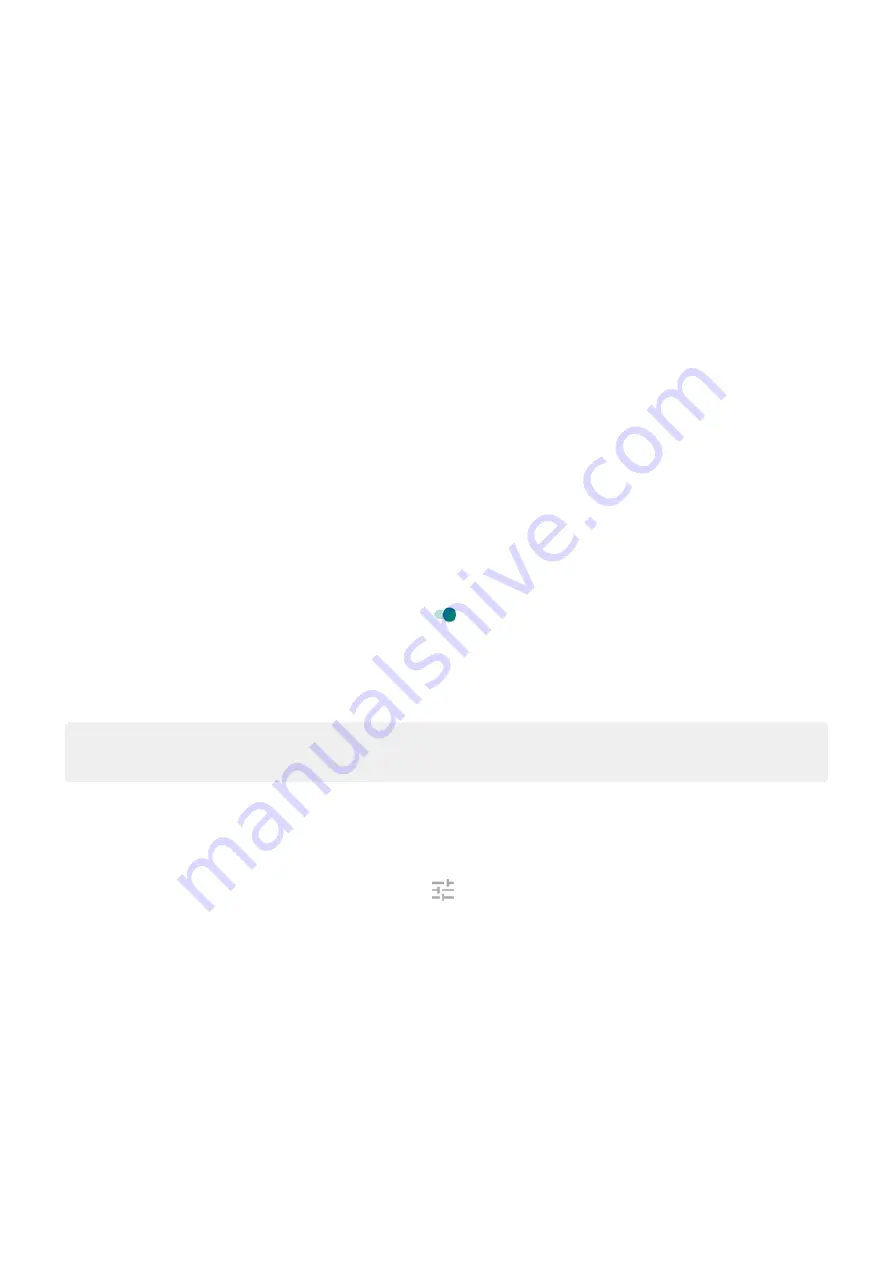
Silence an app's notifications
If you want an app's notifications to be less intrusive, you can categorize them:
•
Default: You'll hear a sound and feel vibration (if on), get a message on your lock screen, and can see
the app's icon in your status bar.
•
Silent: You won't hear a sound or feel a vibration. The notification icon will still show in the
unless you hide them.
Option 1: On a notification
1. Touch & hold a notification.
2. Touch Silent.
Option 2: In Settings
1. Go to
> Apps & notifications > See all # apps, select the app, and touch Notifications.
2. Touch the type of notification to change.
3. Touch Silent.
To hide status bar icons for all silent notifications:
1. Go to
> Apps & notifications > Notifications.
2. Touch Advanced.
3. Turn Hide silent notifications in status bar on .
4. Restart the phone to apply the new settings.
You won't see the icon in the status bar for any silent notifications. When you swipe the status bar
down, the icon appears in the pull-down along with the notification.
Tip: In phone Settings, you can only hide status bar icons for all apps. If you want to hide status bar icons
for a single app, open the app and look in its settings. Only some apps let you do this.
Change notification volume
To adjust the volume level of all notifications:
1. Press a Volume button and on the screen touch .
2. Adjust the Ring & notification volume slider.
Change notification sound
To change the sound for all app notifications:
1. Go to
> Sound & vibration > Advanced > Default notification sound.
2. Do one of the following:
•
To change it, choose a new sound.
•
To turn notification sounds off, select None.
To change the notification sound for a specific app:
Settings : Apps & notifications
137






























