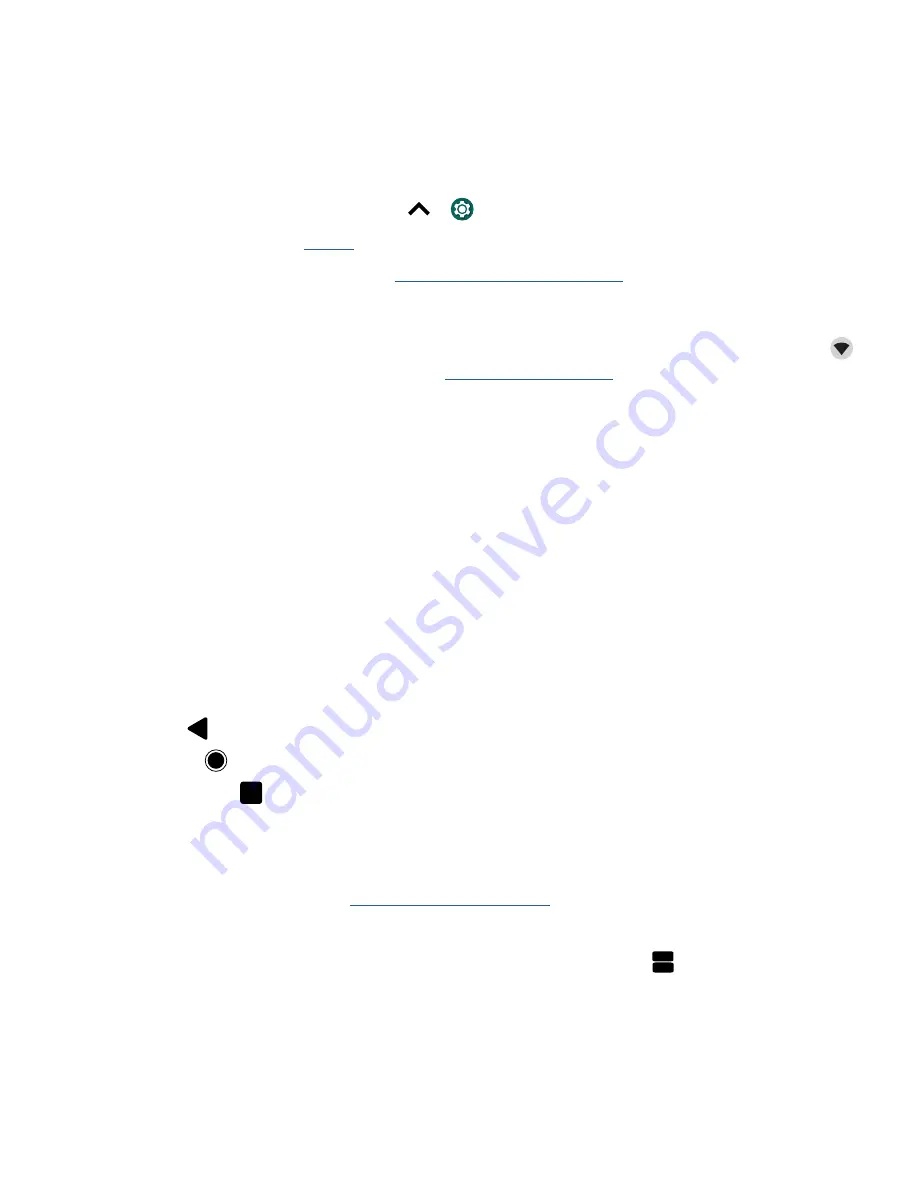
Get Started
Tips
» To add, edit, or delete accounts, swipe up
>
Settings
>
Accounts
.
» To set up email accounts, see
Gmail
.
» For help with your Google account, visit
www.google.com/accounts
.
Connect to Wi-Fi
For faster Internet access and to conserve data use, swipe the status bar down. Press and hold
to
choose a Wi-Fi network. For full instructions, see
Connect with Wi-Fi
.
Note:
This phone supports apps and services that may use a lot of data, so make sure your data plan
meets your needs. Contact your service provider for details.
Explore by touch
Find your way around:
»
Tap:
Choose an icon or option.
»
Touch and hold:
See more options.
»
Drag:
Move items on the home screen.
»
Swipe:
Scroll through lists or between screens.
»
Pinch or double-tap:
Zoom in and out on websites, photos, and maps.
»
Twist:
Twist a map with two fingers to rotate it, and pull two fingers down to tilt it.
»
Back:
Tap Back
to go to the previous screen.
»
Home:
Tap Home
to return to the home screen.
»
Recents:
Tap Recents
to see your recent apps (or browser tabs), and tap an app to reopen it.
Double tap to quickly switch between your recent apps. To remove an app from the recent list,
swipe it up. To scroll the list, swipe right or left.
Note:
If
One Button Nav
is active, swipe the on-screen navigation bar right to switch between
apps. For more on this feature, see
Control with one touch
.
Note:
You don’t need to remove apps from Recents for your phone to run efficiently.
»
Split screen:
In Recents, tap the icon at the top of the screen, then tap
Split screen
. Not all
apps will work in split screen. To close the split screen, drag the dividing line to the bottom of the
screen.
Summary of Contents for moto g7 SUPRA
Page 1: ...User Guide User Guide ...
























