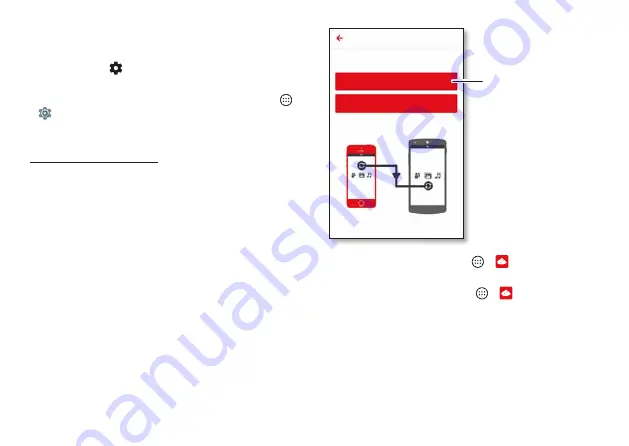
Start
9
Tips & tricks
• Wi-Fi network:
For faster Internet access or to conserve
mobile data use, swipe the status bar down with two
fingers, then tap
>
Wi-Fi
. There’s more in “
• Accounts:
To add, edit, or delete accounts, tap Apps
>
Settings
>
Accounts
. To set up email accounts, see
.
For help with your Google account, visit
www.google.com/accounts.
Note:
This phone supports apps and services that may use
a lot of data, so make sure your data plan meets your needs.
Contact your service provider for details.
Verizon Cloud
During setup you can choose to back up your contacts,
messages, photos and more on Verizon Cloud, and view
them anytime, anywhere on any device. Your content can
be easily restored if your phone is lost or damaged, or if you
get a new phone.
Old phone to new phone
If you used Verizon Cloud on your old phone, copying your
personal stuff from your old phone to your new phone is
easy.
On your old phone:
Tap Apps
>
Cloud
, then tap
Start
Transfer
>
Copy content FROM this phone
.
On your new phone:
Tap Apps
>
Cloud
, then tap
Start Transfer
>
Copy content TO this phone
. Follow the
instructions to copy your content from the cloud to your
new phone.
Content Transfer
9JCVFQ[QWYCPVVQFQ!
Copy content FROM this phone
Copy content TO this phone
Tap this option on your
old phone to get started.
Summary of Contents for moto g4 PLAY
Page 1: ...User guide ...
Page 2: ......
Page 60: ......
Page 61: ......
Page 62: ...motorola com ...
























